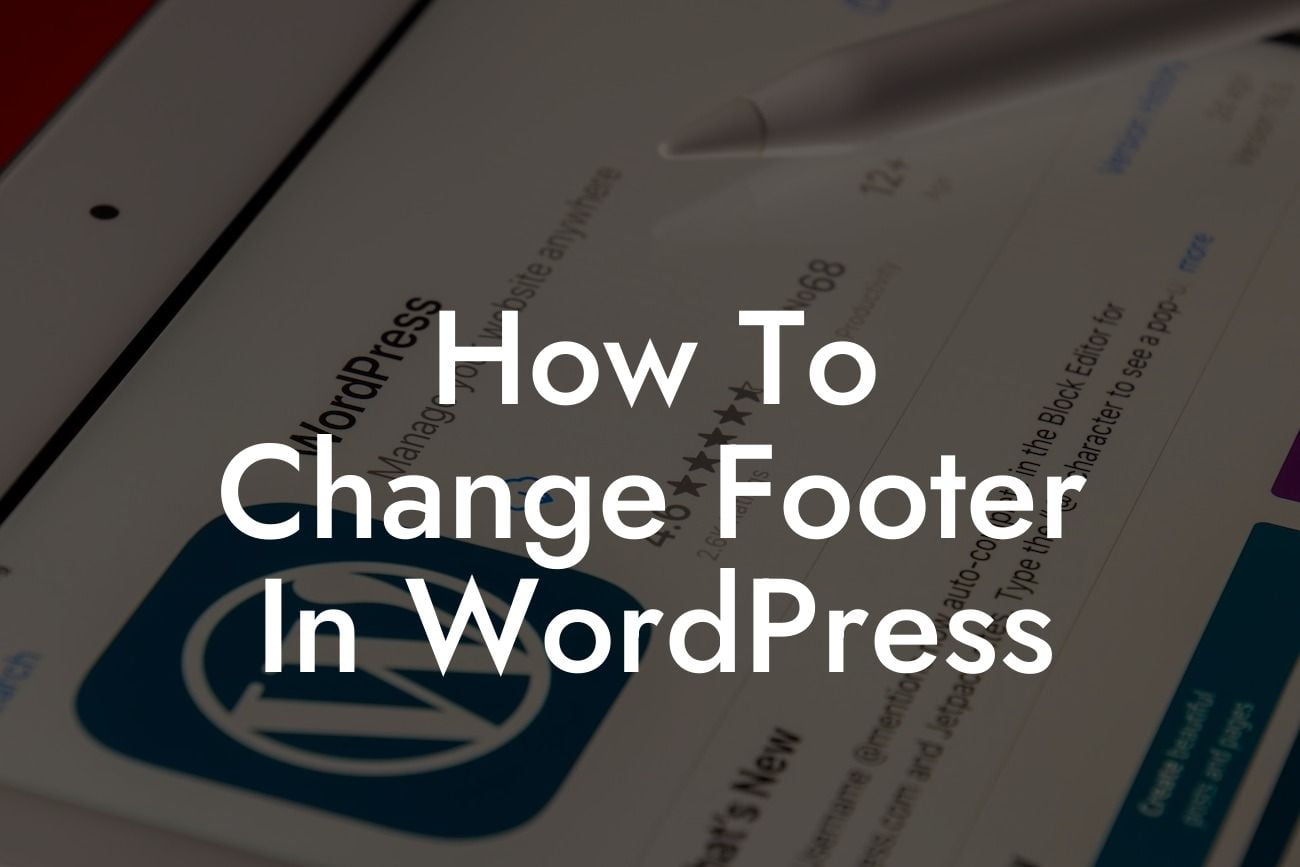Are you tired of the generic footer that comes with your WordPress theme? Want to add your own personal touch and make your website truly unique? Look no further! At DamnWoo, we understand the significance of a well-crafted footer and the impact it can have on your overall online presence. In this guide, we will take you through the process of changing the footer in WordPress, providing you with valuable insights, step-by-step instructions, and realistic examples. Get ready to elevate your website and embrace the extraordinary!
Changing the footer in WordPress might seem like a daunting task, but with the right guidance, it can be a breeze. Follow these steps to give your website the custom footer it deserves:
1. Choose a Suitable Theme: The first step in changing the footer is to select a theme that allows full customization. Look for themes with built-in footer editor options or custom widget areas specifically designed for footers. These themes provide more flexibility and control over your footer design.
2. Access the Theme Customization Settings: Once you have chosen a suitable theme, navigate to the WordPress dashboard and click on "Appearance," followed by "Customize." This will take you to the theme customization settings.
3. Find the Footer Options: Within the theme customization settings, locate the section dedicated to the footer. This may vary depending on your chosen theme, but it is usually located under the "Layout" or "Footer" tab. Click on it to access the footer customization options.
Looking For a Custom QuickBook Integration?
4. Customize the Footer Content: In this section, you can change the text, add images or logos, adjust the layout, and even add additional widget areas to your footer. Take your time to experiment and create a footer that aligns with your brand's identity and goals. Remember, consistency is key!
5. Save and Preview Your Changes: Once you are satisfied with your footer customization, save the changes and preview your website. This will allow you to see how the new footer looks in the context of your entire website. Make any necessary adjustments until you achieve the desired result.
How To Change Footer In Wordpress Example:
Let's imagine you are a small business owner running a trendy fashion boutique. Your current footer is bland and doesn't reflect the unique style of your brand. By following the steps above, you can change your footer to showcase your store's logo, include links to your social media accounts, and even integrate a newsletter signup form. Your new footer will not only enhance your website's aesthetics but also provide valuable information and opportunities for your visitors to engage further with your brand.
Congratulations! You have successfully learned how to change the footer in WordPress. By investing time and effort into customizing this often overlooked section of your website, you have taken a step towards making your online presence truly exceptional. Don't stop here; explore other insightful guides on DamnWoo and unlock the full potential of your WordPress site. And if you're looking for even more ways to supercharge your success, why not try one of our awesome plugins? Elevate your WordPress experience with DamnWoo today! Don't forget to share this article with your friends and colleagues who might find it helpful on their own customization journey.