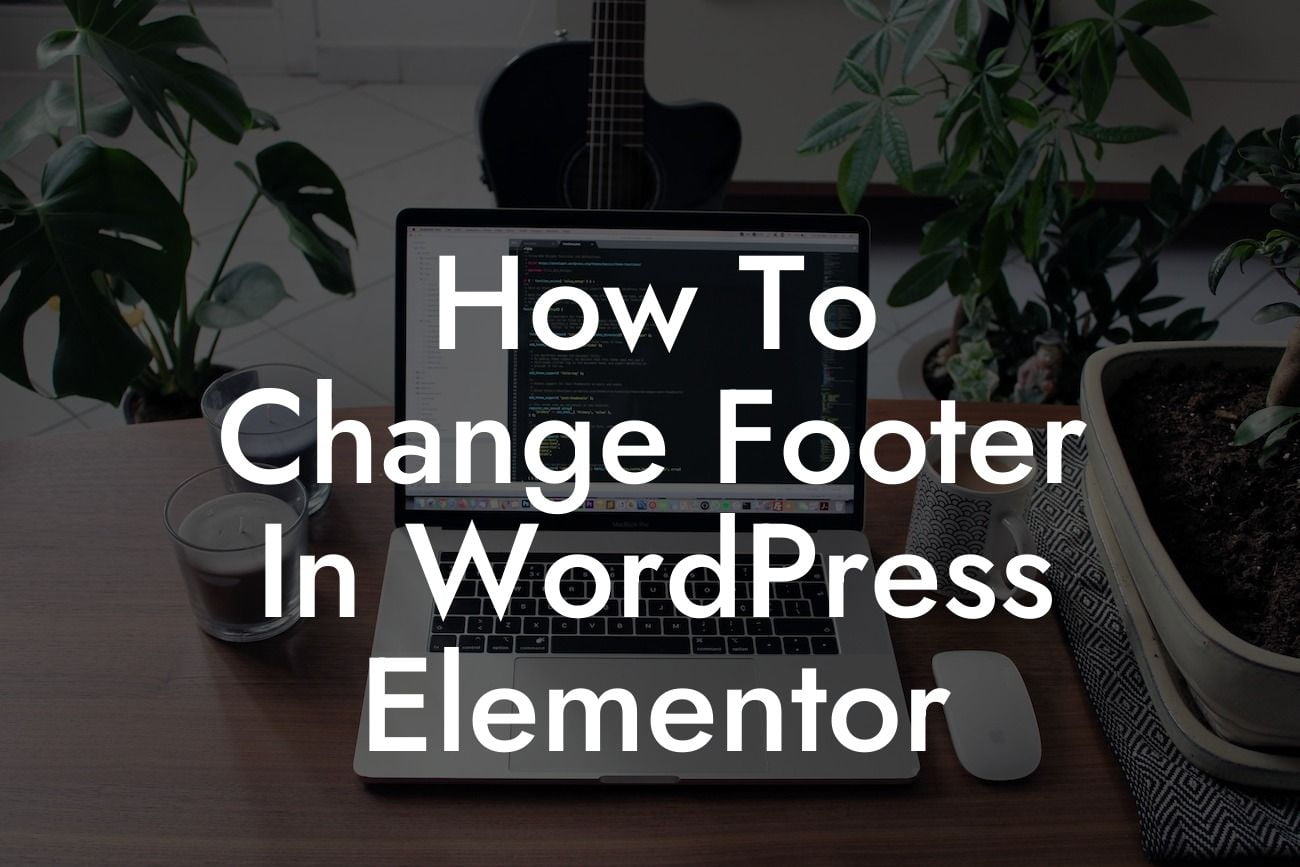Imagine this: you've spent hours designing a beautiful website using WordPress Elementor, but the generic footer at the bottom just doesn't do justice to your hard work. Don't worry, because in this article, we'll guide you through the process of changing the footer in WordPress Elementor. Say goodbye to cookie-cutter footers and embrace the extraordinary possibilities that await!
Changing the footer in WordPress Elementor is easier than you might think. Follow these simple steps:
1. Access your WordPress dashboard: Log in to your WordPress account and navigate to the dashboard, where all the magic happens.
2. Install the Elementor plugin: If you haven't already, install and activate the Elementor plugin. This powerful tool will enhance your web design capabilities and make footer customization a breeze.
3. Create a new footer template: In the Elementor dashboard, click on "Templates" and select "Theme Builder" from the dropdown menu. Then, click on the "Add New" button to create a new footer template.
Looking For a Custom QuickBook Integration?
4. Customize your footer: Once you're in the Elementor editor, unleash your creativity and design your dream footer. Experiment with different widgets, colors, and layouts to match your website's overall aesthetic.
5. Add widgets and content: Elementor provides a wide range of widgets to choose from. Include elements such as social media icons, contact information, navigation menus, or anything else you desire in your footer. Remember, the goal is to make it visually appealing and functional for your visitors.
6. Configure footer settings: After fine-tuning the design, go to the footer settings within Elementor. You'll find options to designate the display conditions, such as specific pages or posts where your custom footer should appear. This gives you full control and flexibility over your website's appearance.
How To Change Footer In Wordpress Elementor Example:
Let's say you run a small bakery called "Tasty Delights." With Elementor, you can create a footer that showcases your bakery's contact details, opening hours, social media links, and even an interactive map displaying your location. This personalized touch will not only enhance your website's professionalism but also make it easier for potential customers to find and connect with you.
By following these steps, you're now equipped to change the footer in WordPress Elementor and take your website to the next level. Elevate your online presence with DamnWoo's awesome WordPress plugins, designed exclusively for small businesses and entrepreneurs like you. Don't forget to share this article with others who may find it valuable and explore our other helpful guides on DamnWoo. Ready to supercharge your success? Try one of our plugins today and witness the extraordinary transformation.