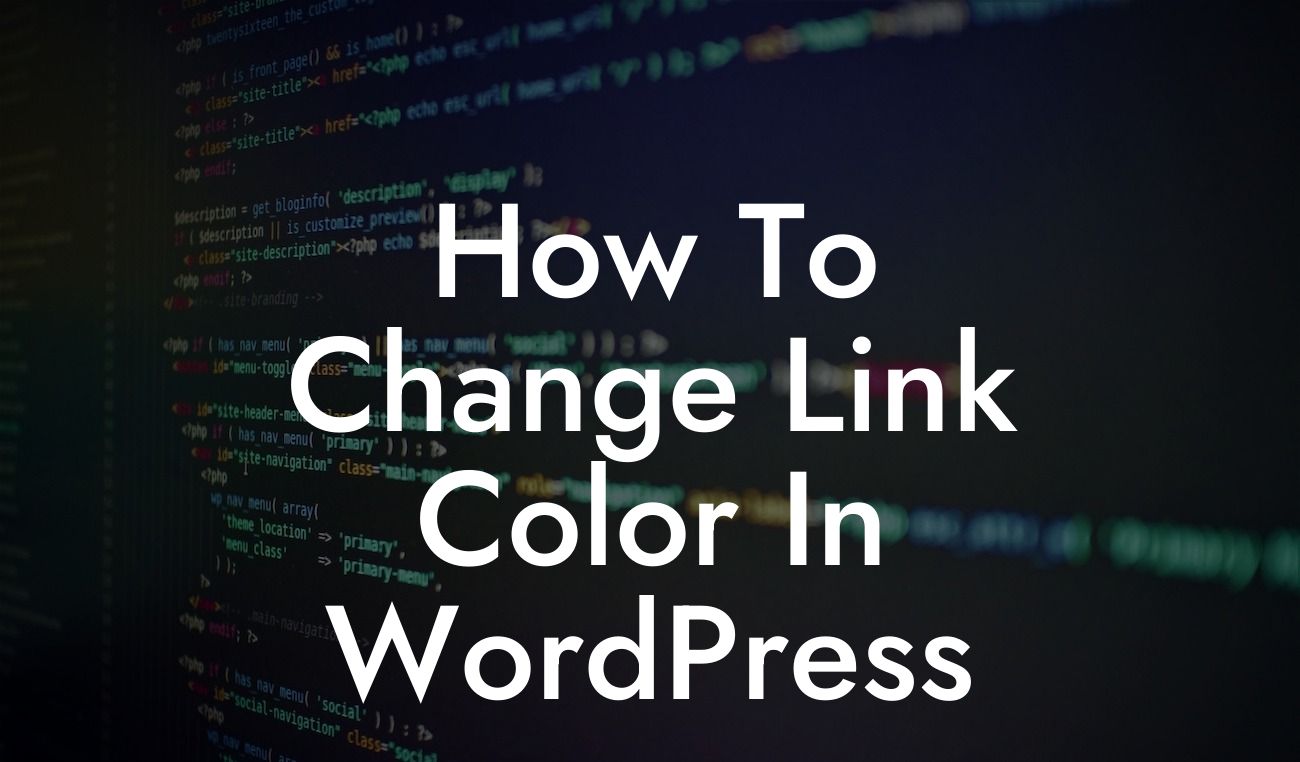Changing the link color in WordPress may seem like a daunting task for many small businesses and entrepreneurs. However, it's an essential aspect of website customization that can greatly enhance the overall look and feel of your online presence. In this article, we will guide you through the process of altering link colors in WordPress, allowing you to create a more visually appealing and cohesive user experience.
Changing link colors in WordPress is a relatively straightforward process. Follow these simple steps to give your website a unique touch:
1. Choose a suitable WordPress theme:
To begin with, select a WordPress theme that offers customization options for link colors. Many modern themes come with the ability to change link colors in their theme settings.
2. Access the WordPress Customizer:
Looking For a Custom QuickBook Integration?
Once you have chosen a theme, navigate to the WordPress Customizer. You can find this option by clicking on "Appearance" in your WordPress dashboard and then selecting "Customize."
3. Locate the link styling options:
Inside the Customizer, look for the section that allows you to tweak the link colors. Depending on the theme, this section may be named differently, but it is usually titled "Colors," "Typography," or "Link Settings."
4. Customize your link colors:
Within the link styling options, you will have the ability to change the default link color, hover color, visited link color, and more. Use the color pickers or input your preferred color codes to define the new link colors according to your brand identity.
5. Preview and save your changes:
After adjusting the link colors, take advantage of the real-time preview provided in the WordPress Customizer. Make sure to test the appearance of the links on different pages and sections of your website. Once you are satisfied with the changes, click on the "Save" button to implement them.
How To Change Link Color In Wordpress Example:
Let's say you have a small business that offers unique handcrafted jewelry. Your website's theme primarily uses a default shade of blue for the links. However, you want to align the link colors with your brand's visual identity, which uses a vibrant magenta. By following the steps mentioned above, you can effortlessly change the link colors to match your brand, providing a consistent and appealing experience for your visitors.
Congratulations! You have successfully learned how to change link colors in WordPress. By utilizing the customization options available in your chosen theme and following our detailed guide, you can take control of your website's visual elements. Enhancing the look and feel of your online presence is crucial in attracting and retaining visitors, and DamnWoo can help you achieve just that. Don't forget to explore our other guides on DamnWoo, try our awesome plugins, and share this article with your fellow small business owners and entrepreneurs. Together, we can craft extraordinary online experiences!
(word count: 711)