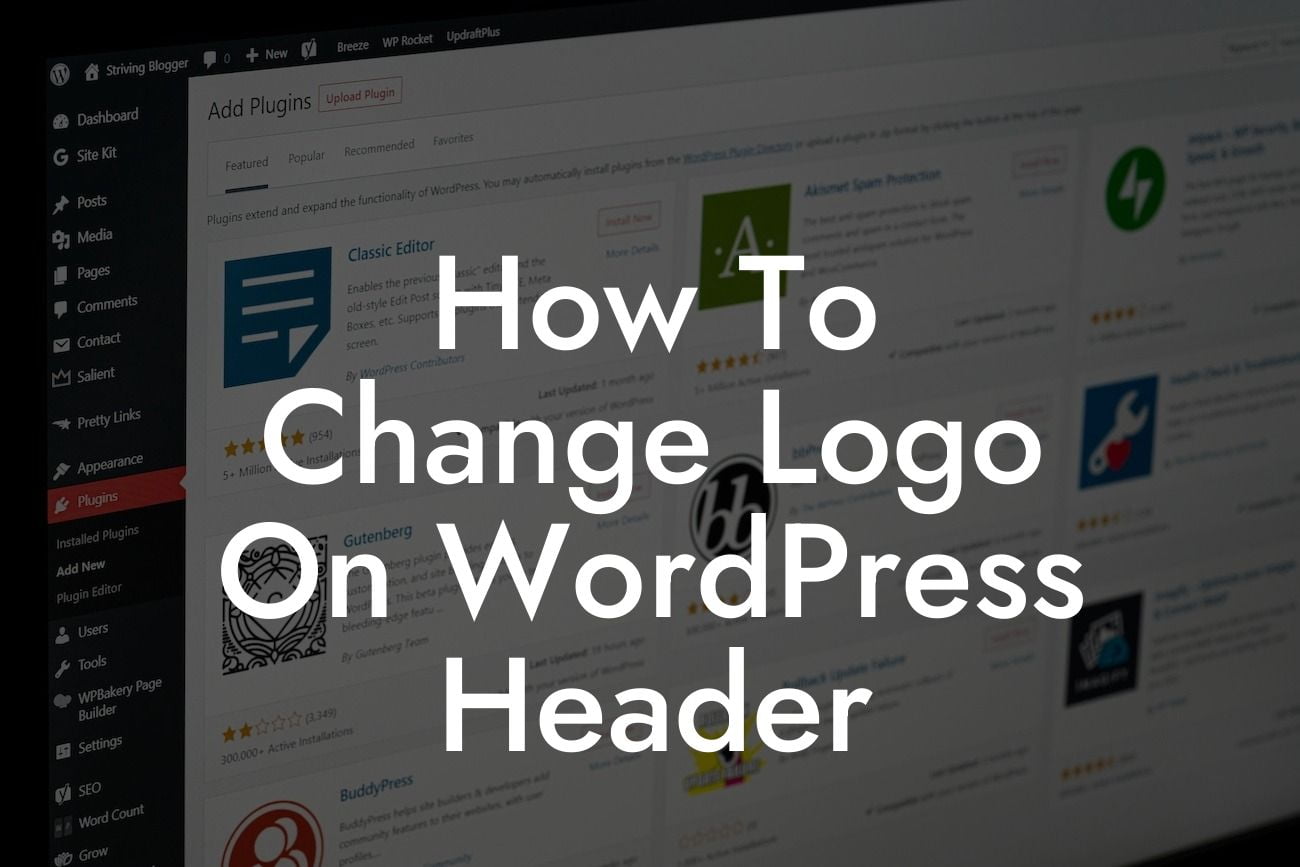Changing the logo on your WordPress header can be a simple and effective way to personalize your website and make it truly yours. In this blog post, we will guide you through the step-by-step process of changing your logo on WordPress. Whether you are a small business owner or an entrepreneur, getting your logo right is crucial for creating a memorable brand image that resonates with your target audience.
To change the logo on your WordPress header, follow these easy steps:
1. Select a new logo: Before you begin, make sure you have a high-quality logo ready to upload. This logo should represent your brand and have a transparent background for a seamless integration into your website header.
2. Log in to your WordPress dashboard: To access the necessary settings, log in to your WordPress admin area. This area is typically found by adding "/wp-admin" at the end of your website's URL (e.g., www.yourwebsite.com/wp-admin).
3. Navigate to the Customizer: Once you're logged in, locate the "Appearance" tab on the left-hand side of the dashboard. Click on it, and then choose "Customize."
Looking For a Custom QuickBook Integration?
4. Go to the Header options: Within the Customizer, you'll find a range of customization options. Look for the "Header" section and click on it to expand the options.
5. Locate the Logo settings: Depending on your WordPress theme, the logo settings may vary. In most cases, you will find an option labeled "Logo" or "Site Identity." Click on it to open the logo settings.
6. Upload your new logo: Look for the option to upload your logo image. Click on it, and then choose the file from your computer. WordPress will automatically process and display the logo on your header.
7. Adjust the logo position and size (if needed): Depending on your theme, there may be additional settings to adjust the logo's position and size. Experiment with these options until you achieve the desired appearance.
How To Change Logo On Wordpress Header Example:
Let's say you run a small boutique clothing store called "Trendy Threads." You recently redesigned your logo to give it a fresh and modern look. Follow the steps above to change the logo on your WordPress header, and voila! Your website now showcases your new logo, creating a cohesive and professional online presence for your business.
Congratulations! You have successfully changed your logo on the WordPress header. Remember to regularly update your logo as your brand evolves to reflect new trends and personalities. If you found this guide helpful, don't hesitate to share it with others and explore more informative guides on DamnWoo. And if you're looking to enhance your website and take it to the next level, consider trying one of our awesome WordPress plugins designed exclusively for small businesses and entrepreneurs.