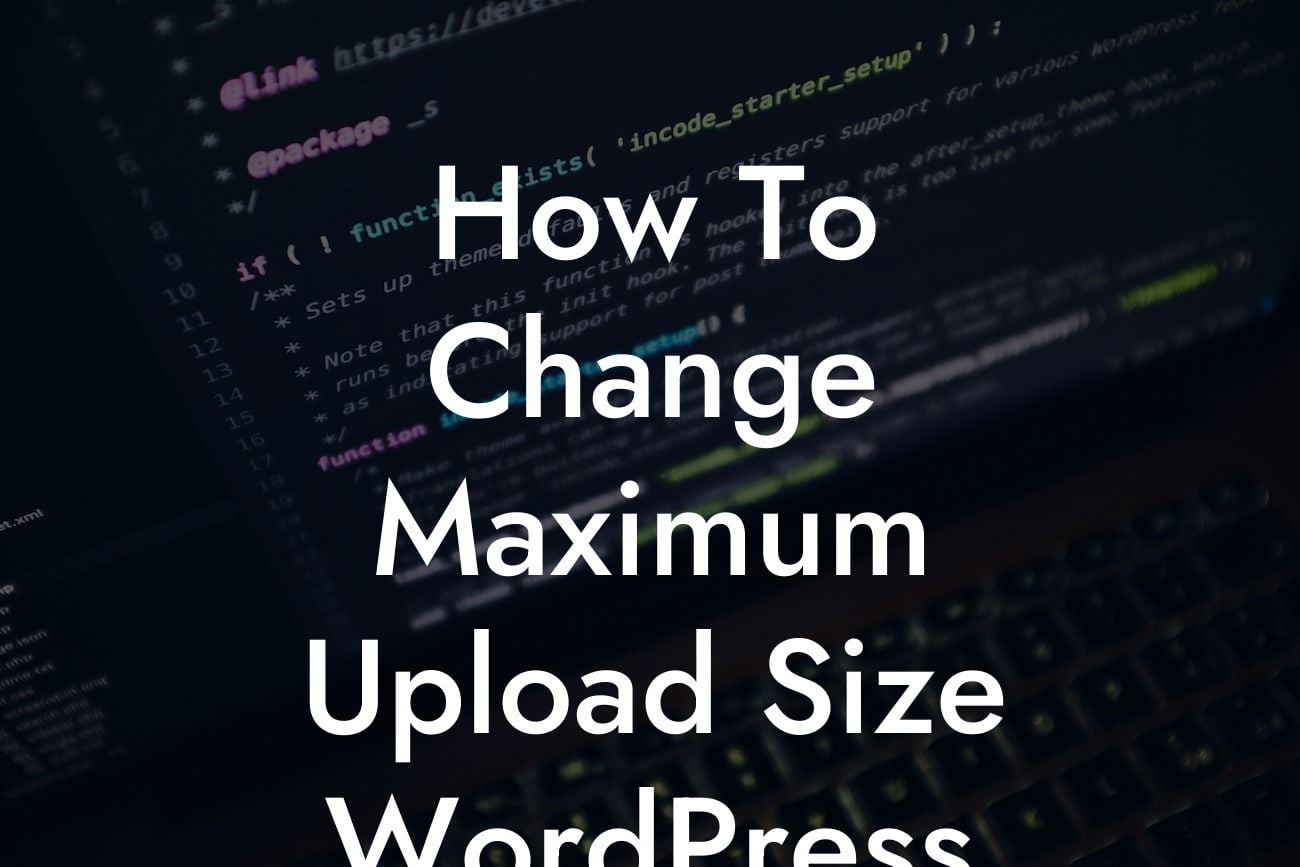WordPress has become an invaluable platform for small businesses and entrepreneurs, offering a user-friendly interface and a plethora of customizable features. However, one limitation that many users often encounter is the maximum upload size for files. Whether you're aiming to share high-resolution images or upload large media files, navigating the restrictions on file sizes can be frustrating. Fortunately, with the help of DamnWoo plugins, you can easily overcome this challenge. In this guide, we will walk you through the process of changing the maximum upload size in WordPress, empowering you to supercharge your online presence and embrace the extraordinary.
Changing the maximum upload size in WordPress is a straightforward process that requires access to your website's hosting environment. Follow these step-by-step instructions to unlock the full potential of your website:
1. Check your current maximum upload size:
- Navigate to your WordPress dashboard and click on "Media."
- Open the "Add New" page, and you will notice the maximum upload size limit mentioned below the drag-and-drop box. Take note of this limit as it will be necessary for comparison later.
Looking For a Custom QuickBook Integration?
2. Access your website's hosting environment:
- Log in to your hosting provider's control panel.
- Look for the file manager or FTP access to access your website's files directly.
3. Locate the "php.ini" file:
- In the root directory of your website, search for the "php.ini" file.
- If you cannot find it, try locating the ".htaccess" file instead. If both are not present, you may need to consult your hosting provider for assistance.
4. Edit the "php.ini" or ".htaccess" file:
- Right-click on the file and select "Edit" or "Code Edit."
- Once in the editor, locate the line containing "upload_max_filesize" and "post_max_size."
- Increase the values to your desired maximum upload size. For example, if your current limit is 32MB, you can increase it to 64MB or higher.
- Save the changes and exit the editor.
5. Test the new maximum upload size:
- Return to your WordPress dashboard and navigate to "Media > Add New."
- You should now see the updated maximum upload size reflecting the changes you made.
- Attempt to upload a file larger than your previous limit to ensure the modifications were successful.
How To Change Maximum Upload Size Wordpress Example:
To help you understand the process better, let's consider a realistic example. Imagine you run a photography website, and you want to showcase your high-resolution images. However, the current maximum upload size is only 15MB, which significantly restricts your ability to share your work with your audience. By following the steps outlined above, you can increase the maximum upload size to 50MB. Now, you can effortlessly upload and display your breathtaking images, captivating your visitors and elevating your online presence.
In conclusion, changing the maximum upload size in WordPress is a fundamental step towards enhancing your website's functionality. With the power of DamnWoo plugins, you can easily overcome the limitations imposed by default settings, allowing you to seamlessly upload larger files and unleash your creativity.
Remember to share this article with fellow small businesses and entrepreneurs who might benefit from this knowledge. Explore other informative guides on DamnWoo to unlock further insights and tips for achieving online success. Don't forget to try our awesome plugins, specifically designed to elevate your WordPress experience. Embrace the extraordinary possibilities and watch your online presence soar like never before.