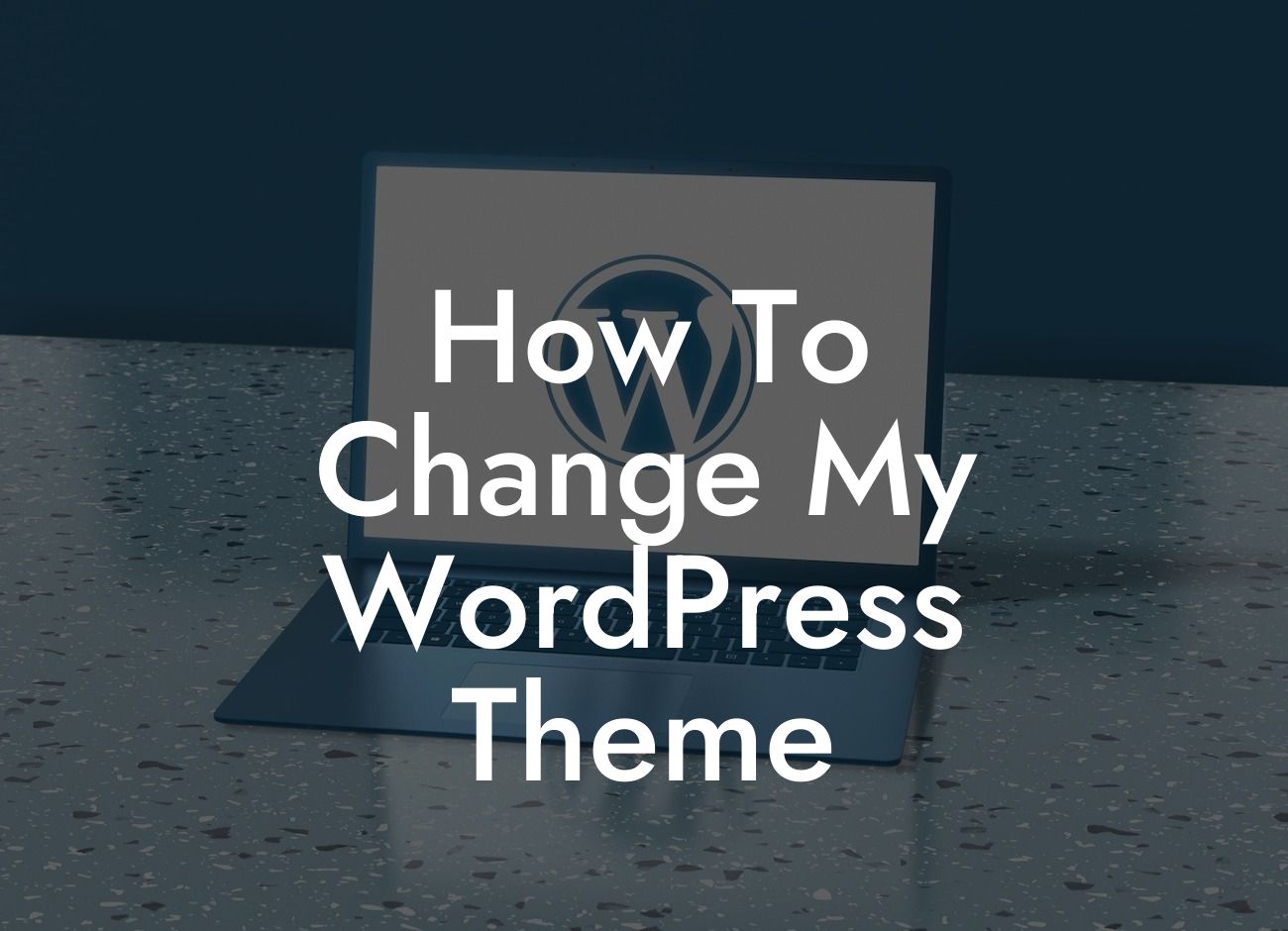Have you become bored with the appearance of your WordPress website? Or maybe you're struggling to align your online presence with your brand? Well, fear not! In this article, we'll guide you through the process of changing your WordPress theme. With our step-by-step instructions, you'll be able to effortlessly transform the look and feel of your website, providing a fresh and engaging experience for your visitors. Get ready to say goodbye to your old, dull theme and embrace a new era of excellence.
Choosing the Right Theme:
Before diving into the technical aspects of changing your WordPress theme, it's crucial to spend some time on research and selecting the most suitable theme for your business or blog. Consider factors such as design, responsiveness, customization options, and user reviews. Look for a theme that aligns with your brand's personality and caters to your target audience.
Backing up Your Current Website:
Before proceeding, always make sure to create a backup of your existing website. This ensures that if any issues arise during the theme change, you can easily restore your website to its previous state. Backup solutions like UpdraftPlus or VaultPress can simplify this process and provide peace of mind.
Looking For a Custom QuickBook Integration?
Installing a New Theme:
Once you've decided on a new theme, it's time to install it. In your WordPress dashboard, navigate to Appearance > Themes, and click on the "Add New" button. Here, you can either search for a specific theme or upload a theme file obtained from a third-party developer. After selecting your desired theme, click on "Install" and then "Activate" to make it live on your website.
Configuring the New Theme:
Every theme comes with its own set of options and customization settings. Explore the theme's documentation or settings page to unleash its full potential. Configure aspects such as colors, fonts, layouts, and widgets, to match your desired look and functionality. Take advantage of the theme's pre-designed templates to kick-start your new design.
Migrating Content and Functionality:
Changing your WordPress theme doesn't mean you have to start from scratch. WordPress allows you to retain your existing content and functionality while adopting a new theme seamlessly. However, some themes may require additional adjustments to ensure a smooth transition. Test your website thoroughly after the theme change to catch any potential issues and address them promptly.
How To Change My Wordpress Theme Example:
For example, let's say you run an online fashion boutique named "ChicStyles." Your current WordPress theme might be outdated, inhibiting your ability to showcase your trendy collection effectively. By following the steps outlined above, you can choose a modern and visually appealing theme, representing the essence of your brand. With the new theme, you can easily highlight your latest arrivals, engage your audience with immersive product galleries, and improve the overall user experience.
Congratulations! You've successfully changed your WordPress theme, taking a significant step towards enhancing your online presence. But why stop there? Explore our other guides for more tips on WordPress customization and maximizing your website's potential. And don't forget to check out DamnWoo's collection of awesome plugins to supercharge your online success. Share this article with others who may benefit from this invaluable knowledge. Say goodbye to cookie-cutter solutions and embark on a journey of extraordinary designs with DamnWoo.