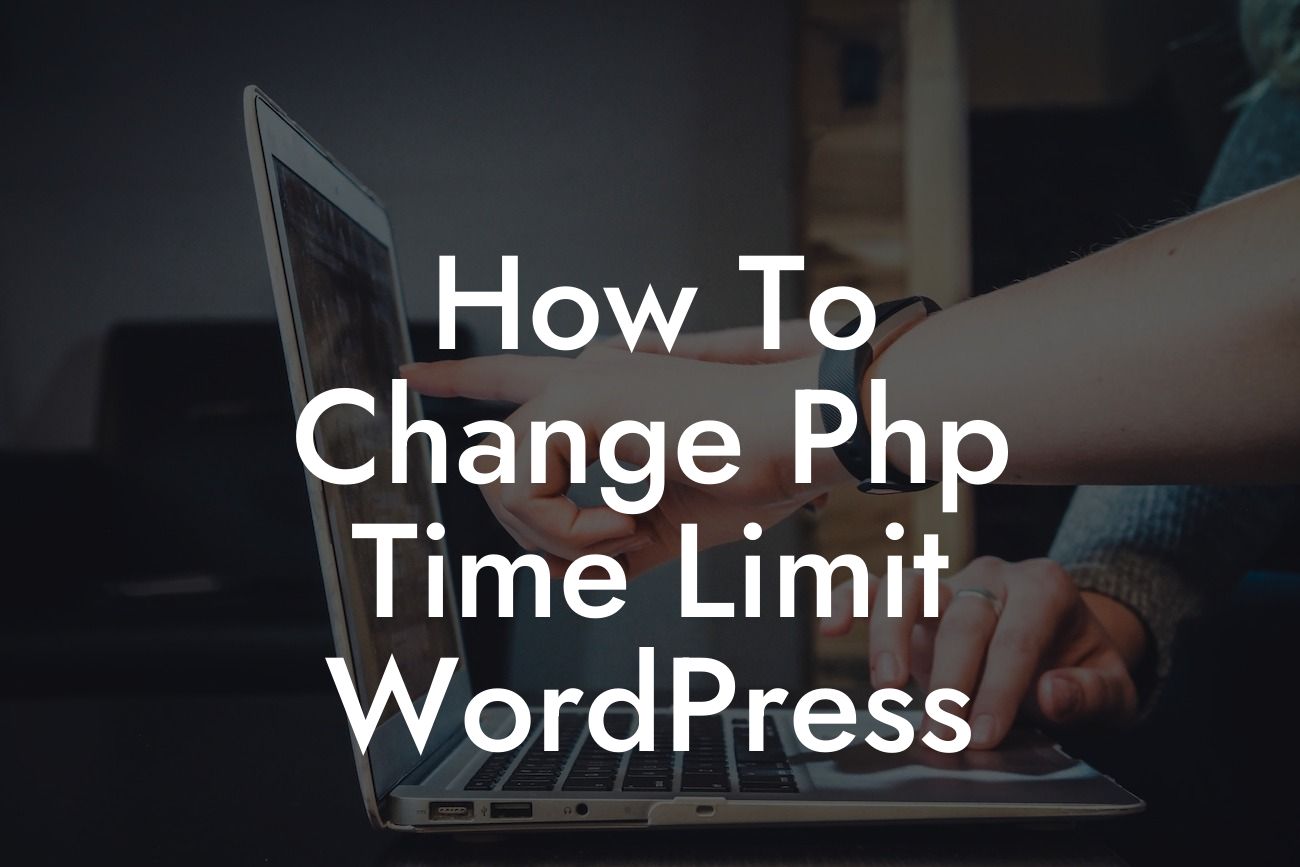Have you ever encountered situations where your WordPress website took forever to load or timed out while running a specific process? One possible reason behind this frustrating experience could be the PHP time limit. By default, PHP sets a time limit for how long a script can run, known as the PHP time limit. Fortunately, in this article, we'll guide you on how to change the PHP time limit in WordPress to ensure your website works optimally and delivers a seamless user experience.
Changing the PHP time limit requires a bit of technical knowledge, but don't let that intimidate you. We'll break it down into simple steps to make this process easy to understand and implement. Let's dive in!
Step 1: Accessing Your Website's Files
Before starting, it's crucial to have access to your website's files. You can achieve this by using an FTP client or accessing your hosting provider's file manager. Once you're in, locate your WordPress installation directory.
Step 2: Finding the wp-config.php File
Looking For a Custom QuickBook Integration?
Inside your WordPress installation directory, find the wp-config.php file. This file contains essential settings for your WordPress site. Right-click on it and choose the "Edit" option to modify it.
Step 3: Adding the Code
Within the wp-config.php file, you need to add a line of code to change the PHP time limit. Look for the line that says, "That's all, stop editing!" and insert the following code just above it:
```php
set_time_limit(300);
```
This line of code sets the PHP time limit to 300 seconds (5 minutes). Feel free to adjust the value according to your needs.
Step 4: Saving and Uploading the File
After adding the code, save the changes to the wp-config.php file. Then, upload it back to your server, overwriting the existing file.
How To Change Php Time Limit Wordpress Example:
Let's consider a scenario where you have a WooCommerce store with multiple heavy-duty plugins. Due to excessive processing time required for generating reports, you often encounter timeouts while attempting to access the reports tab in your store's admin dashboard. By changing the PHP time limit, you can ensure the reports generate without interruptions, providing you with valuable insights to enhance your store's performance.
Congratulations! You've successfully learned how to change the PHP time limit in WordPress. By optimizing the PHP time limit, you can prevent timeouts, reduce frustrating loading times, and improve overall user experience on your website. Don't forget to share this article with others who may find it helpful. Explore other insightful guides on DamnWoo to further enhance your online presence and try out our awesome plugins crafted exclusively for small businesses and entrepreneurs. Together, let's embrace the extraordinary in the world of WordPress!