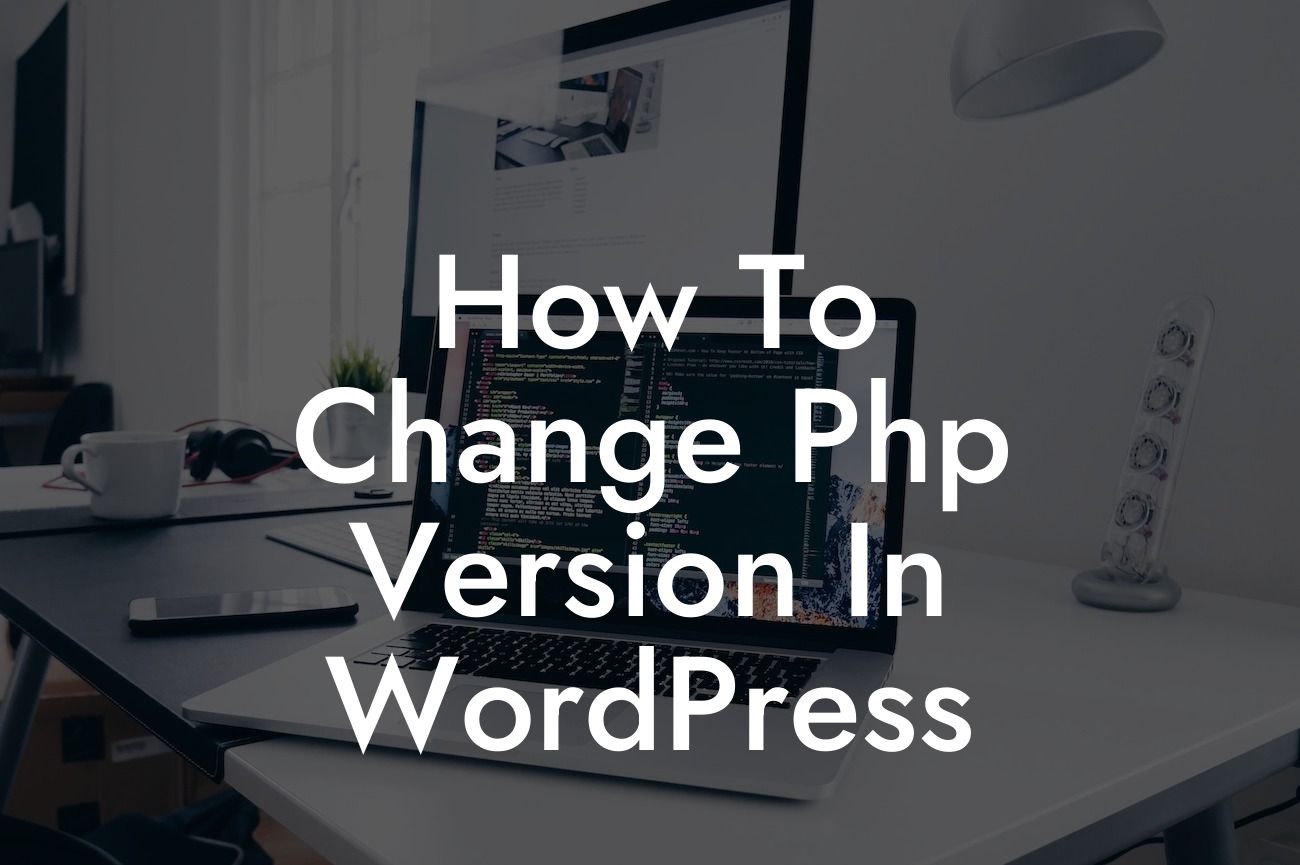In the bustling world of WordPress, staying ahead of the game means continuously tweaking and optimizing your website. One crucial element that can greatly affect your website's performance and functionality is the PHP version it runs on. Whether you're a small business owner or an entrepreneurial whiz, knowing how to change the PHP version in WordPress can propel your online presence to new heights. So, buckle up and get ready to embark on a journey that will revolutionize your website's capabilities.
Changing the PHP version in WordPress might sound like a daunting task, but fear not! With our step-by-step instructions and detailed insights, you'll smoothly navigate this technical terrain in no time at all.
1. Assess your current PHP version:
Before jumping into the process, it's important to determine the PHP version your WordPress site is currently running on. Simply navigate to your WordPress dashboard and click on "Tools > Site Health." From there, select the "Info" tab, and you'll find the PHP version displayed.
2. Check compatibility:
Looking For a Custom QuickBook Integration?
Updating your PHP version is crucial, but it's equally important to ensure that your theme, plugins, and other website components are compatible with the latest PHP version. Conduct thorough research on the WordPress plugin/theme repository and contact respective developers for compatibility information.
3. Backup your website:
No journey is complete without a reliable safety net. Before proceeding with any updates, ensure you have a full backup of your website. This ensures that if anything goes astray during the process, you can always restore your website to its previous state without losing any data.
4. Consult your hosting provider:
Different hosting providers offer various methods for changing the PHP version. Some have a user-friendly interface, while others require manual adjustments. Reach out to your hosting provider's customer support or check their documentation for specific instructions tailored to their system.
How To Change Php Version In Wordpress Example:
Let's say you currently have a WordPress website hosted on Bluehost. Here's a realistic example of changing the PHP version using their hosting interface:
1. Log in to your Bluehost account and navigate to the cPanel.
2. Look for the "Software" section and click on "MultiPHP Manager."
3. Select your domain from the list.
4. Choose the desired PHP version from the available options.
5. Click "Apply" to save the changes.
Congratulations! You've successfully upgraded your WordPress site to a new PHP version. This simple yet powerful change can enhance your website's speed, security, and overall performance. But why stop here? Explore other guides on DamnWoo to unlock more tips and tricks for optimizing your online presence. And don't forget to try one of our awesome WordPress plugins, specially crafted for small businesses and entrepreneurs like you. Share this informative article with your friends and colleagues, and let them experience the extraordinary with DamnWoo.
As you can see, changing the PHP version in WordPress is an invaluable step towards maximizing your website's potential. Stay proactive and embrace the extraordinary possibilities that await you.