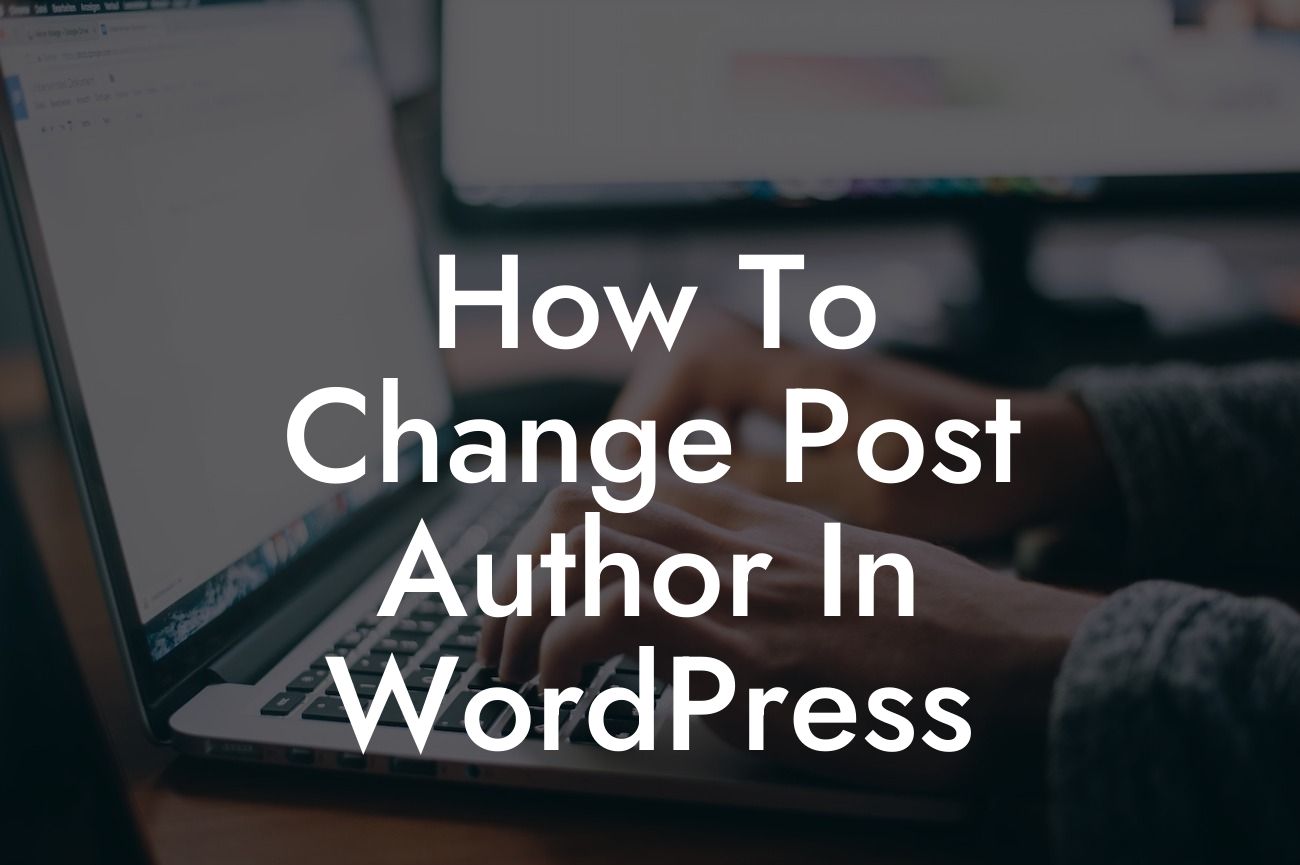Have you ever wondered how to change the post author in WordPress? Whether you're a small business owner or an entrepreneur, having the ability to assign different authors to your blog posts can be a game-changer. Maybe you want to have multiple contributors, or perhaps you want to update the authorship of an old post. Whatever the reason, in this guide, we will walk you through the step-by-step process of changing the post author in WordPress. Say goodbye to cookie-cutter solutions and embrace the extraordinary control over your content creation.
Changing the post author in WordPress is simple and just requires a few straightforward steps. Follow along to learn how:
Step 1: Log in to your WordPress admin dashboard.
To change the post author, you will need to have administrative access to your WordPress website. Once you're logged in, proceed to the next step.
Step 2: Open the post editor.
Looking For a Custom QuickBook Integration?
Navigate to the post you want to modify and click on the "Edit" option to open the post editor. This will allow you to make changes to the post, including the author attribution.
Step 3: Locate the author box.
Within the post editor, you'll find the author box, usually located on the right-hand side of the screen. In this box, you'll see the current post author's name.
Step 4: Change the post author.
To assign a new author to the post, click on the drop-down menu within the author box. Select the desired author from the available options. If the author you want to assign does not appear in the list, you may need to add them as a user on your WordPress site first.
Step 5: Update the post.
Once you have selected the new author, don't forget to save your changes by clicking on the "Update" button. Your post's authorship will now reflect the selected author.
How To Change Post Author In Wordpress Example:
Let's say you run a small business blog where you invite guest contributors to share their expertise. One of your guest writers recently provided you with a fantastic article, but you accidentally published it under your own name instead of theirs. By following the steps outlined above, you can easily rectify the situation by changing the post author to the correct guest writer. This not only maintains transparency and credibility but also gives credit where it's due.
Congratulations! You now know how to change the post author in WordPress. Take control of your content creation and explore the possibilities of having multiple authors contributing to your blog. Enhance your online presence with DamnWoo, where we craft awesome WordPress plugins exclusively for small businesses and entrepreneurs like you. Don't forget to share this guide with others and check out our other helpful resources on DamnWoo. Unlock the extraordinary and power up your success today.