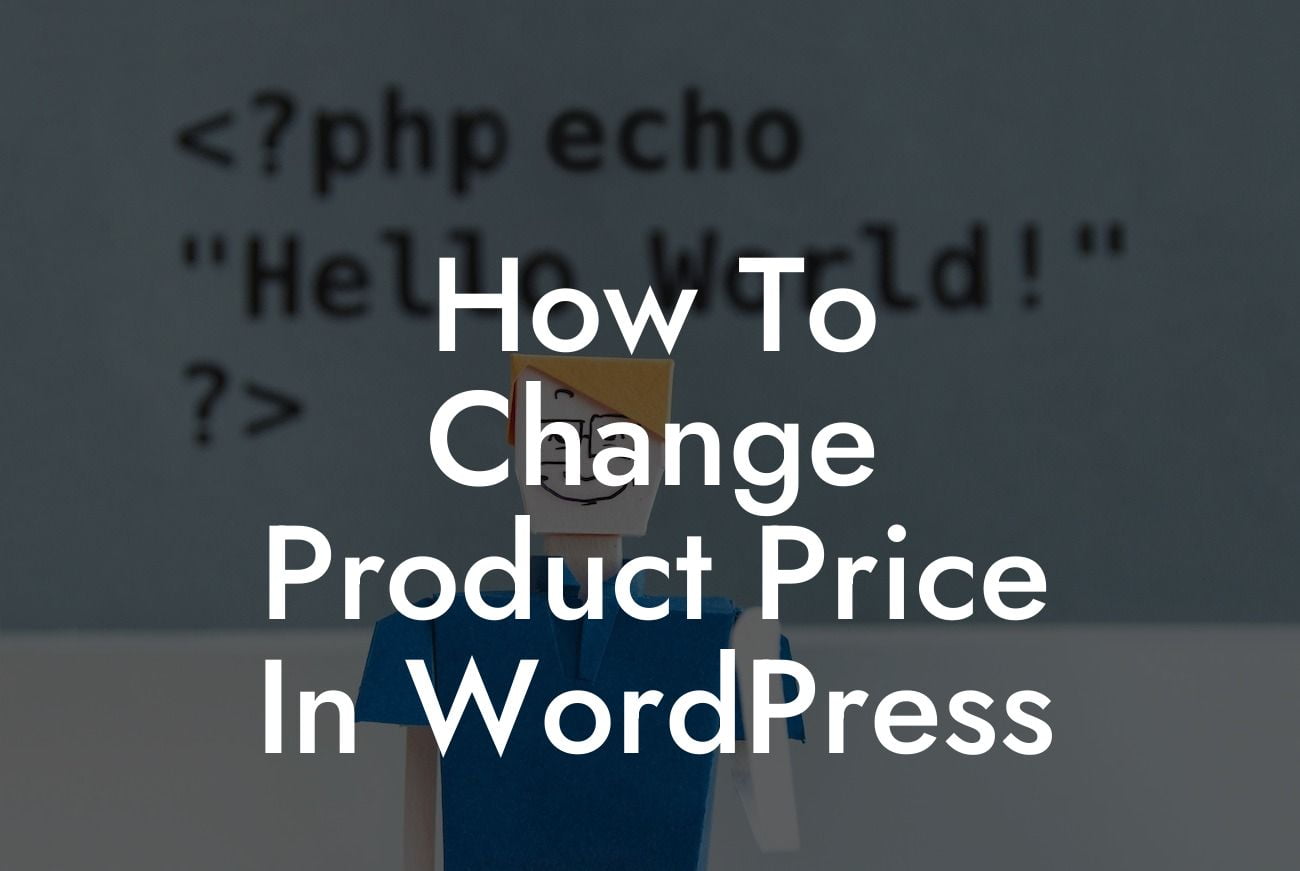Are you a small business owner or entrepreneur looking to adjust the prices of your products on your WordPress website? The ability to change product prices is crucial for staying competitive in today's fast-paced market. In this guide, DamnWoo will walk you through the process of changing product prices in WordPress, ensuring that you have the necessary tools and knowledge to thrive in the digital realm. Say goodbye to outdated and cookie-cutter solutions, because we're here to help you embrace the extraordinary.
Changing product prices in WordPress might seem like a daunting task, but with the right guidance, it can be a breeze. Let's dive into the step-by-step process below:
1. Navigate to WooCommerce Settings:
To begin, log in to your WordPress dashboard and locate the "WooCommerce" tab on the sidebar. Click on it to access the various WooCommerce settings.
2. Select the "Products" tab:
Looking For a Custom QuickBook Integration?
Within the WooCommerce settings, click on the "Products" tab. This section encompasses all the product-related settings, including pricing.
3. Modify individual product prices:
Under the "Products" tab, you'll find a list of all your products. Locate the specific product you wish to modify and click on it to open its settings page. Here, you'll find the "General" tab, which includes the product price field. Enter the new price for the product and save the changes.
4. Adjust prices in bulk:
If you want to change the prices of multiple products at once, WooCommerce provides a convenient way to do so. From the products list, select the products you want to modify by checking the boxes next to them. Then, choose the "Edit" option from the "Bulk Actions" dropdown menu and click "Apply." You'll be able to adjust the prices in bulk quickly and efficiently.
How To Change Product Price In Wordpress Example:
Let's say you run an online clothing store, and you decide to offer a limited-time discount on all T-shirts. Using the steps mentioned above, you can easily modify the prices for all T-shirts simultaneously. This flexibility allows you to adapt to market demands swiftly, attracting more customers and boosting sales.
Congratulations! You now have the knowledge and tools to change product prices in WordPress effortlessly. By leveraging the power of DamnWoo's WordPress plugins designed exclusively for small businesses and entrepreneurs, you can take your online presence to new heights. Don't miss out on exploring more insightful guides on DamnWoo and trying our awesome plugins to supercharge your success. Share this article with your fellow business owners and start implementing these strategies today!