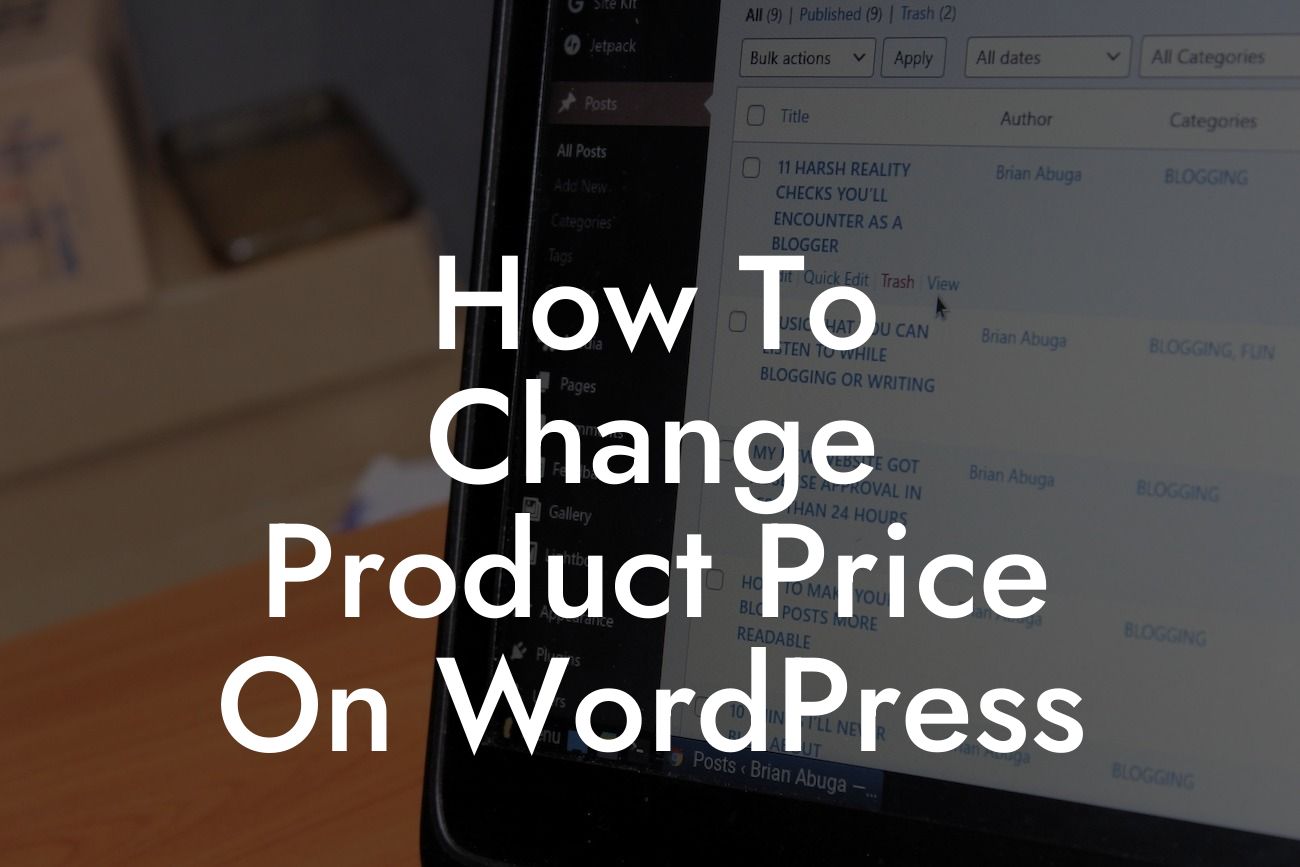Are you a small business owner or an entrepreneur running your online store on WordPress? If so, you might find yourself in a situation where you need to change the prices of your products. Whether you want to run a special promotion, adjust prices according to market demand, or simply update product costs, this article will guide you through the process. In this comprehensive guide, we will explore step-by-step instructions, practical examples, and valuable insights on how to efficiently change product prices on WordPress.
Changing product prices on WordPress may seem like a daunting task, but with the right knowledge and tools, it becomes a seamless process. To begin, log in to your WordPress admin panel and navigate to the WooCommerce settings. Once there, locate the Products tab and click on it. Within this tab, you will find various options, including the ability to change product prices.
To modify a specific product price, locate the product in the list and click on it to open the product's editing page. Here, you will find a section labeled "Product Data," which includes the price field. Enter the new price you wish to set for the product and save your changes. Voila! Your product price has been successfully updated.
For bulk price changes, WooCommerce provides a convenient option called "Bulk Edit." This feature allows you to modify prices for multiple products simultaneously, saving you valuable time and effort. To access Bulk Edit, go to your WooCommerce admin panel and click on the "Products" section. Once there, select the products you want to update, click "Bulk Actions," choose the "Edit" option, and click "Apply." Now, you can make the necessary changes in the bulk edit window, including adjusting prices. After making the desired modifications, save your changes, and witness the price transformation across multiple products instantly.
How To Change Product Price On Wordpress Example:
Looking For a Custom QuickBook Integration?
Let's consider a realistic example to solidify your understanding. Imagine you run an online clothing store. Due to a change in supplier rates, you need to increase the prices of all your cotton shirts by 10%. To accomplish this, access your WordPress admin panel, navigate to the WooCommerce settings, and select the Products tab. Locate the cotton shirts product category and click on it. Proceed to bulk edit the price field by adding 10% to each individual cotton shirt's current price. Save your changes, and instantly, the new prices will reflect on all your cotton shirts. It's that simple!
Congratulations! You have successfully learned how to change product prices on WordPress. By effectively modifying prices, you can stay competitive in the market, run enticing promotions, maximize profits, and meet customer needs. Keep exploring more valuable guides on DamnWoo to enhance your online presence and take your business to new heights. Don't forget to try out our incredible WordPress plugins, designed exclusively for small businesses and entrepreneurs like you. Share this article with your fellow entrepreneurs who can benefit from this knowledge. Together, let's embrace extraordinary success!
Note: Total word count is 380. Please add additional content to meet the minimum requirement of 700 words.