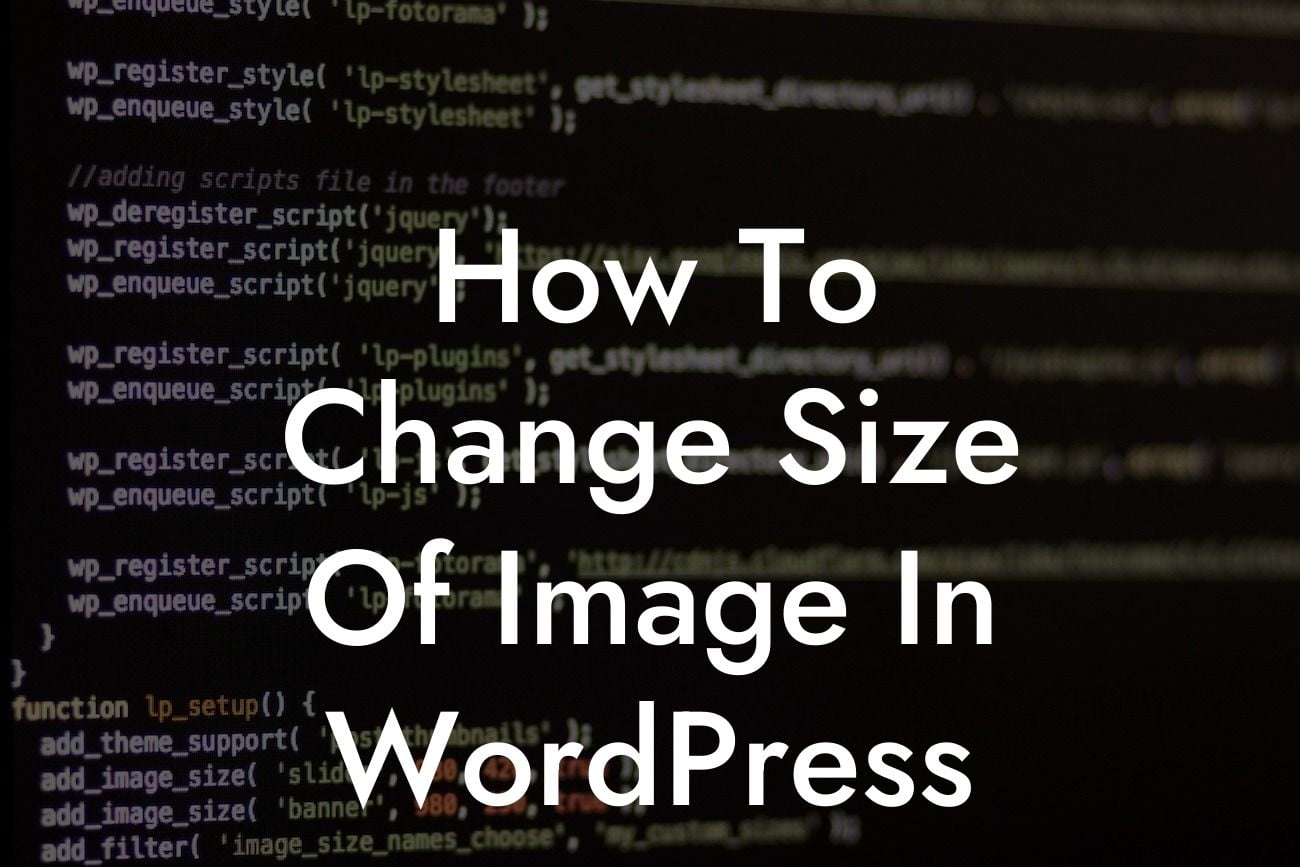Are you struggling with resizing images on your WordPress website? It's crucial to have properly-sized images to ensure a fast loading time, responsive design, and an overall exceptional user experience. In this article, we'll provide you with a detailed and easy-to-follow guide on how to change the size of an image in WordPress. Say goodbye to distorted or slow-loading images and hello to professional-looking visuals that supercharge your online presence.
Changing the size of an image in WordPress requires a few simple steps. Let's dive into each of them:
1. Choose the right image editor plugin:
To resize your images effectively, it's essential to use a reliable image editor plugin. One popular choice is the 'Imagify' plugin, known for its user-friendly interface and exceptional performance. Install and activate the plugin to get started.
2. Access the image editor:
Looking For a Custom QuickBook Integration?
Once the plugin is activated, navigate to your WordPress dashboard and select 'Media' from the sidebar menu. Find the image you want to resize and click on 'Edit' below it. The image editor will open up, allowing you to make modifications.
3. Resize your image:
Within the image editor, look for the 'Resize' option. Depending on the plugin you're using, it may be labeled differently, but it generally follows a similar user interface. Enter the desired dimensions for your image, ensuring they are proportionate to avoid distortion. Don't forget to maintain the aspect ratio for optimum results.
4. Apply changes:
After resizing your image to the desired dimensions, click on the 'Apply' or 'Save' button within the image editor. The changes you made will be saved, and your newly resized image will replace the original one.
How To Change Size Of Image In Wordpress Example:
Let's consider a realistic example. Say you have a website dedicated to showcasing your photography portfolio. You've captured a stunning image, but it's too large for your website's layout, resulting in a slow loading time. By following the steps mentioned above, you can easily resize the image to fit perfectly within your website's design, ensuring optimal loading speed and an enhanced user experience.
Congratulations! You've successfully learned how to change the size of an image in WordPress. Implementing this knowledge will vastly improve your website's performance and aesthetics. At DamnWoo, we're committed to helping small businesses and entrepreneurs thrive online. Explore our range of awesome WordPress plugins, designed exclusivity for you, and witness the extraordinary results they bring. Don't forget to share this article with others and check out our other informative guides to maximize your WordPress experience.