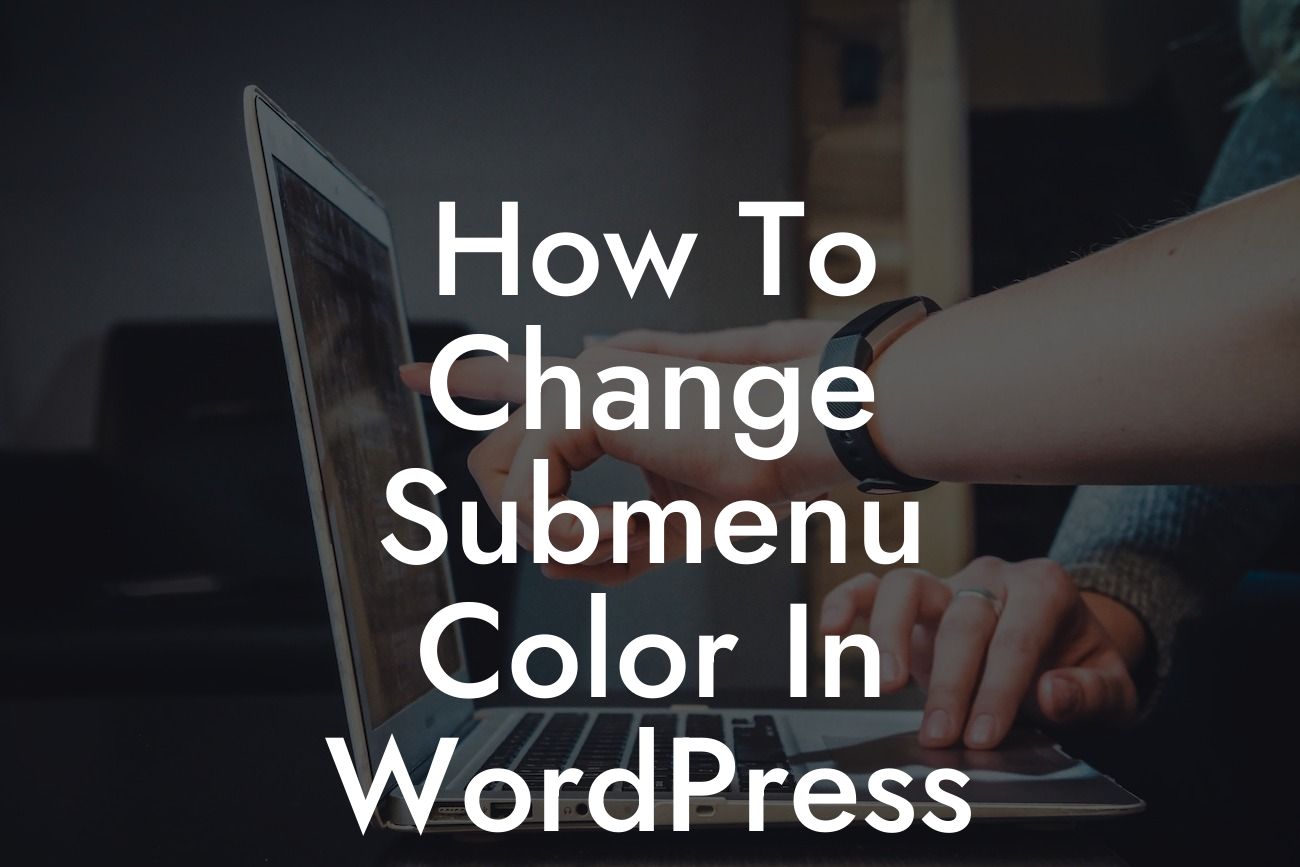Are you tired of the default submenu color on your WordPress website? Want to give it a new look that matches your brand or website theme? Well, you've come to the right place! In this guide, we will walk you through the step-by-step process of changing the submenu color in WordPress. Say goodbye to a dull and generic design, and let's add some flair to your website!
Step 1: Accessing the WordPress Customizer
To change the submenu color, you need to access the WordPress Customizer. Start by logging into your WordPress dashboard. Once logged in, navigate to the Appearance tab on the left-hand side and click on "Customize."
Step 2: Choosing the Right Theme Options
Once you're in the WordPress Customizer, look for the "Theme Options" section or a similar name depending on your theme. Click on it to reveal the available options.
Looking For a Custom QuickBook Integration?
Step 3: Modifying the Submenu Color
Within the Theme Options, locate the submenu color settings. The location of this setting may vary depending on your theme. Look for options such as "Navigation" or "Menu" settings to find the submenu color customization. Click on it to open the submenu color settings.
Step 4: Selecting the New Color
In the submenu color settings, you'll have different options to choose from. Some themes may offer a color picker, allowing you to select a specific color using a visual interface. Others might provide a list of predefined colors or allow you to input a hexadecimal code for a more precise color selection. Pick the color that matches your brand or website theme, and see the changes in real-time.
Step 5: Preview and Save
After selecting the new submenu color, take a moment to preview the changes. Most WordPress themes offer a live preview feature, allowing you to see how the new color looks on your website. If you're satisfied with the result, click on the "Save" or "Publish" button to apply the changes permanently.
How To Change Submenu Color In Wordpress Example:
Let's say you have a fashion blog with a black and white color scheme. The default submenu color on your website is light gray, and you want it to be black to match the overall design. By following the steps mentioned above, you access the WordPress Customizer, navigate to the Theme Options section, find the submenu color settings, and select black as the new color. After previewing and saving the changes, your submenu now seamlessly integrates with the rest of your website's aesthetics.
Congratulations! You have successfully changed the submenu color on your WordPress website. Now, your website's navigation is not only functional but also visually appealing. If you found this guide helpful, don't forget to share it with others who might benefit from it. Explore other informative guides on DamnWoo to enhance your online presence further. And while you're at it, why not try one of our awesome WordPress plugins? They are exclusively designed for small businesses and entrepreneurs like you, helping you take your success to new heights.