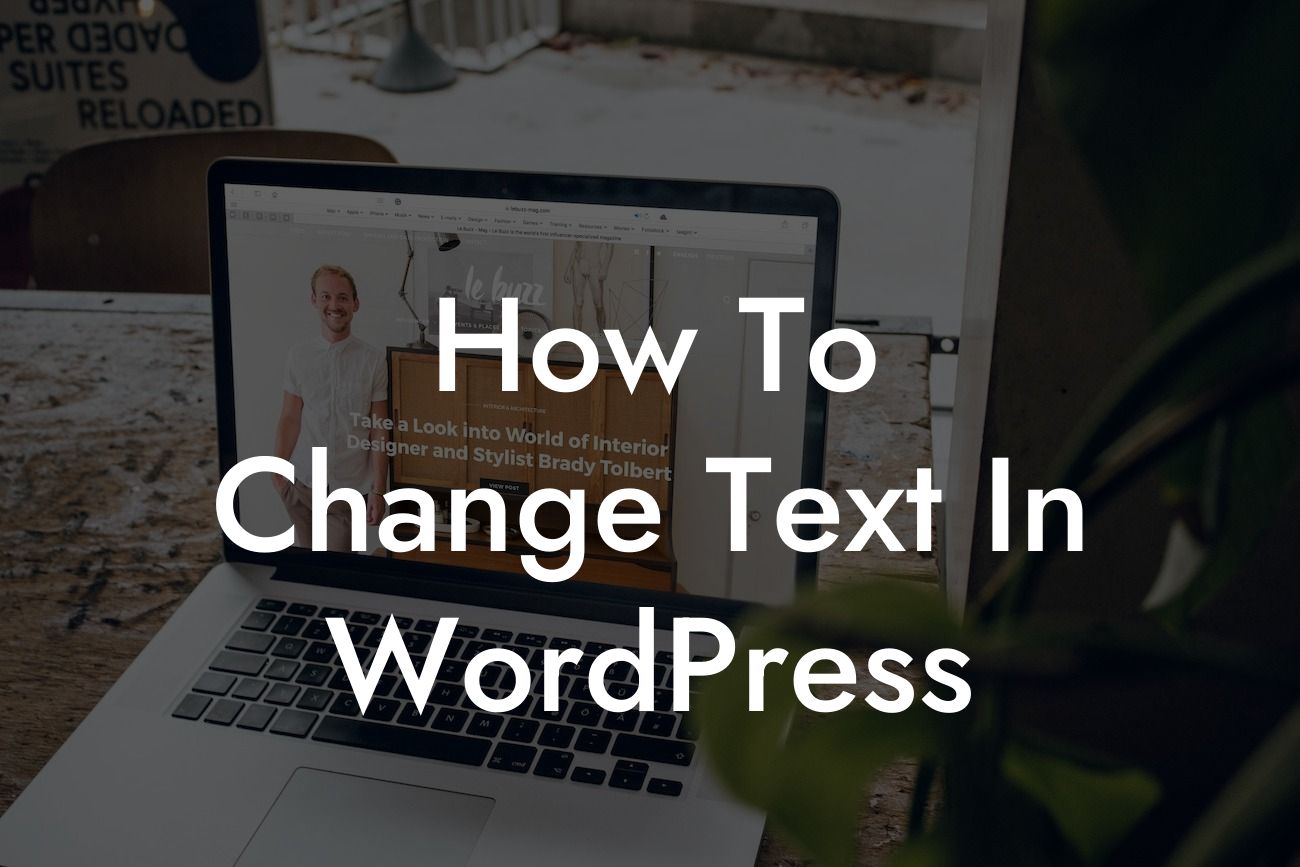Typography plays a crucial role in conveying your brand's message and capturing the attention of your audience. As a small business owner or entrepreneur, the ability to change text in WordPress is a valuable skill to possess. Whether you want to edit titles, headings, or update content in your posts and pages, this comprehensive guide will walk you through every step of the process. Say goodbye to mundane text and embrace the power of customization to elevate your website's appearance. In this article, we'll show you exactly how to master the art of altering text in WordPress.
Changing text in WordPress is an essential skill that allows you to keep your website content fresh and up to date. Let's dive into the detailed steps to modify various types of text in WordPress:
1. Changing Titles and Headings:
- Access the WordPress dashboard and navigate to the page or post where you want to change the title or heading.
- Locate the title or heading you want to modify and click on it to activate the editor.
Looking For a Custom QuickBook Integration?
- Replace the existing text with your desired content.
- Save your changes by clicking the "Update" button.
2. Updating Content in Posts and Pages:
- Visit the WordPress dashboard and select the post or page you wish to edit.
- Locate the content section and click on it to start editing.
- Remove or modify the existing text as per your requirements.
- Once done, save the changes by clicking the "Update" button.
3. Modifying Menu Text:
- Log in to your WordPress dashboard and go to the "Appearance" section.
- Click on "Menus" and select the desired menu you want to modify.
- Find the menu item with the text you wish to change and click on it.
- Replace the current text with your desired content.
- Save the changes.
How To Change Text In Wordpress Example:
For example, let's say you have a WordPress website for your photography business, and you want to update the title of your portfolio page. By following the steps mentioned above, you can easily change the title to something more captivating and effective, such as "Breathtaking Captures: Explore Our Stunning Portfolio."
Now that you know how to change text in WordPress, it's time to put your newfound knowledge into action. Customizing your website's text not only enhances its visual appeal but also helps convey your brand's personality. Explore other informative guides on DamnWoo to further enhance your WordPress skills. Don't forget to try our incredible plugins, designed exclusively for small businesses and entrepreneurs, and supercharge your online success. Share this article with fellow WordPress enthusiasts and let them discover the art of text customization too. Happy modifying!