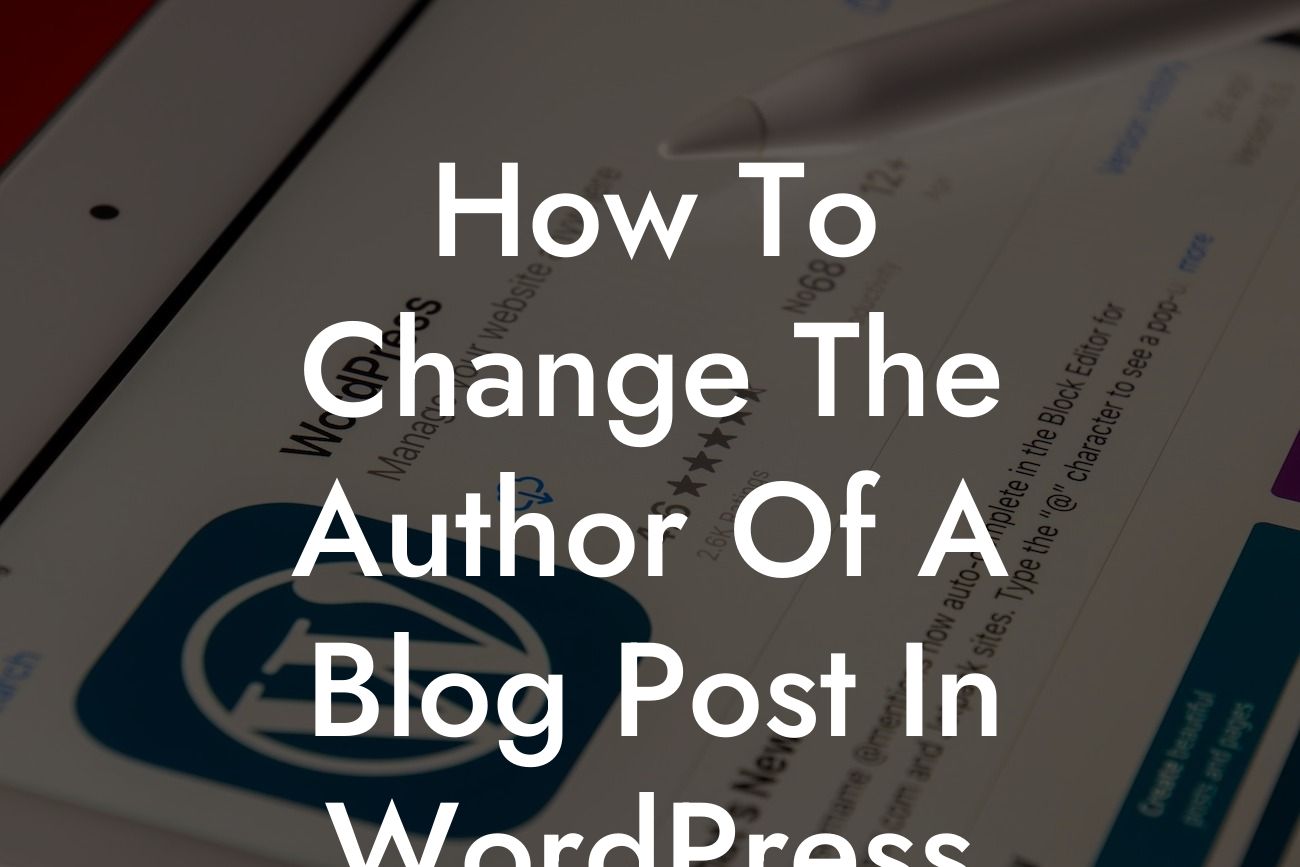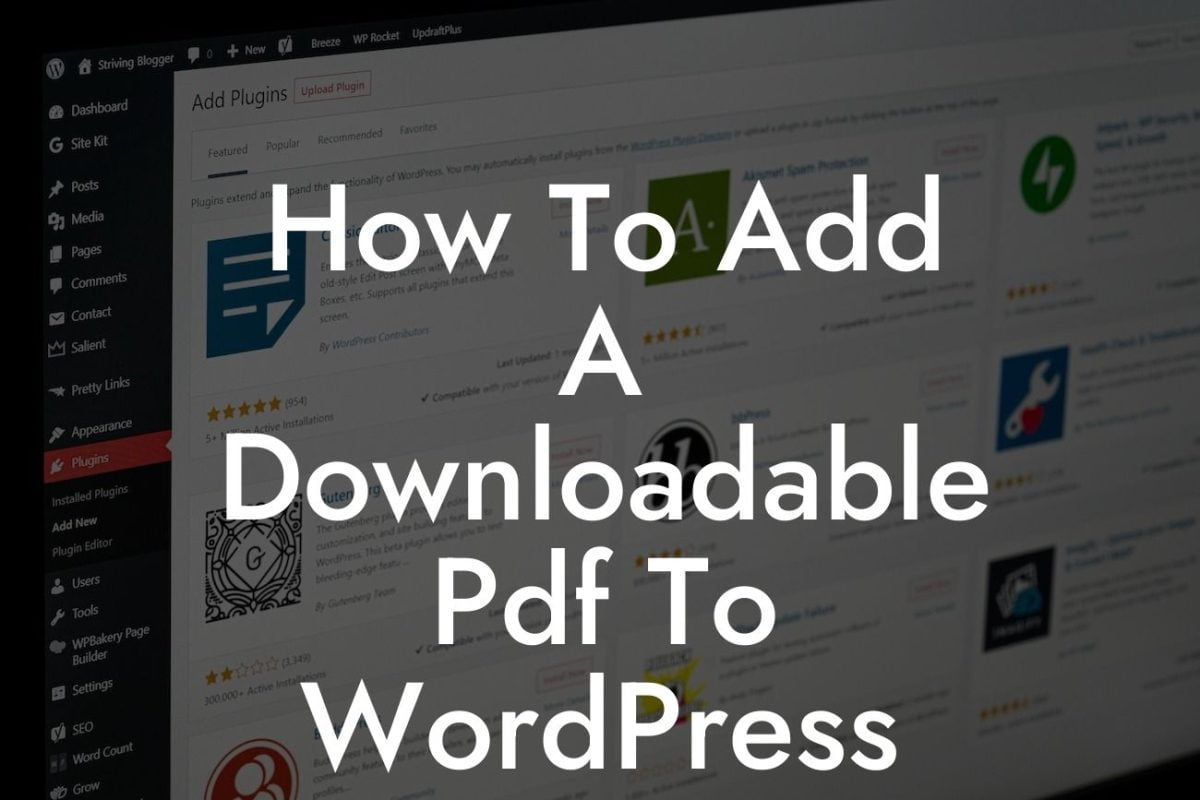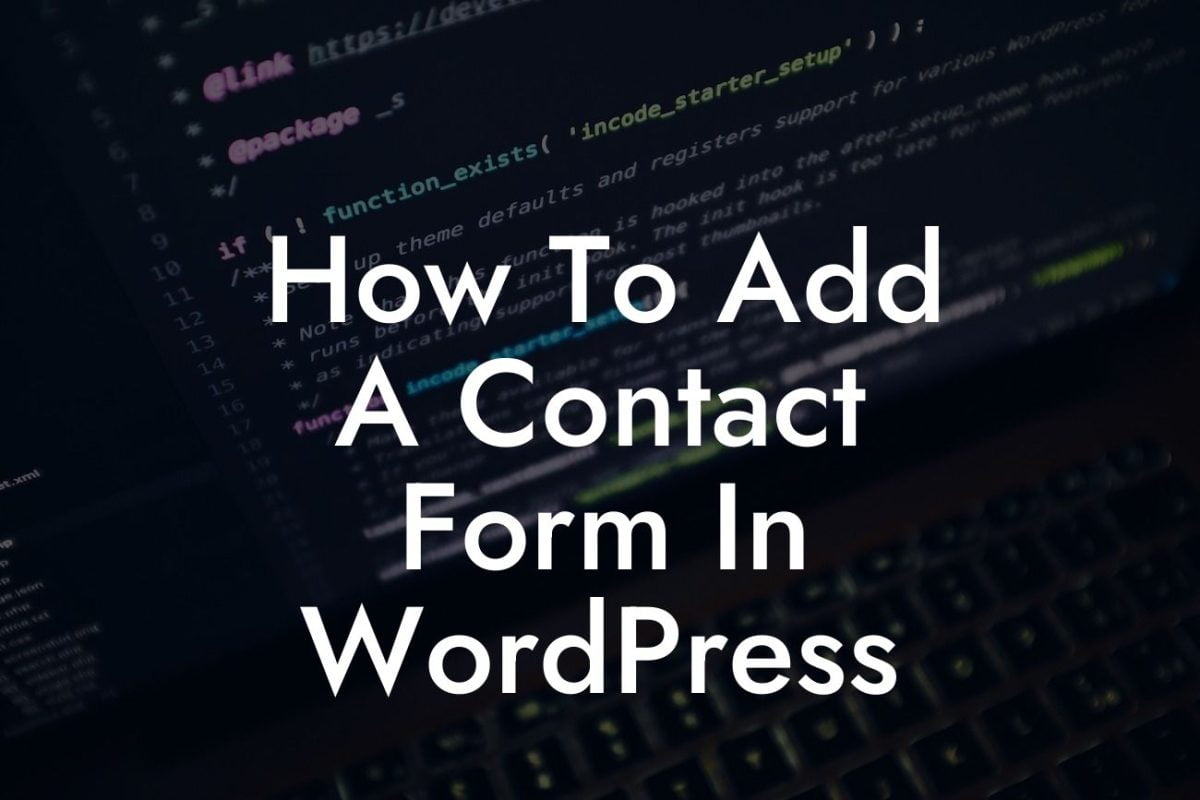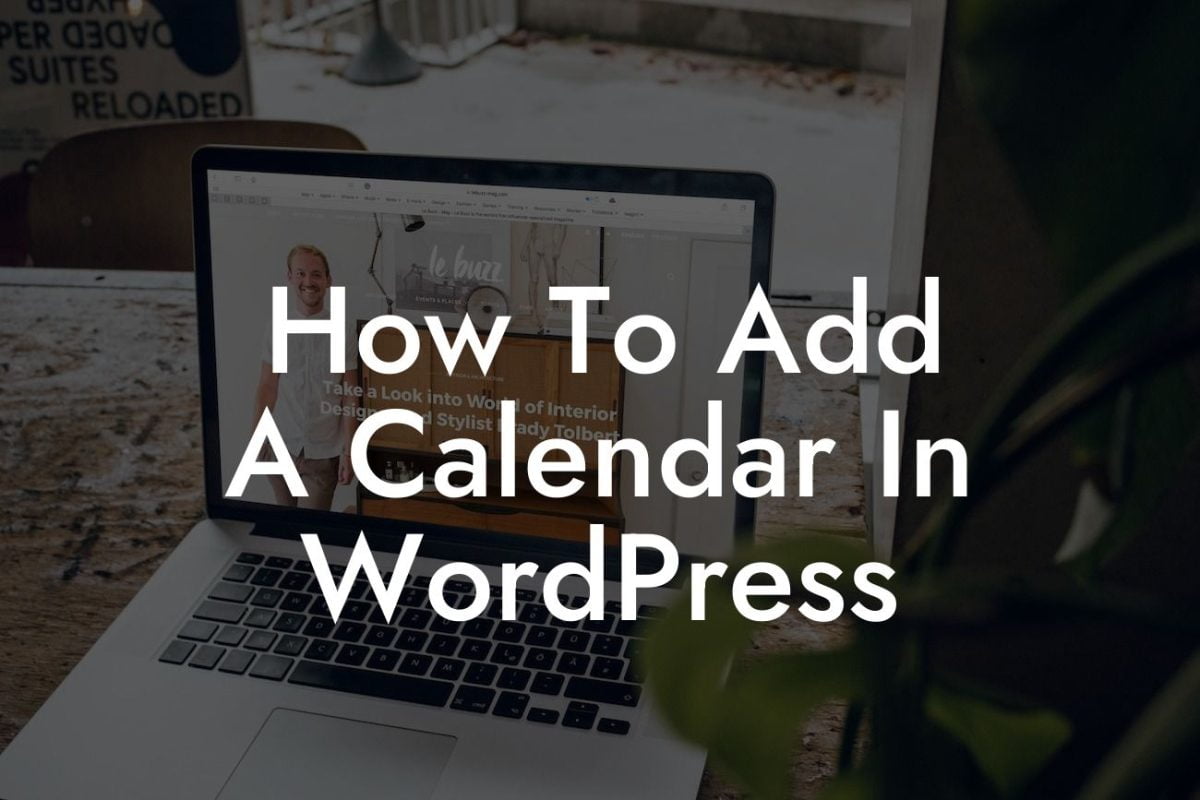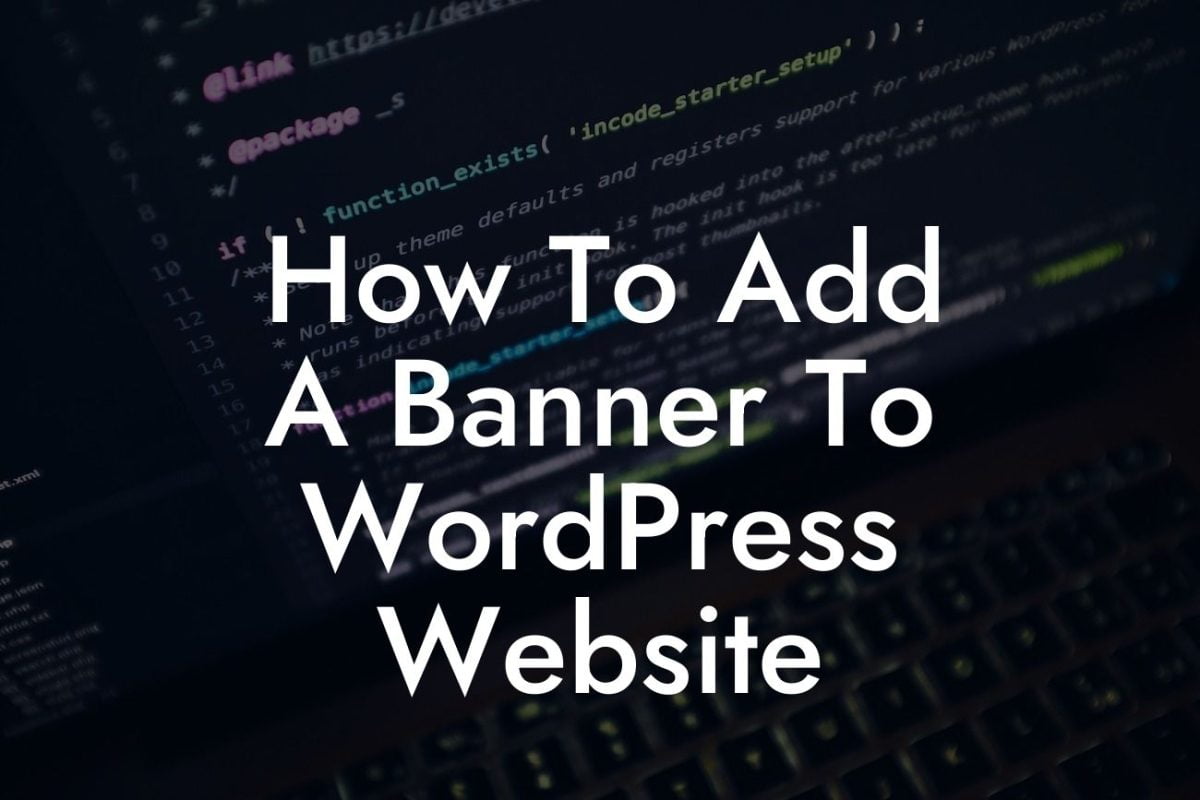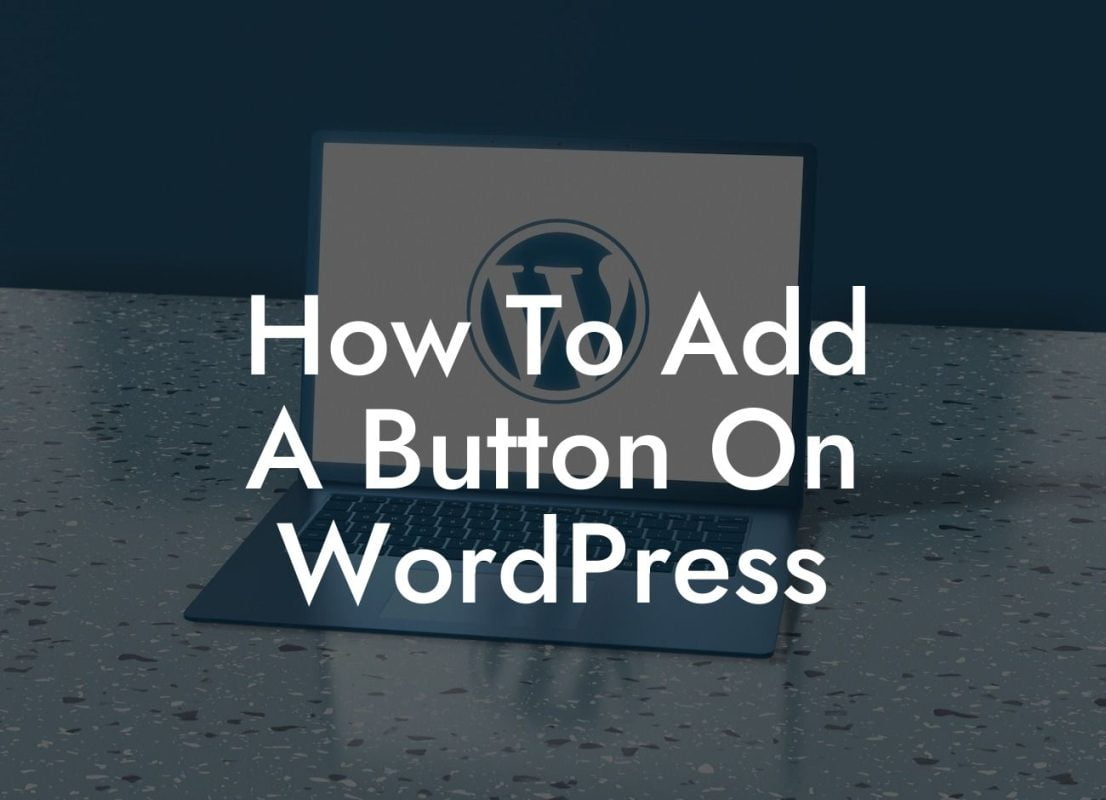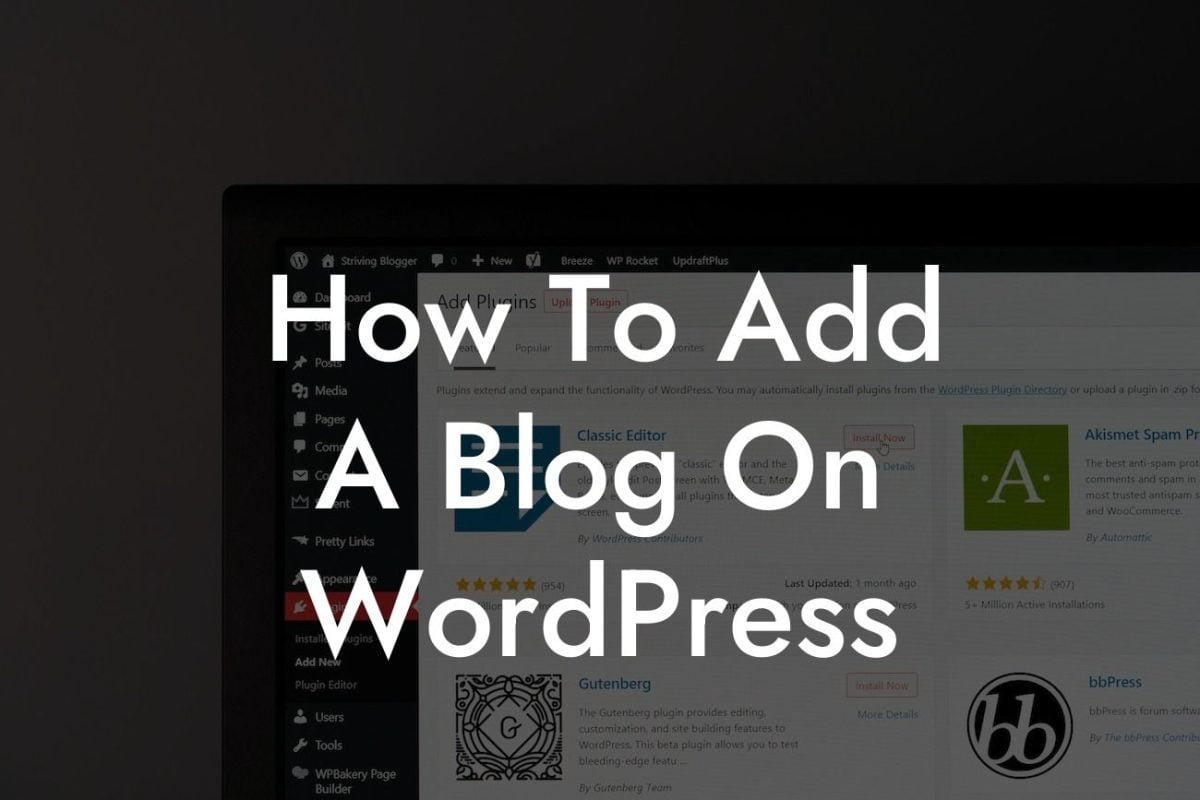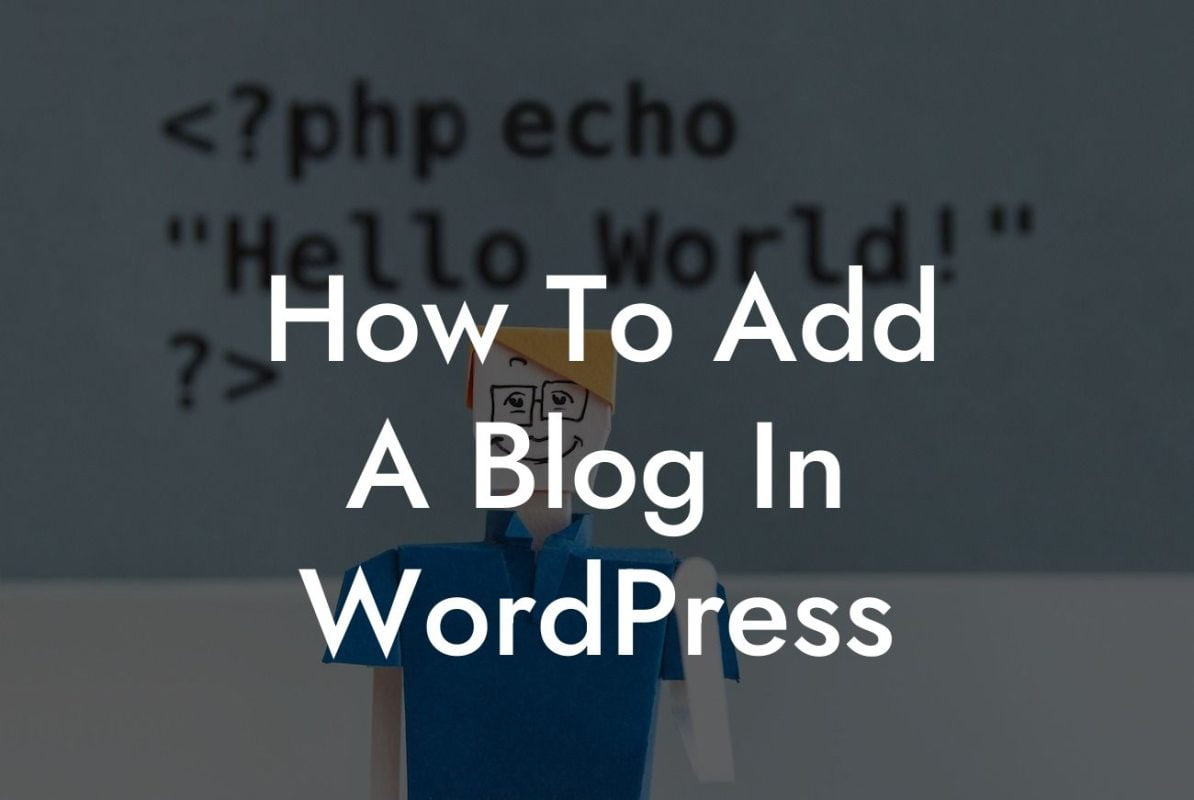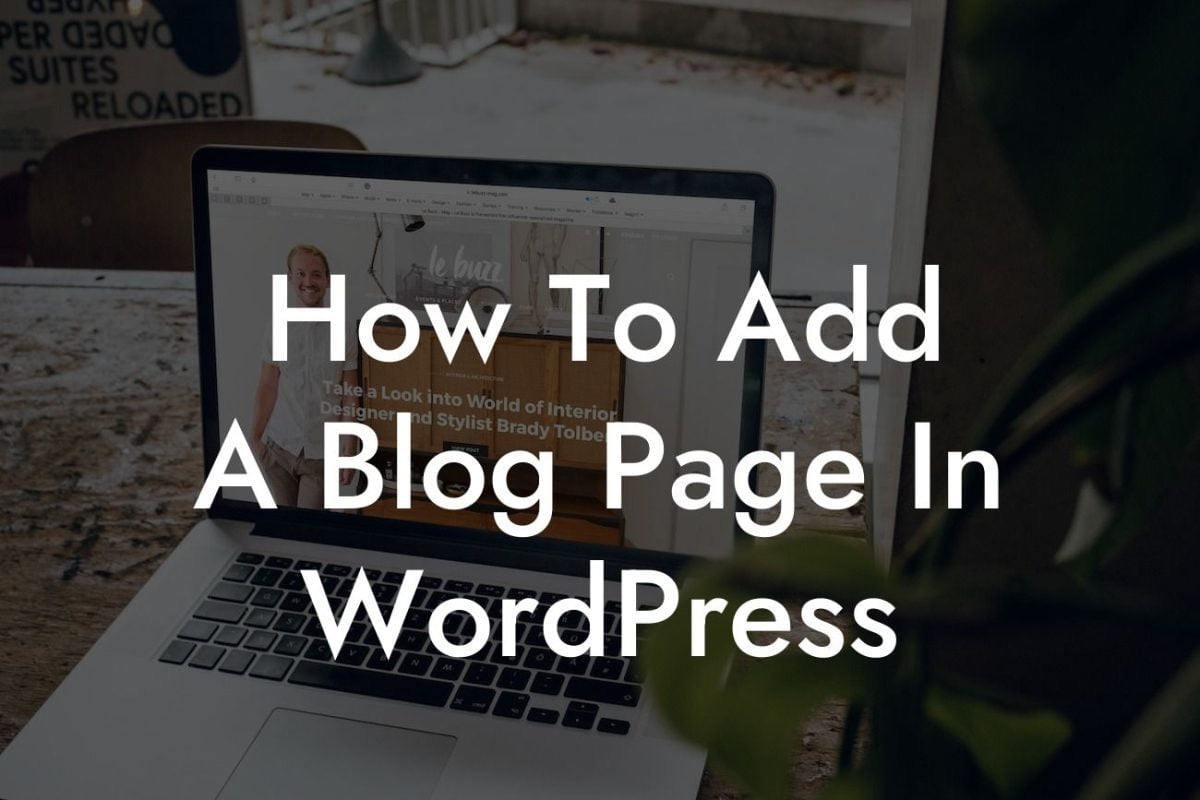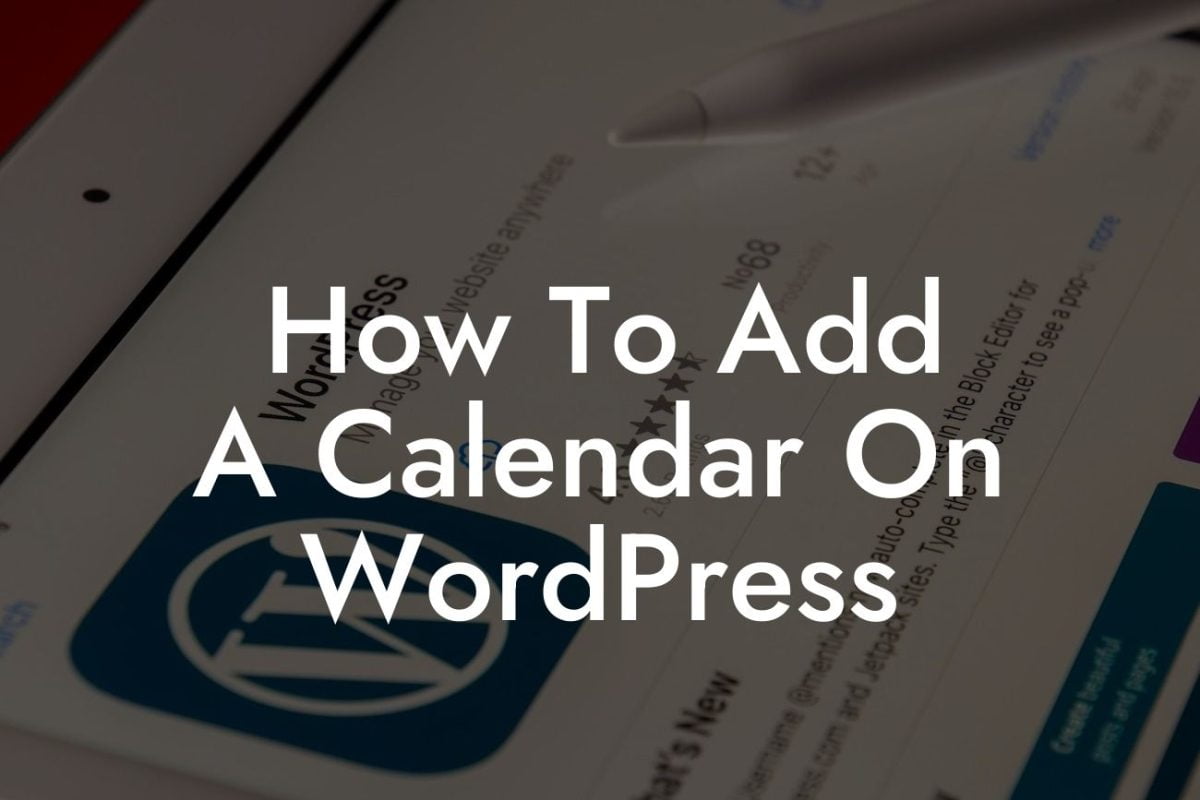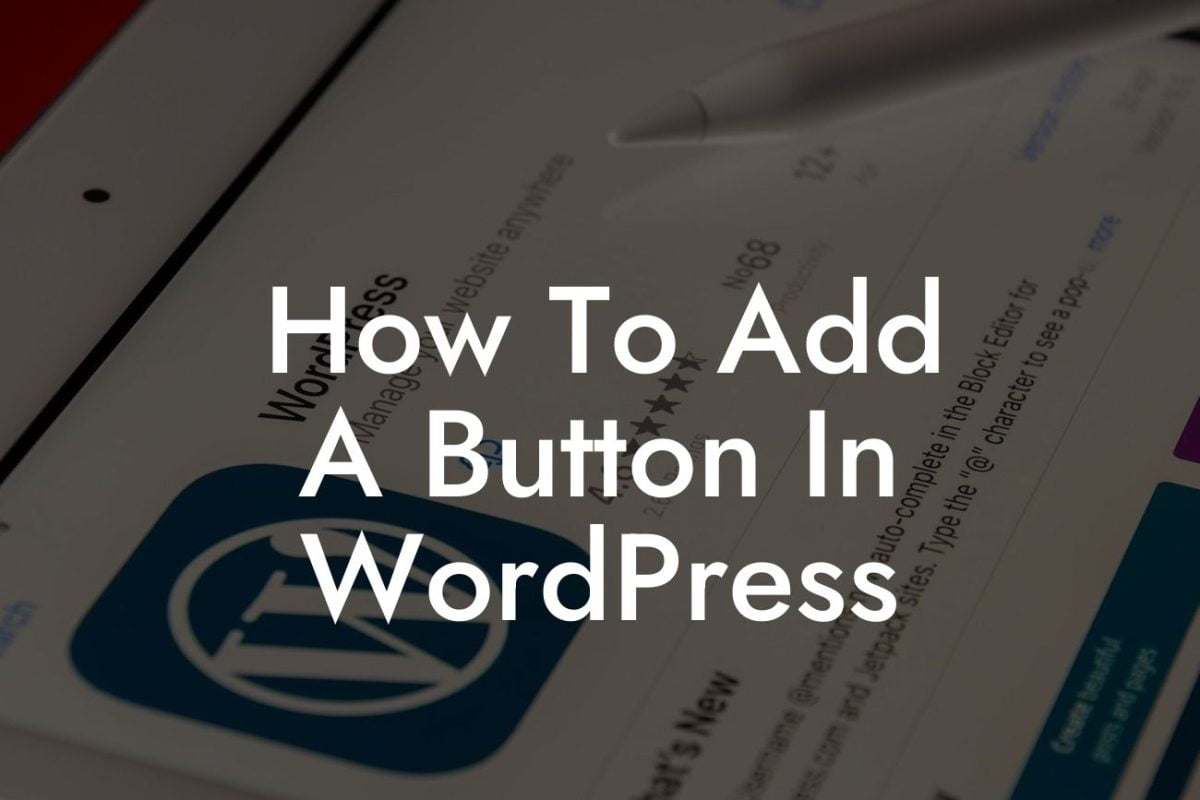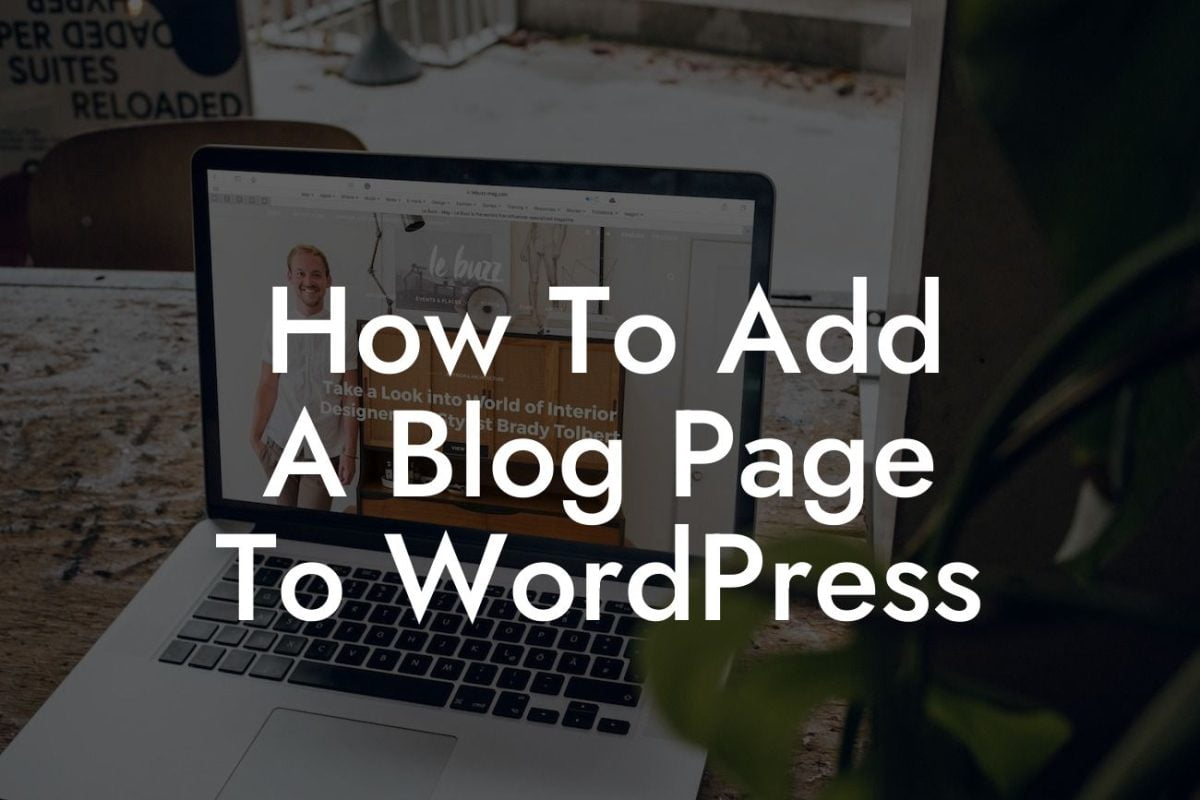Changing the author of a blog post in WordPress may seem like a daunting task, but fear not! In this comprehensive guide, we will walk you through the steps to effortlessly modify the authorship of your content. Whether you want to give credit to someone else or update the authorship due to organizational changes, DamnWoo has got you covered. Say goodbye to cookie-cutter solutions and embrace the extraordinary as we delve into the world of WordPress authorship modification.
First things first, log in to your WordPress dashboard. Once you're in, head over to the 'Posts' section and select the blog post you wish to modify. Now, let's proceed with changing the author.
1. Use the 'Quick Edit' option:
In the list of blog posts, hover your cursor over the desired post and click on the 'Quick Edit' option that appears beneath the post title. Look for the 'Author' dropdown menu and select the new author from the available options. Don't forget to hit the 'Update' button to save the changes!
2. Utilize the 'Edit' option:
Looking For a Custom QuickBook Integration?
If you prefer a more detailed approach, click on the 'Edit' option instead of 'Quick Edit.' This will open the blog post in the WordPress editor. On the right-hand side of the screen, you'll find the 'Author' meta box. Click on the dropdown menu and select the desired author. Save the changes by clicking on the 'Update' button, and you're good to go!
How To Change The Author Of A Blog Post In Wordpress Example:
Let's say you have a team of writers contributing to your blog, and one of them recently wrote an exceptional article that deserves recognition. With DamnWoo's WordPress plugin, you can easily change the author of the post to showcase the correct attribution. This not only highlights the talent of your team members but also offers a seamless experience for your readers.
Congratulations! You have successfully learned how to change the author of a blog post in WordPress. Now, impress your audience with impeccable authorship representation and take your online presence to new heights. Explore other valuable guides on DamnWoo to further enhance your WordPress skills, and don't forget to try our awesome plugins designed exclusively for small businesses and entrepreneurs. Share this article with your network and let them unlock the power of DamnWoo too!