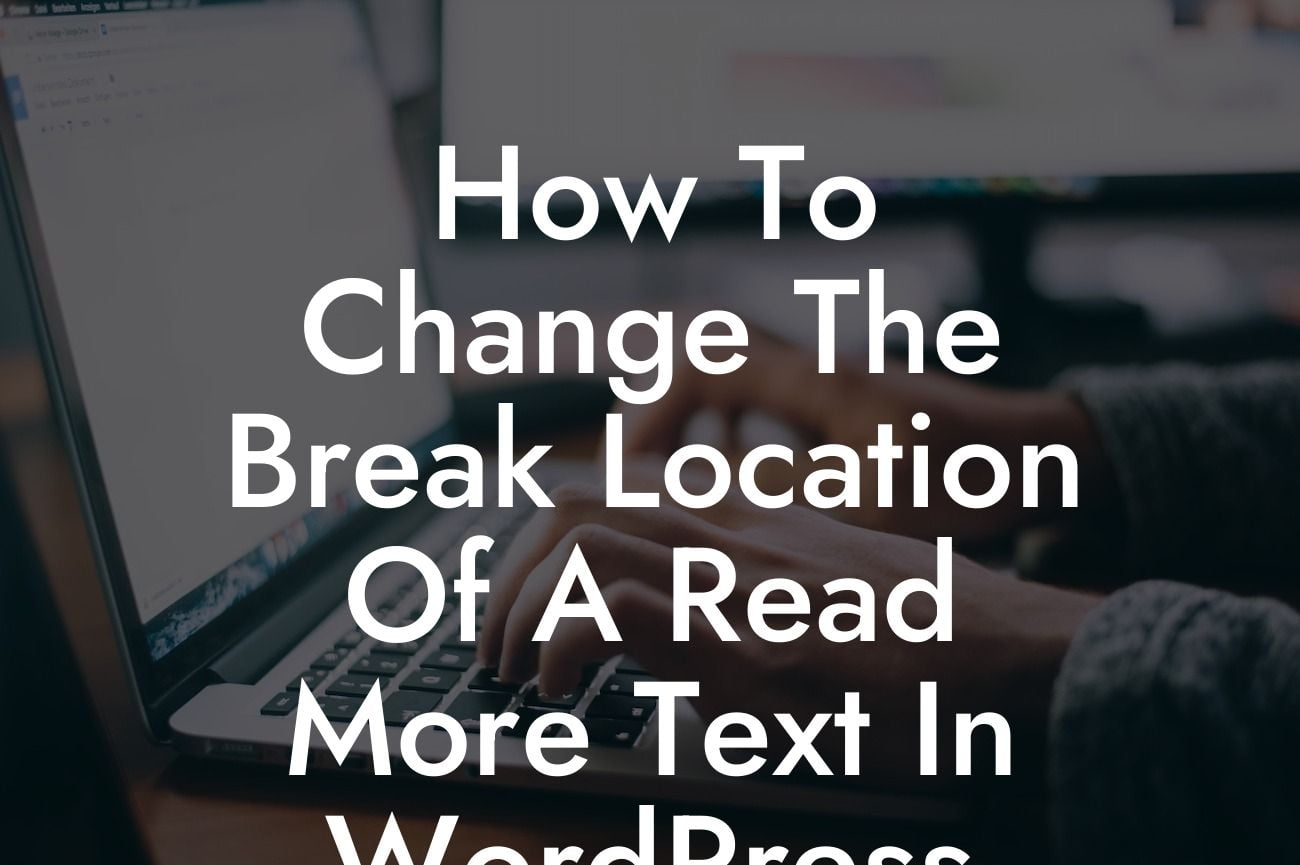Most WordPress users are familiar with the "Read More" text that appears on blog posts, allowing them to view the full article by clicking on it. However, have you ever wondered if you could change the break location of this text? Maybe you want the "Read More" button to appear after a specific paragraph or section within your blog post. Well, look no further! In this article, we'll guide you step-by-step on how to customize the break location of a "Read More" text in WordPress, elevating your website's user experience to new heights.
Changing the break location of a "Read More" text in WordPress requires a simple modification in your theme's template files. Follow these detailed steps to achieve the desired outcome:
1. Identify the Read More Text Location:
First, locate the line of code that displays the "Read More" text in your theme's template files. Usually, this code can be found in the "content.php" or "functions.php" file within your theme's folder. Look for the line that begins with "the_content()" or "the_excerpt()".
2. Determine the Break Location:
Looking For a Custom QuickBook Integration?
Next, determine the exact paragraph or section where you want the "Read More" text to appear. Take note of the specific HTML tag or class that encloses the desired break location. This step will vary depending on your content structure and theme.
3. Modify the Template File:
Using a text editor, open the template file where you found the "the_content()" or "the_excerpt()" line. Add the following code snippet before the line:
if (strpos($post->post_content, '')) {
$content_parts = get_extended($post->post_content);
echo apply_filters('the_content', $content_parts['main']);
} else {
the_content();
}
4. Identify the Break Location:
Now, within the modified section, locate the specific HTML tag or class that encloses the desired break location. Add the following code snippet after it:
5. Save and Upload Changes:
Finally, save the modified template file, and upload it back to your WordPress theme's folder, replacing the previous version. Ensure that you have a backup of the original file, just in case. Refresh your website to see the changes in action.
How To Change The Break Location Of A Read More Text In Wordpress Example:
Suppose you're running a travel blog and want the "Read More" button to appear after the introductory paragraph of each blog post. By following the steps mentioned above, you can easily customize the location of the break. This allows your readers to quickly scan the introduction before deciding to read the entire content, improving the overall user experience.
Congratulations! You have successfully learned how to change the break location of a "Read More" text in WordPress. By customizing this feature, you can optimize your website's user experience and provide a seamless browsing journey for your visitors. Remember, DamnWoo offers powerful WordPress plugins specifically designed for small businesses and entrepreneurs. Explore our selection of plugins to enhance your online presence and elevate your success. Don't forget to share this article with others who may benefit from this valuable information. Happy WordPress customization!