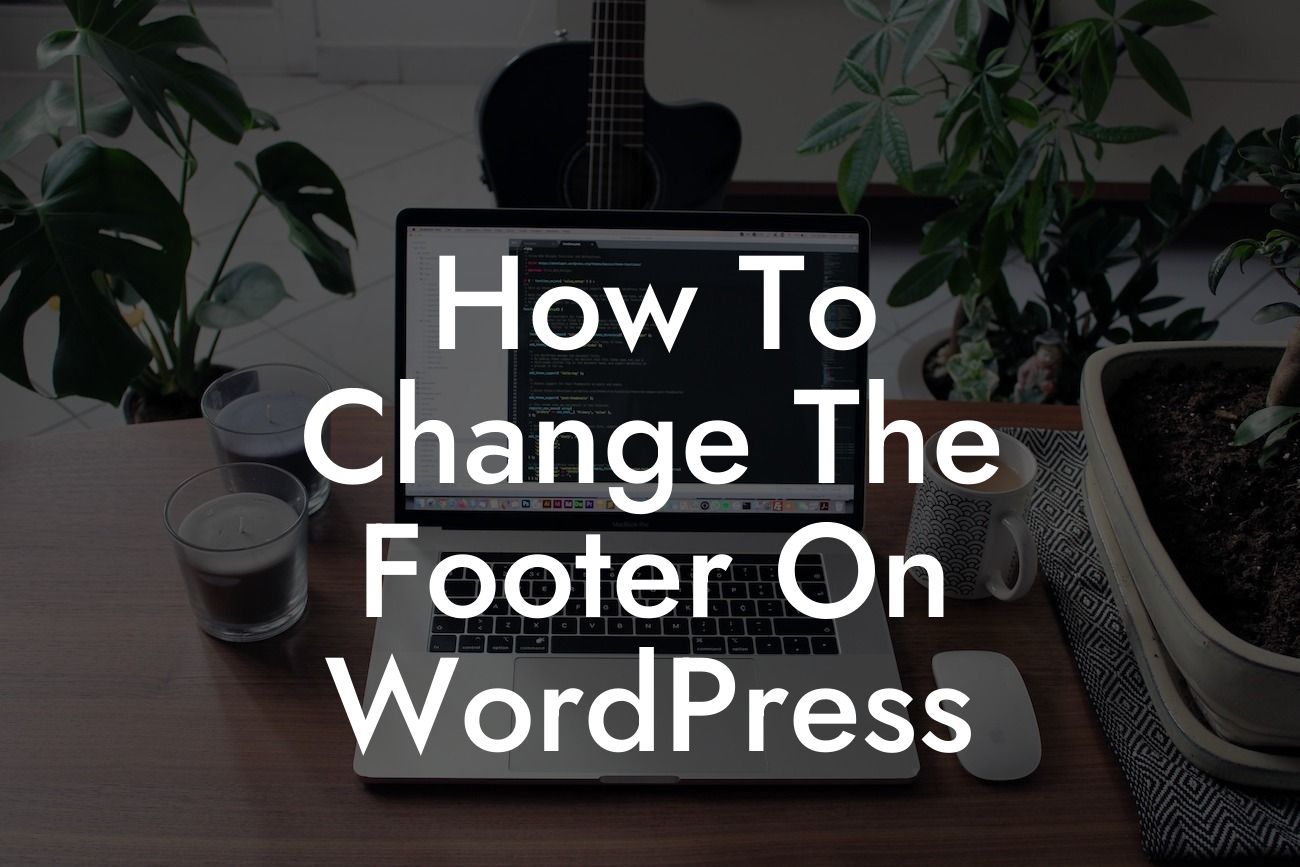Are you looking to give your WordPress website a unique touch by customizing the footer? The footer section of a website is often overlooked, but it can play a crucial role in enhancing the overall look and functionality of your site. In this comprehensive guide, we will walk you through the process of changing the footer on WordPress, empowering you to create an engaging and professional online presence. Let's dive in!
Changing the footer on WordPress is simpler than you might think. Here's a step-by-step guide on how to do it:
1. Identify the current footer: Before making any changes, it's essential to understand what elements make up your current footer. This may include copyright information, social media icons, navigation links, or any other content that appears at the bottom of your site.
2. Choose a WordPress theme that supports footer customization: Not all WordPress themes provide the flexibility to modify the footer. Therefore, select a theme that allows you to make changes to the footer section. Consider themes that offer built-in customization options or provide compatibility with popular page builder plugins.
3. Access the WordPress Customizer: Navigate to the WordPress Customizer by logging into your WordPress dashboard and clicking on "Appearance" and then "Customize."
Looking For a Custom QuickBook Integration?
4. Locate the footer settings: Depending on your chosen theme, the footer settings may be under the "Footer" or "Widgets" section in the WordPress Customizer. Look for an option that allows you to manage the footer content or widgets.
5. Customize the footer content: Once you have located the footer settings, you can start customizing the content. You may have the option to add text, HTML code, widgets, or even custom CSS styles. Experiment with different elements to achieve the desired look and functionality. Don't forget to save your changes.
How To Change The Footer On Wordpress Example:
Let's say you have a small business website and want to change the footer to include your business address, social media links, and a newsletter signup form. After selecting a compatible WordPress theme and accessing the Customizer, you can add a text widget with your address, use a social media plugin to display icons and links, and integrate a newsletter plugin for a signup form. Tailor the content to align with the overall design and branding of your website.
Congratulations! You have successfully learned how to change the footer on WordPress. By customizing your footer, you can make your website stand out from the crowd and provide valuable information to your visitors. Don't forget to explore other guides on DamnWoo to further enhance your online presence. Try out DamnWoo's awesome plugins and unlock the full potential of your WordPress website. Don't be afraid to share this article with others who may find it helpful in their website customization journey. Cheers to your website success!