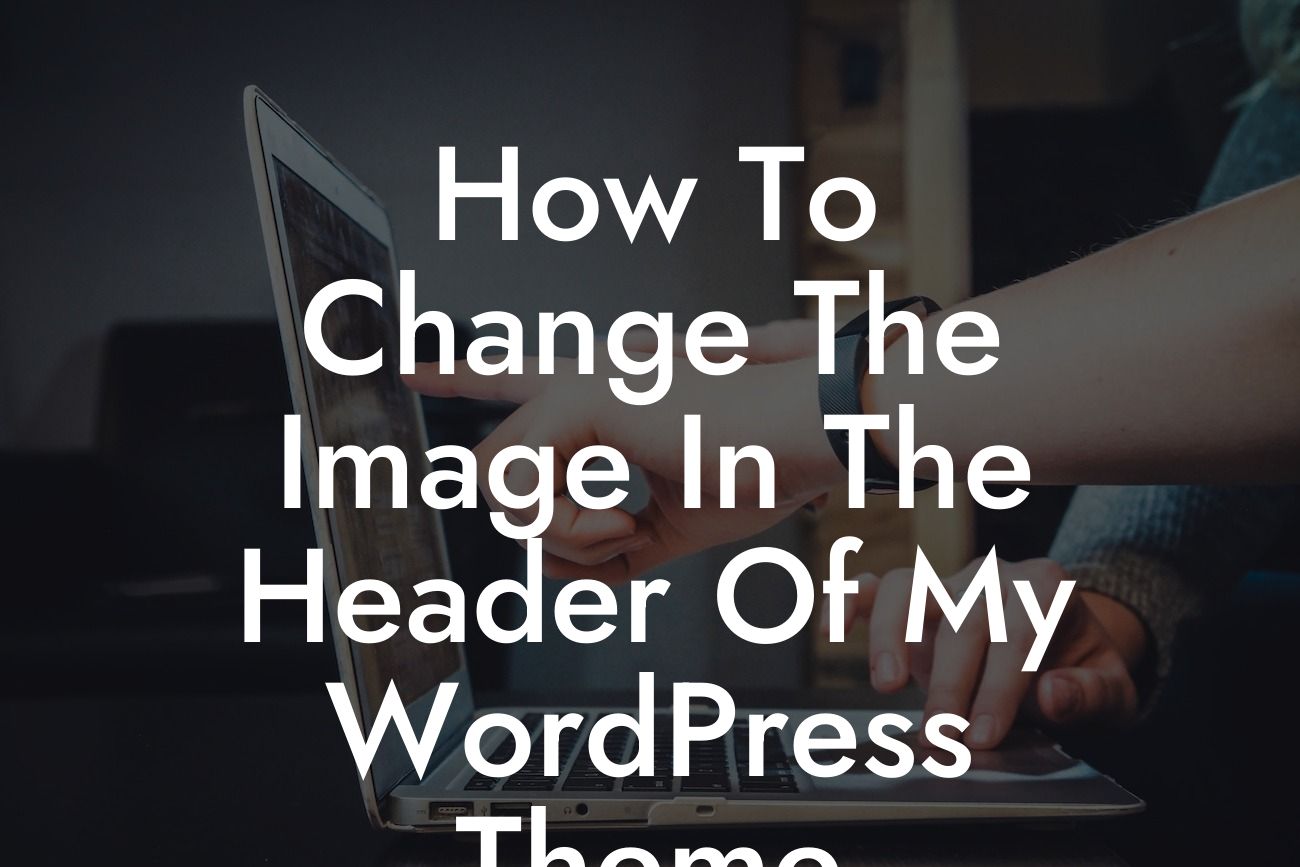Changing the image in the header of your WordPress theme can make a significant impact on your website's overall look and feel. Whether you're a small business owner or an entrepreneur, a well-designed header can help grab your visitors' attention and create a memorable first impression. In this comprehensive guide, we will walk you through the step-by-step process of changing the image in the header of your WordPress theme. Get ready to transform your online presence and capture the essence of your brand!
H2: Understanding the Importance of a Header Image
Your website's header creates a visual identity and sets the tone for your entire webpage. By incorporating an eye-catching header image, you can convey your brand essence effectively. Additionally, a well-designed header can establish credibility, increase user engagement, and provide a consistent experience for your visitors.
H2: Choosing the Right WordPress Theme
To change the header image, you need to ensure that your WordPress theme supports this customization feature. Navigate to your WordPress dashboard, go to the "Appearance" section, and click on "Themes." Explore the available themes and look for a theme that offers header image customization capabilities. Remember to consider your brand's style, color scheme, and overall aesthetic when selecting a theme.
Looking For a Custom QuickBook Integration?
H3: Updating the Header Image
Once you have chosen a suitable WordPress theme, it's time to update your header image. Follow these simple steps:
1. Access your WordPress dashboard and go to the "Appearance" section.
2. Click on "Customize" to access the theme customization options.
3. Look for the "Header" or "Header Image" tab.
4. Depending on your theme, you might have different options for updating the header image. You can either select a new image from your media library or upload a new image from your device.
5. Adjust the image settings, such as alignment and size, to fit your desired look.
6. Save the changes, and your new header image will be displayed on your website.
H2: Tips for a Memorable Header Image
To create a memorable header image that accurately represents your brand, consider these suggestions:
- Reflect your brand's personality and values through the image selection.
- Use high-quality images that are relevant to your industry or niche.
- Ensure the header image aligns with your website's color palette and overall design.
- Experiment with different layouts, fonts, and graphical elements to make your header stand out.
- Optimize the image size to enhance your website's loading speed.
How To Change The Image In The Header Of My Wordpress Theme Example:
Let's say you run a local bakery, and you want to showcase your mouthwatering pastries in the header image. You can select a high-resolution image of your bestselling cakes or a close-up shot of a fluffy croissant. With a visually appealing header, you will entice visitors to explore your website further and potentially become loyal customers.
Congratulations! You've successfully learned how to change the image in the header of your WordPress theme. By following these steps, you can transform your website's appearance and attract more visitors. Don't forget to explore other guides on DamnWoo to enhance your online presence further. And if you're looking for ways to supercharge your success, try one of our awesome plugins designed exclusively for small businesses and entrepreneurs. Share this article with others who might benefit from it and let's support each other in the digital world!