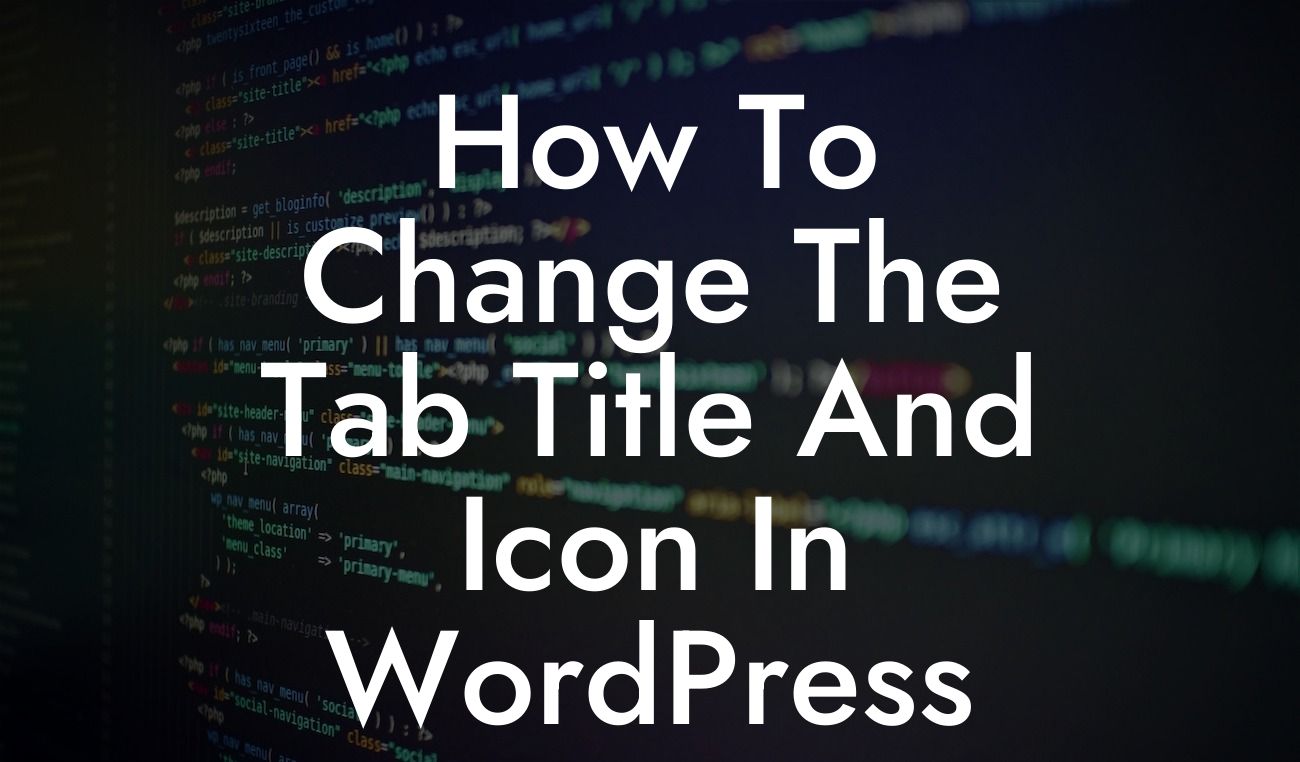Changing the tab title and icon in your WordPress site is a simple yet powerful way to create a unique and memorable brand experience for your visitors. These elements not only add a professional touch to your online presence but also enhance your website's visibility and stand out from the competition. In this comprehensive guide, DamnWoo provides you with step-by-step instructions to customize the tab title and icon on your WordPress site, making it an essential read for small businesses and entrepreneurs looking to supercharge their success.
Changing the Tab Title:
The tab title, also known as the browser title or page title, appears on the browser tab when visitors navigate to your website. Follow these steps to change it:
1. Install and activate a plugin: DamnWoo recommends using the Yoast SEO plugin, which offers a user-friendly interface and advanced SEO features.
2. Access the page or post editor: Go to the page or post you want to change the tab title for.
Looking For a Custom QuickBook Integration?
3. Edit the SEO settings: Scroll down to the Yoast SEO settings box below the content editor.
4. Enter the desired tab title: Fill in the "SEO Title" field with your custom tab title.
5. Save your changes: Update or publish the page or post to apply the new tab title.
Changing the Tab Icon:
The tab icon, also called a favicon, is a small graphic that represents your website and appears next to the page title in the browser tab. Follow these steps to change it:
1. Prepare your icon: Create a 16x16 pixels image, preferably in .ico or .png format, representing your brand or logo.
2. Upload the icon to your WordPress site: Go to your WordPress dashboard, navigate to Appearance > Customize > Site Identity.
3. Locate the favicon settings: Look for the "Site Icon" or "Favicon" option in the customizer menu.
4. Upload the icon: Click on the "Select Image" button and choose the icon file from your computer.
5. Publish changes: Save and publish the changes to make the new icon appear on your website.
How To Change The Tab Title And Icon In Wordpress Site Example:
Let's say you have a small business called "Sunrise Bakery." By changing the tab title to "Sunrise Bakery - Freshly Baked Delights" and uploading a favicon featuring an inviting croissant, you immediately establish your brand identity and captivate visitors' attention. These small but impactful changes contribute to a professional and memorable browsing experience that sets your bakery apart from the competition.
Congratulations! You have successfully customized the tab title and icon of your WordPress site. At DamnWoo, we are committed to assisting small businesses and entrepreneurs in creating extraordinary online experiences. Explore our other guides to optimize your website further and ensure its success. Don't forget to try one of our awesome WordPress plugins to unlock even more innovation and elevate your online presence. Share this article with fellow website owners who could benefit from these valuable tips and tricks. Together, let's revolutionize the digital landscape!