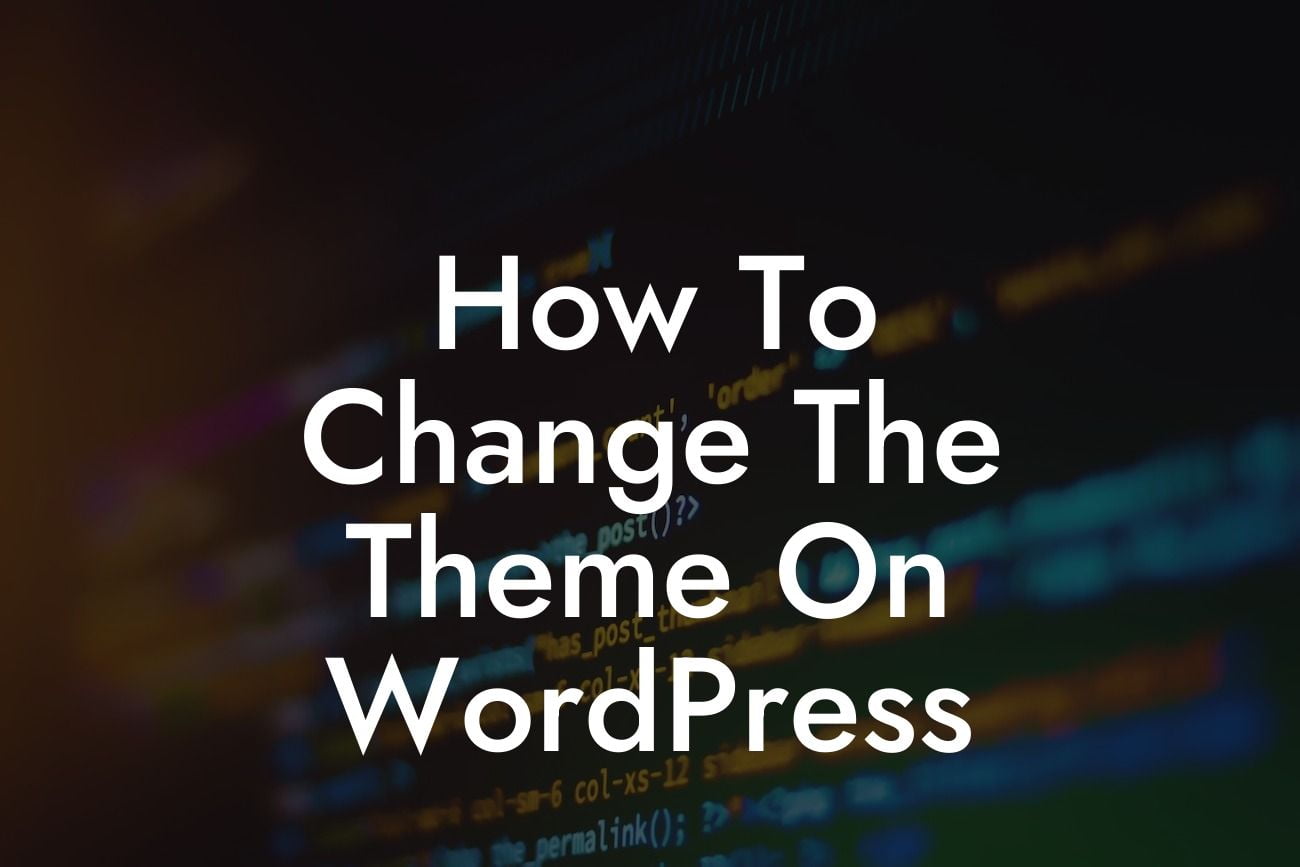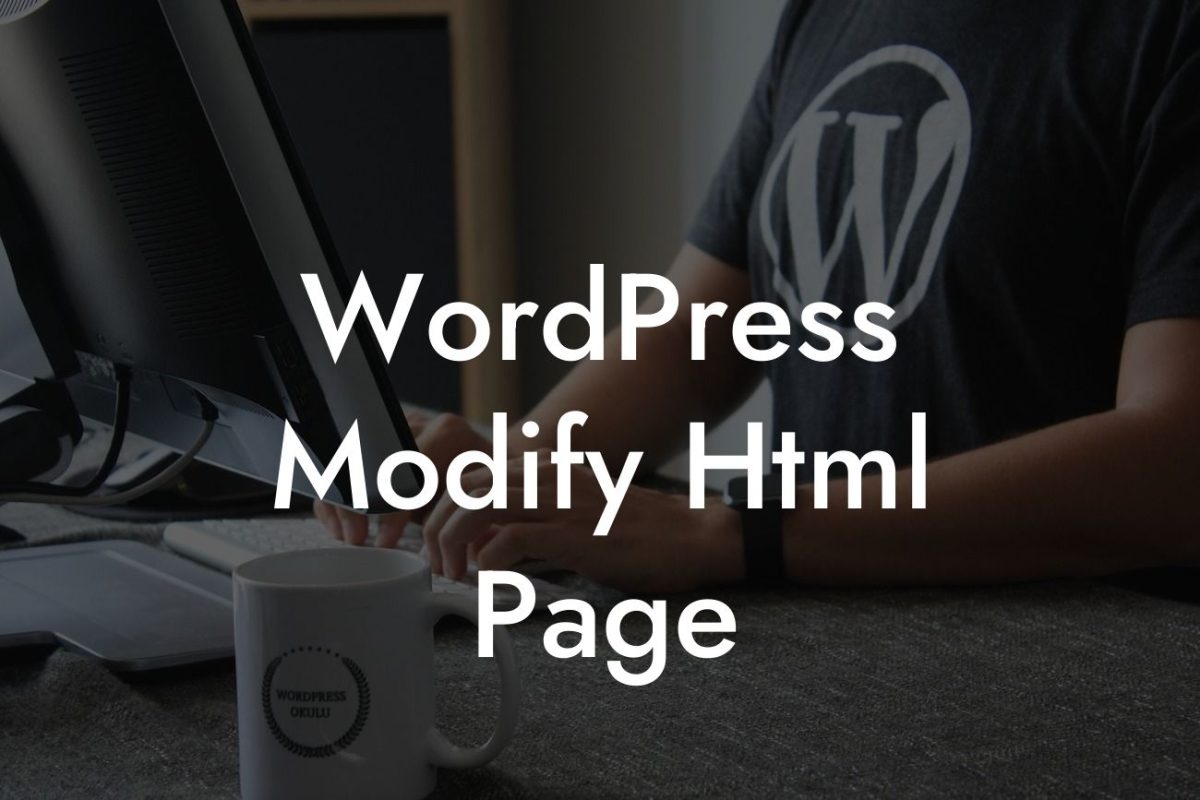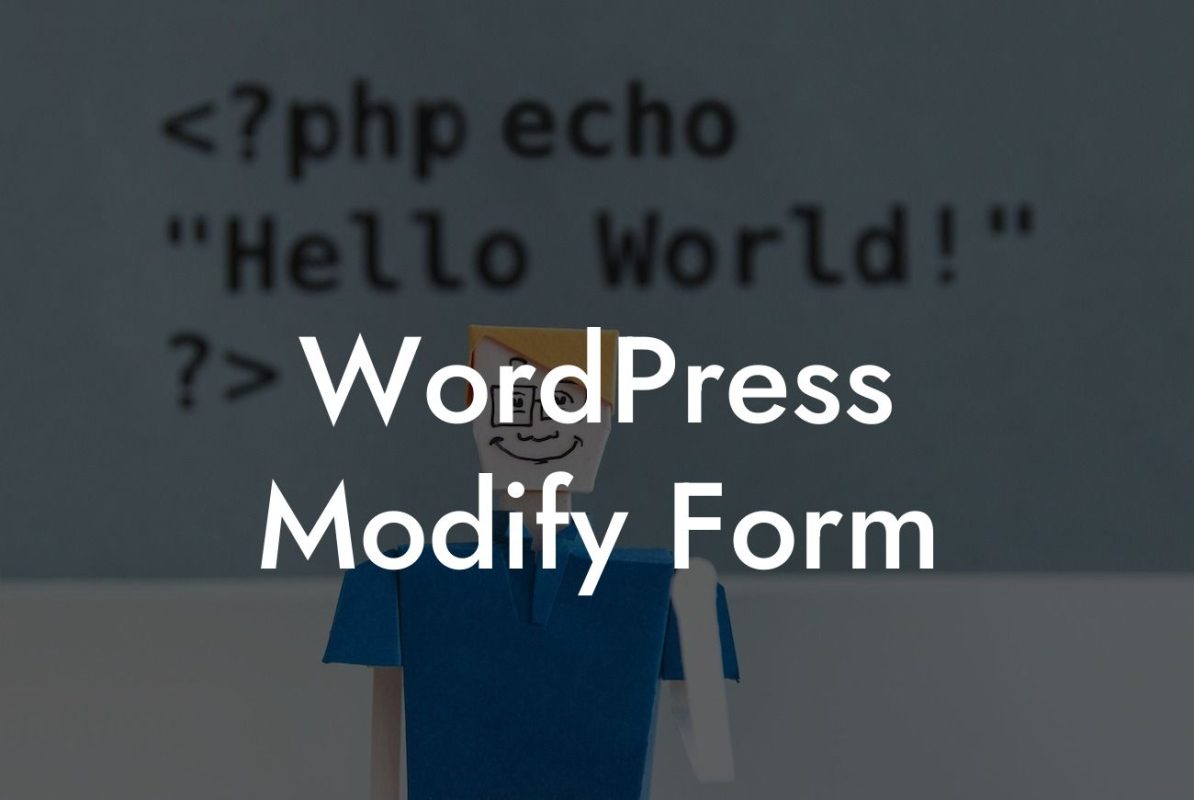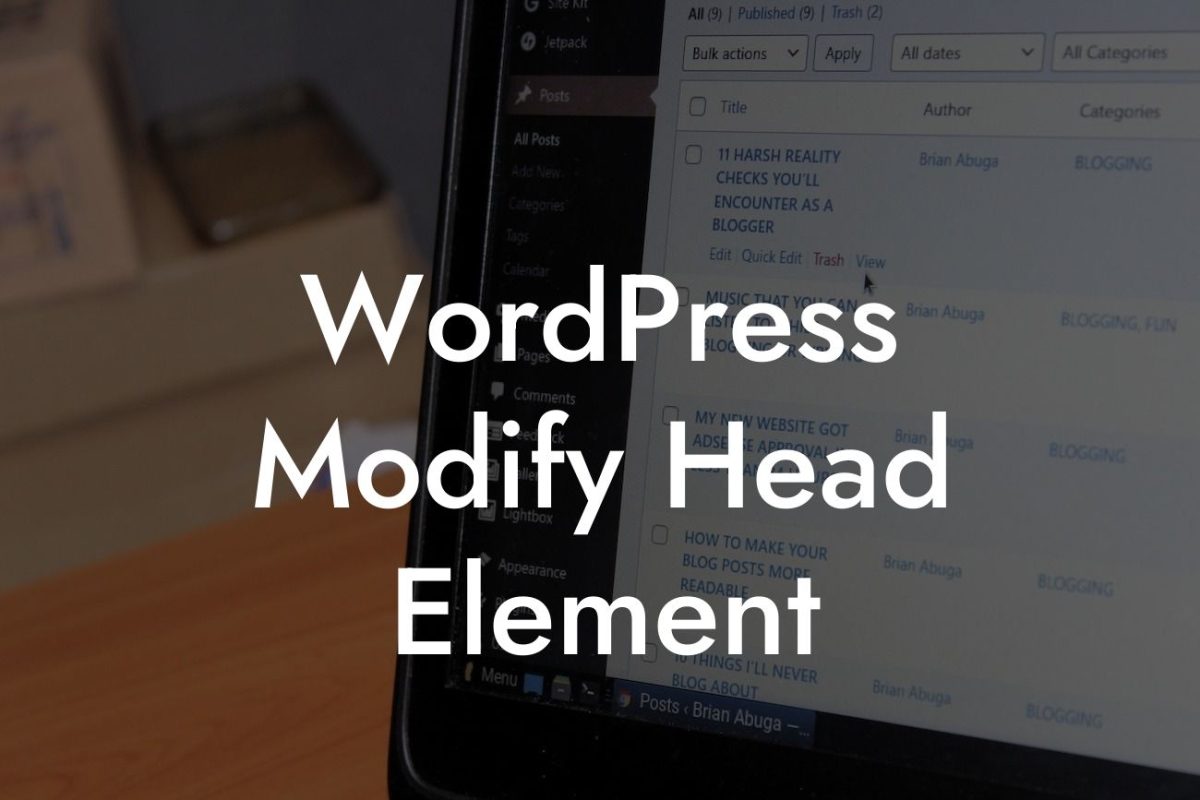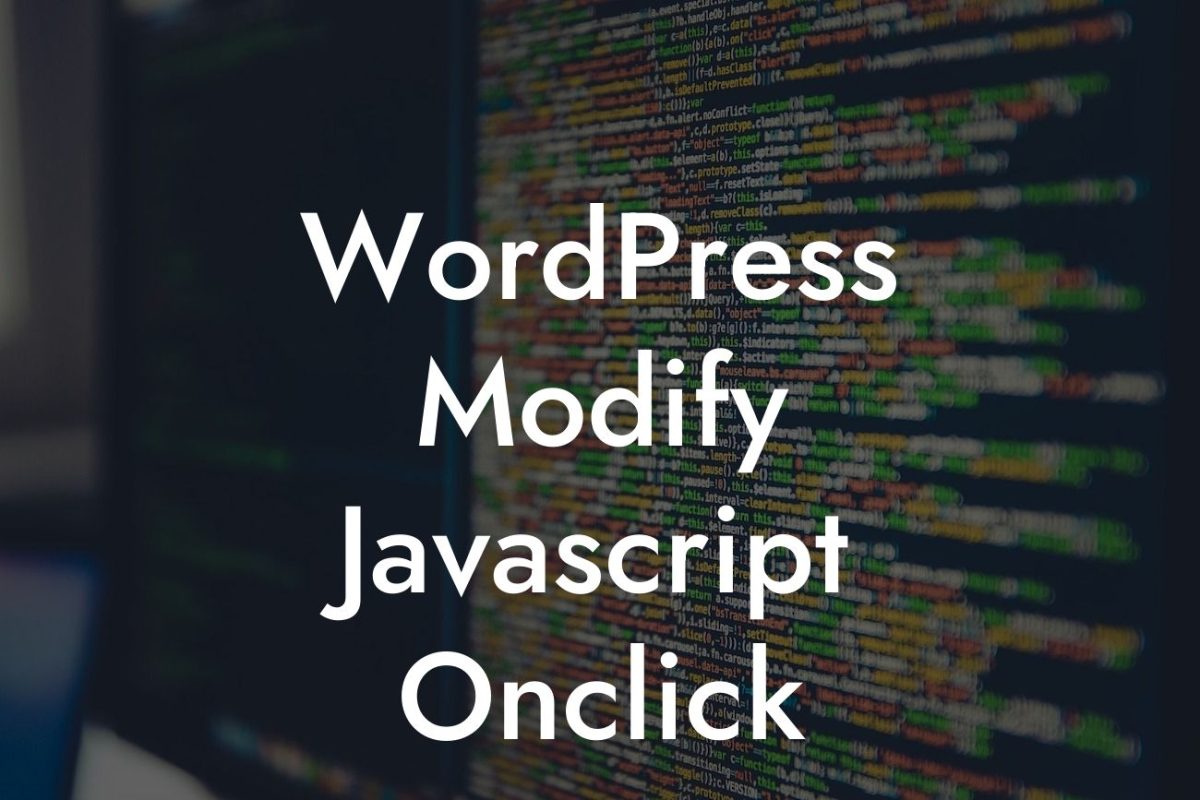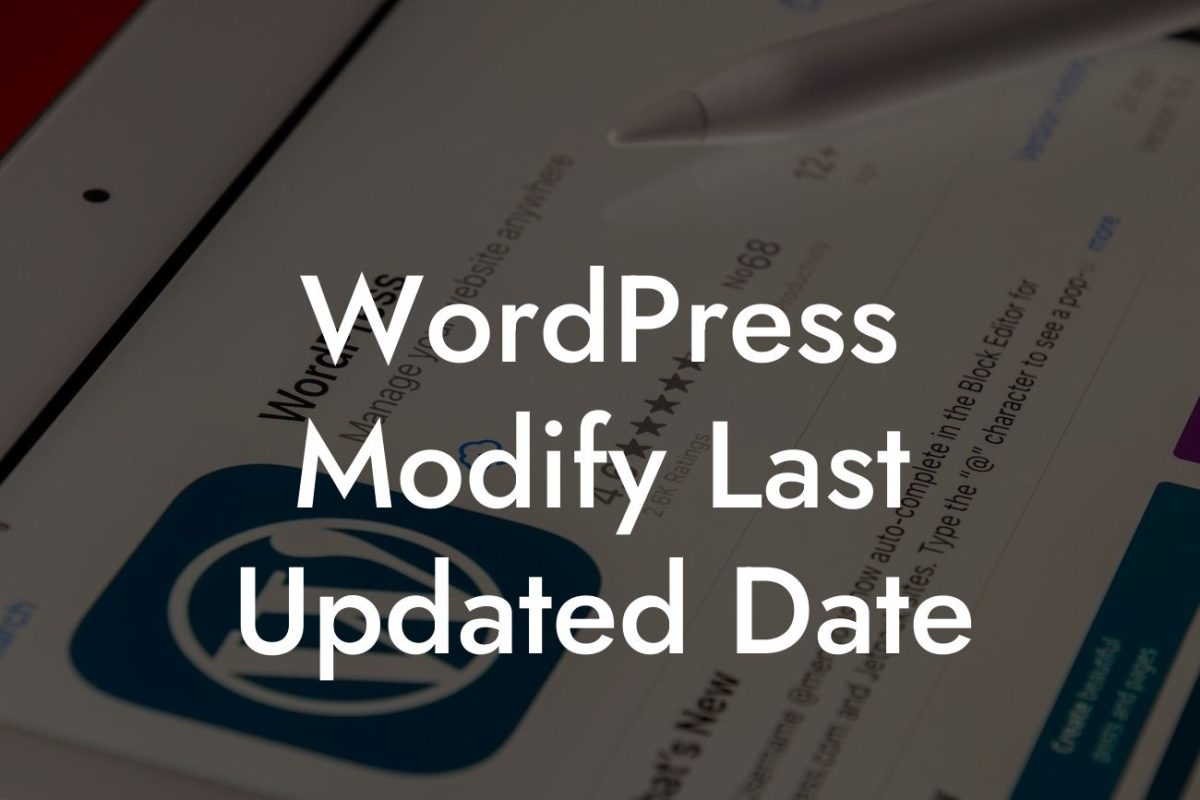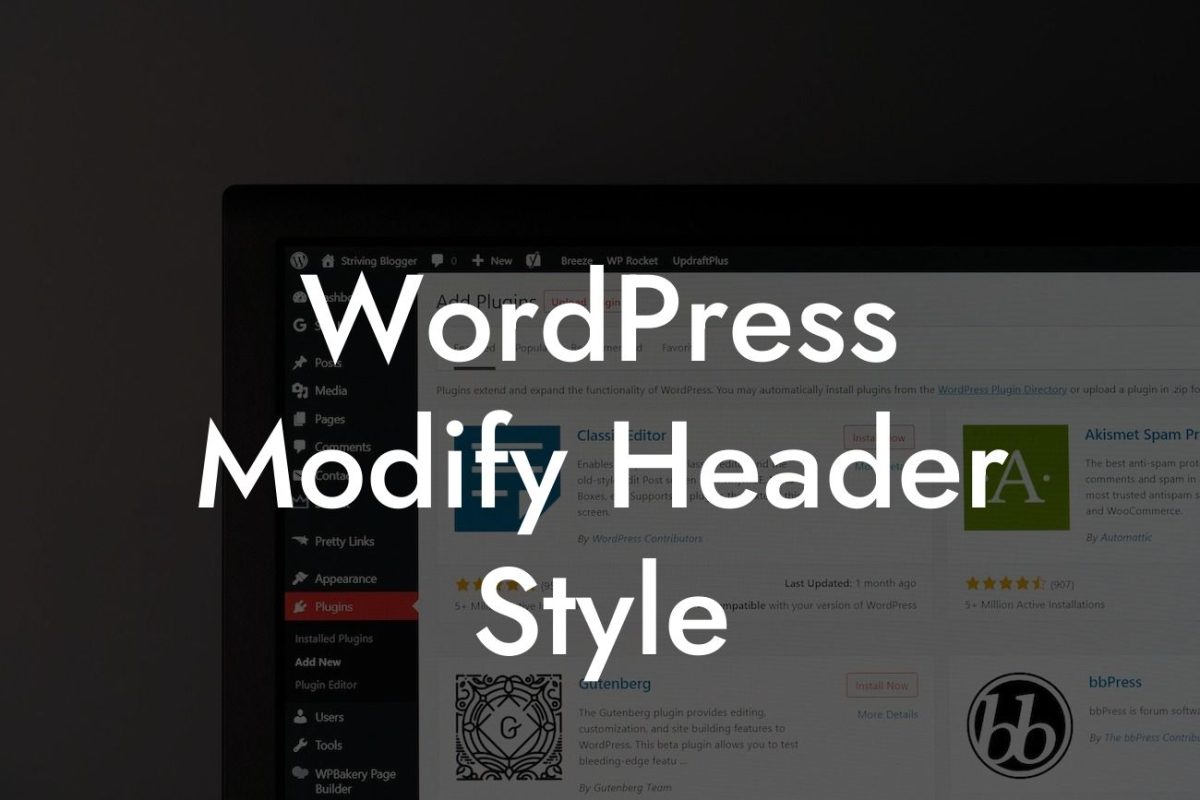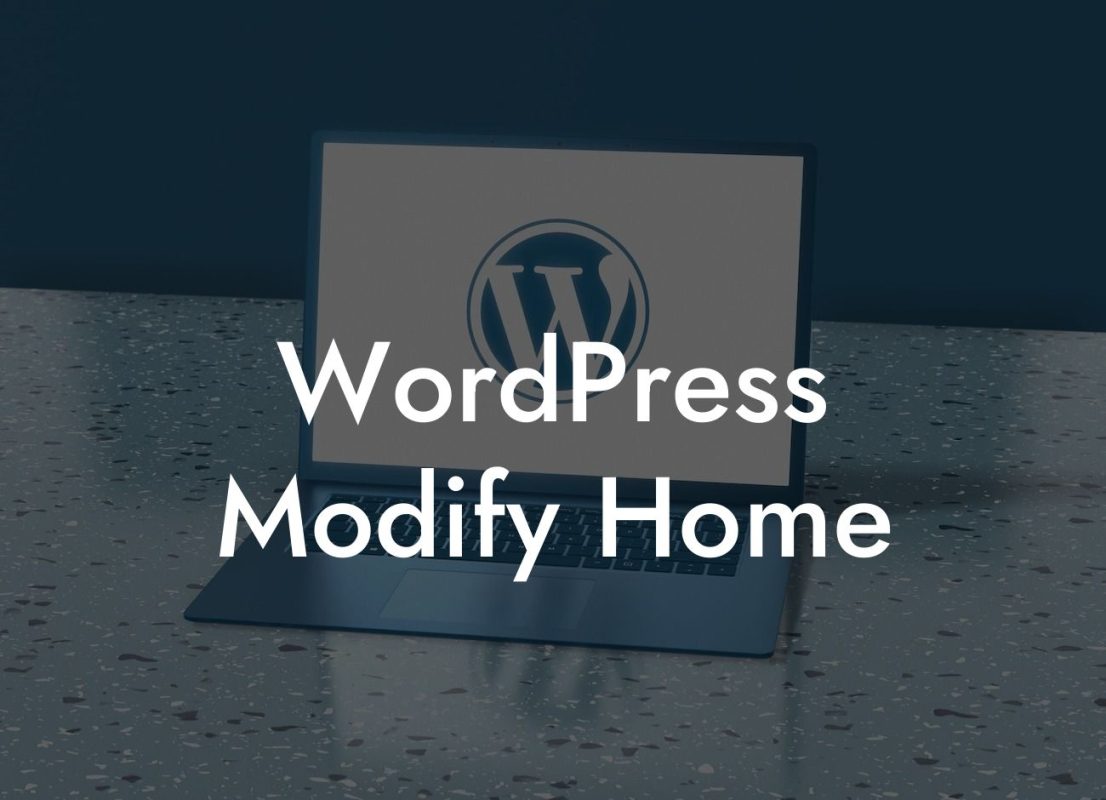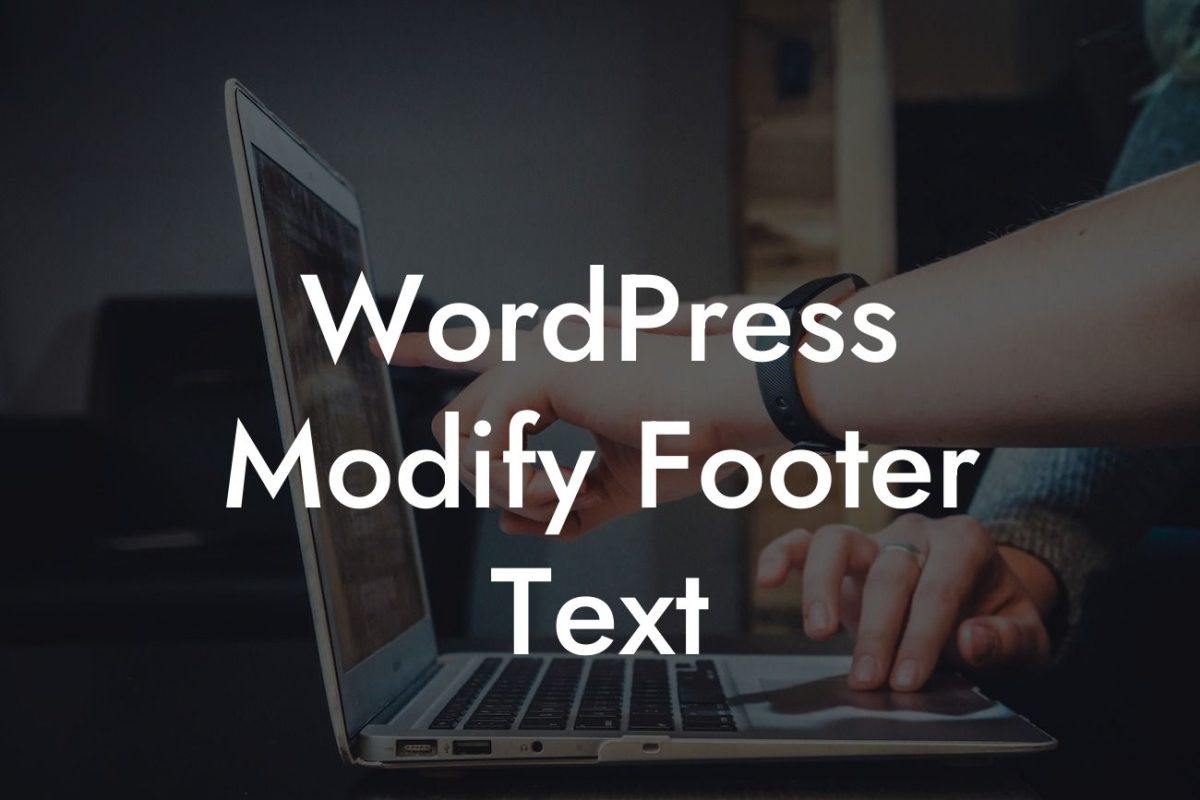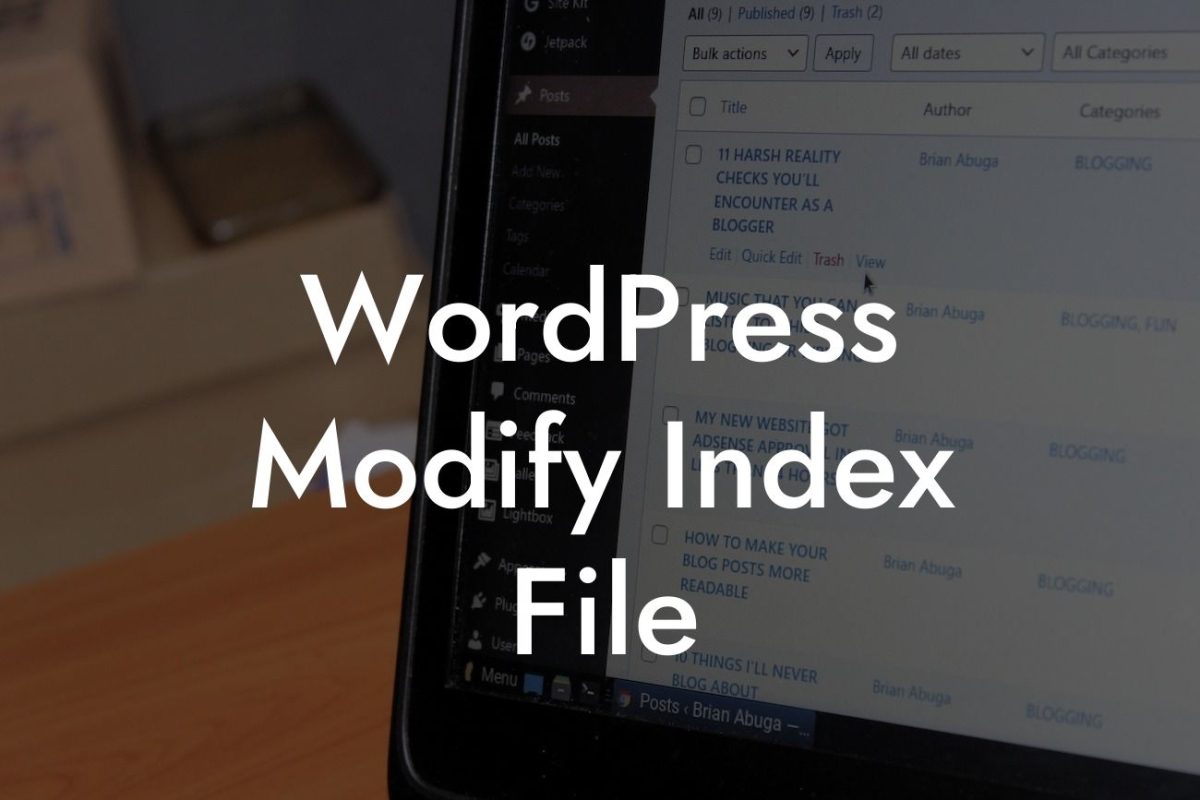Changing the theme on your WordPress website can completely transform its appearance and take your online presence to a new level. With countless themes available, it's an exciting opportunity to create a unique and captivating online experience. In this guide, we'll provide you with a comprehensive step-by-step process to change the theme on your WordPress website.
Changing the theme on your WordPress website is relatively simple, but it's essential to follow the correct procedure to avoid any potential issues. Let's dive into the detailed steps:
1. Research and choose a new theme: Before proceeding, take some time to explore different themes and find one that aligns with your brand and goals. Check out popular marketplaces like ThemeForest or WordPress.org's official theme directory. Ensure the theme is compatible with your WordPress version and has good reviews.
2. Backup Your Website: Before making any changes, it's crucial to back up your entire website. This step ensures that you can revert back to the previous theme or restore your website if anything goes wrong during the process. There are several backup plugins available that can simplify this task.
3. Install the new theme: Once you've chosen the perfect theme, it's time to install it. From your WordPress dashboard, navigate to "Appearance" and click on "Themes." Select "Add New" and upload the theme file you downloaded. After installation, activate the new theme.
Looking For a Custom QuickBook Integration?
4. Customize the theme: Many themes come with built-in customization options, allowing you to modify colors, fonts, layouts, and more. Navigate to the "Appearance" section and choose "Customize." Explore the available options and make adjustments according to your preferences. Preview the changes before saving them.
5. Migrating content: In some cases, changing the theme might affect the layout and presentation of your existing content. For optimal results, review your website pages and posts to ensure compatibility with the new theme. Make any necessary adjustments to maintain consistency and visual appeal.
How To Change The Theme On Wordpress Example:
Let's say you run a small business selling handmade jewelry. Your current WordPress theme highlights your products effectively, but you want to give your website a fresh look to attract more customers. After extensive research, you discover a theme with captivating visuals and a user-friendly interface. You backup your website, install the new theme, and begin customizing it to reflect your brand's aesthetic. You migrate your existing content, ensuring each product description and image looks flawless with the new theme. Your website now showcases your stunning jewelry in a way that captivates visitors and boosts conversions.
Congratulations! You've successfully changed the theme on your WordPress website and transformed its appearance. Now, it's time to explore other informative guides on DamnWoo to enhance your online presence further. Don't forget to check out our awesome WordPress plugins designed exclusively for small businesses and entrepreneurs. Share this article with others who might find it useful and stay tuned for more valuable content coming your way.