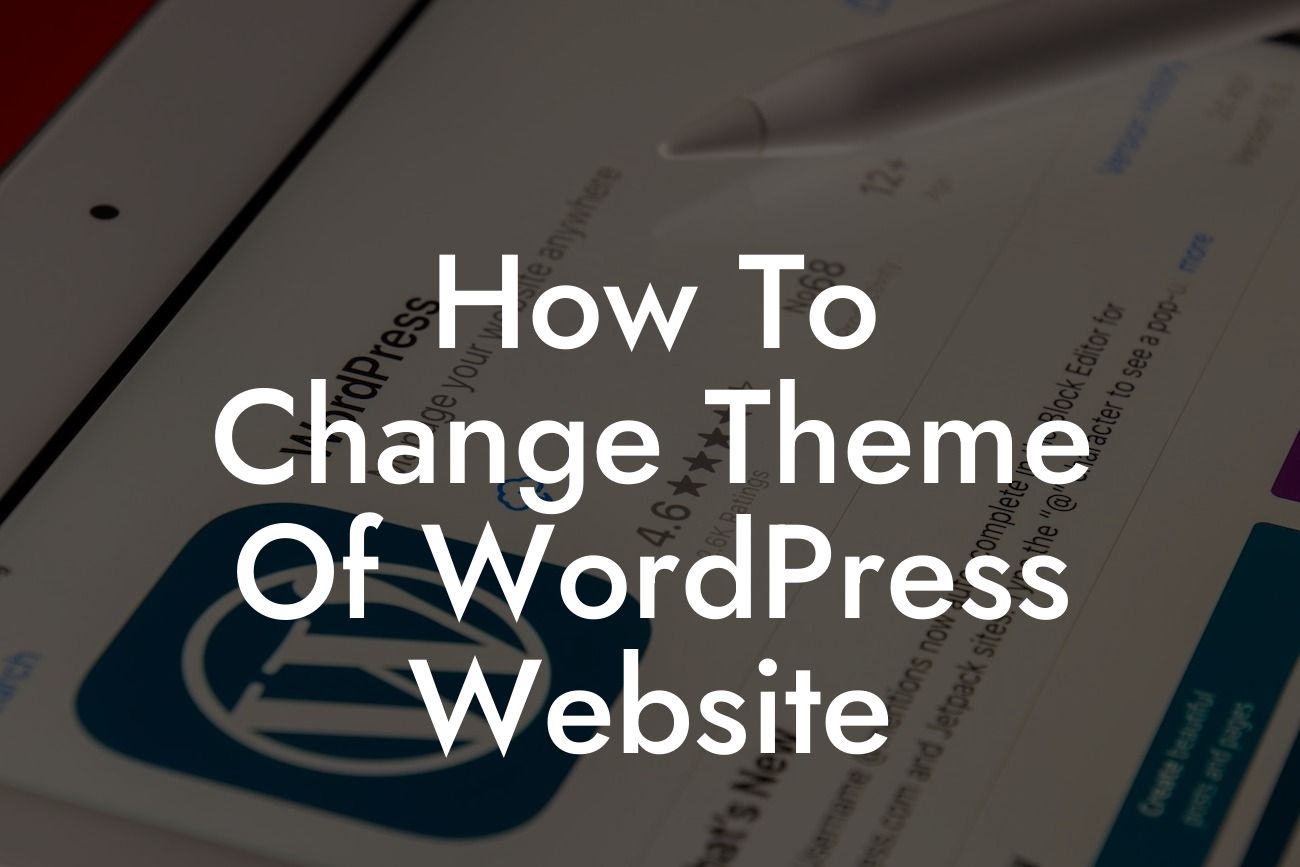When it comes to your WordPress website, the theme you choose plays a vital role in capturing the attention of your visitors. A well-designed theme not only enhances your online presence but also creates a lasting impression on your audience. Are you ready to give your website a fresh new look? In this guide, we will walk you through the process of changing the theme of your WordPress website, helping you unleash the power of a captivating design. Say goodbye to mundane appearances and embrace a visually striking website that resonates with your small business or entrepreneurial vision.
Changing the theme of your WordPress website might sound daunting, but with our detailed step-by-step guide, you'll become a theme-changing champion in no time.
1. Research and Choose the Perfect Theme:
Start by researching suitable themes that align with your brand and business goals. Make use of reliable theme marketplaces and review platforms to gather information about potential themes. Narrow down your choices based on your design preferences, responsiveness, compatibility, and user reviews.
2. Backup Your Website:
Looking For a Custom QuickBook Integration?
Before making any major changes, it's crucial to create a backup of your website. This ensures that you have a safety net to fall back on in case anything goes wrong during the theme change process. You can use reliable backup plugins or consult your web hosting service provider for assistance.
3. Install the Chosen Theme:
Once you have selected the perfect theme that aligns with your vision, it's time to install and activate it. Navigate to the "Appearance" tab in your WordPress dashboard, select "Themes," and click on "Add New." Upload the theme file you obtained from the marketplace or choose from the available themes in the WordPress repository. After installation, activate the theme to make it visible on your website.
4. Customize the Theme:
After activating your new theme, it's time to customize it to match your branding and style. Some themes come with built-in customization options, allowing you to modify colors, fonts, layouts, and other design elements. Take advantage of these options to make your website truly reflect your unique identity.
5. Migrate Content and Widgets:
To ensure a smooth transition, migrate your existing content, such as pages, posts, and images, to the new theme. This can be easily done by using plugins specifically designed for content migration or by consulting a professional web developer if dealing with complex content structures. Additionally, don't forget to recreate any custom widgets you may have used to maintain consistency throughout your website.
How To Change Theme Of Wordpress Website Example:
Let's take an example of a small business owner, Sarah, who runs a boutique clothing store online. Sarah realized that her current WordPress theme wasn't resonating with her target audience and decided to change it. After extensive research, she found a visually stunning and mobile-responsive theme suitable for showcasing her products. Sarah backed up her website, installed the new theme, and tailored it to match her brand colors and style. She hired a professional to migrate her content seamlessly and even added some custom widgets to enhance user experience. As a result, Sarah's online clothing store gained a fresh and captivating look, boosting her sales and attracting new customers.
Changing the theme of your WordPress website opens up a world of possibilities for creating a captivating online presence. With DamnWoo's collection of awesome plugins specifically crafted for small businesses and entrepreneurs, you can take your website to the next level. Don't forget to share this guide with others who might benefit from it and explore our other informative guides on DamnWoo. Take action now and embark on a journey to transform your website into a visually stunning masterpiece.