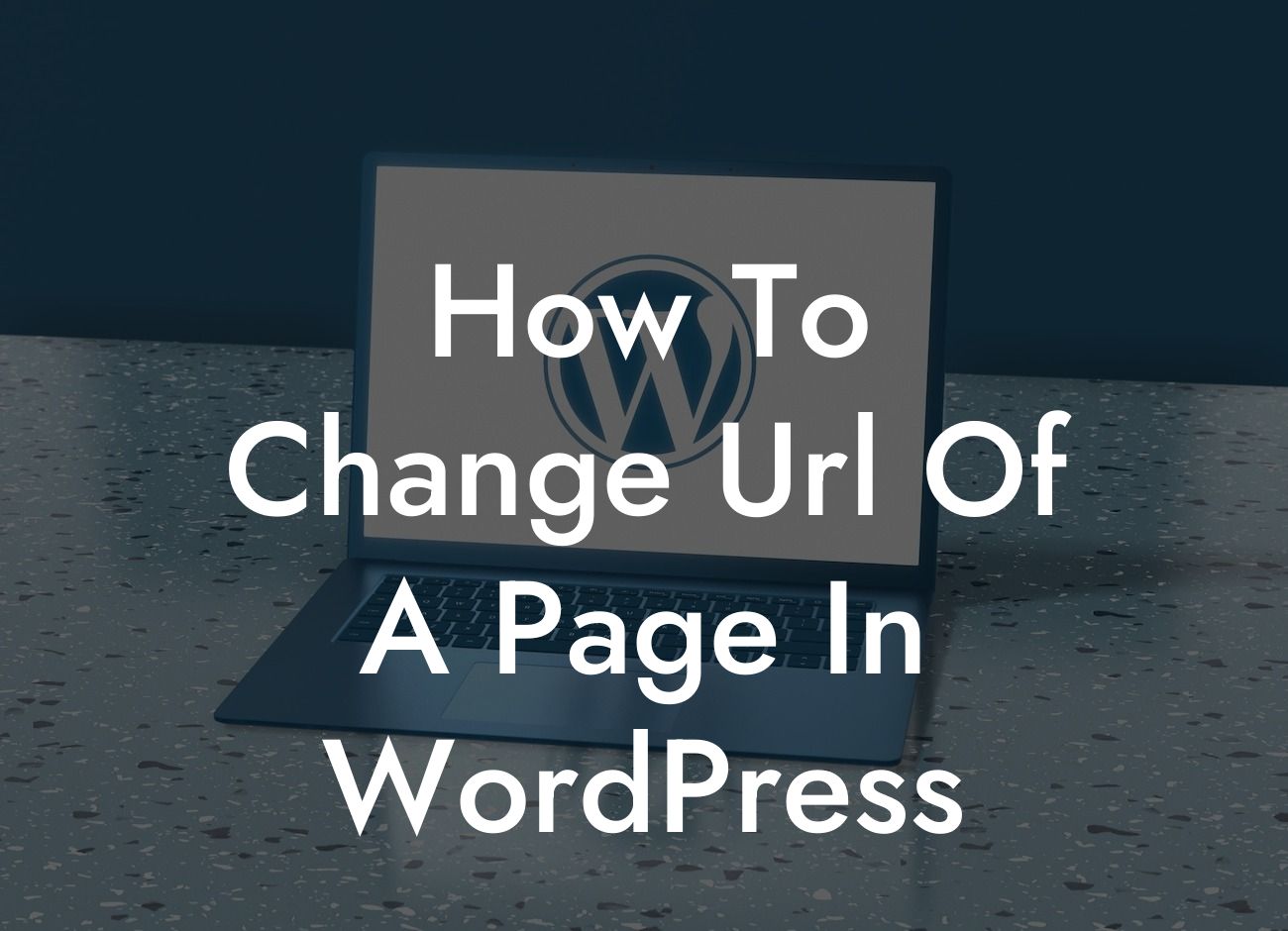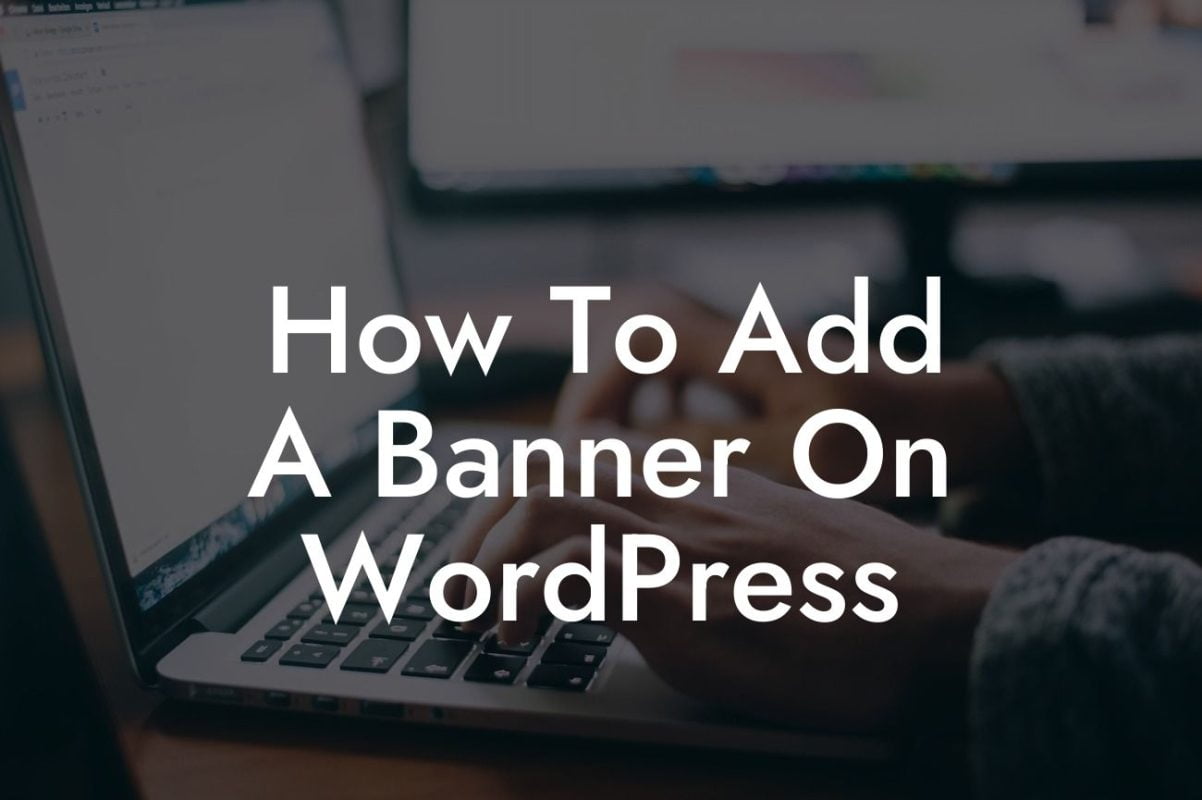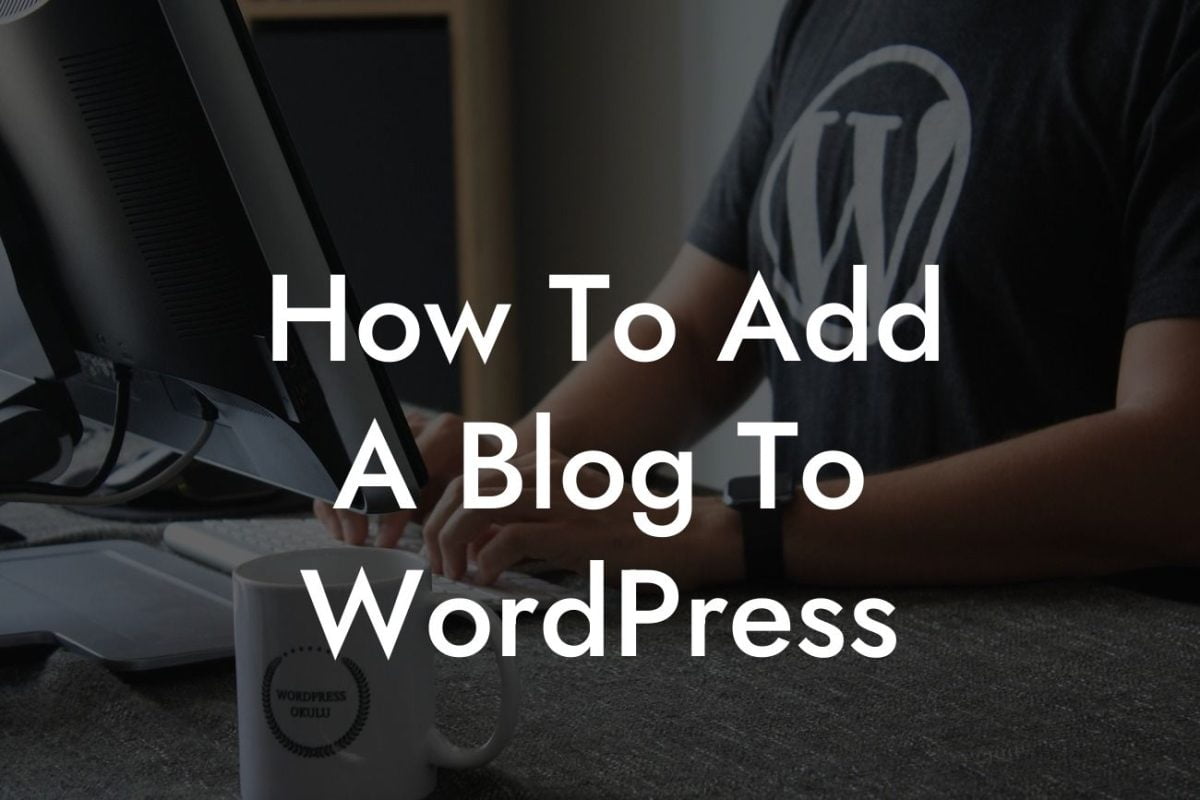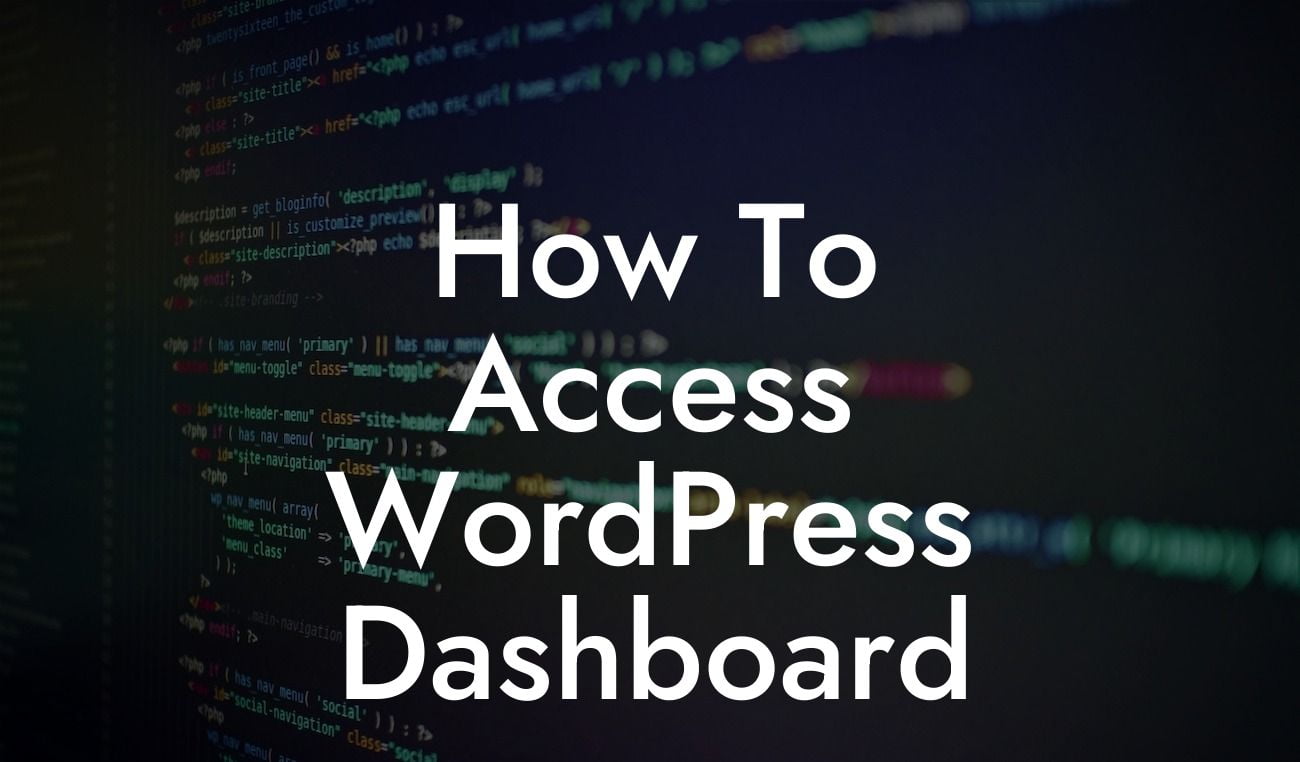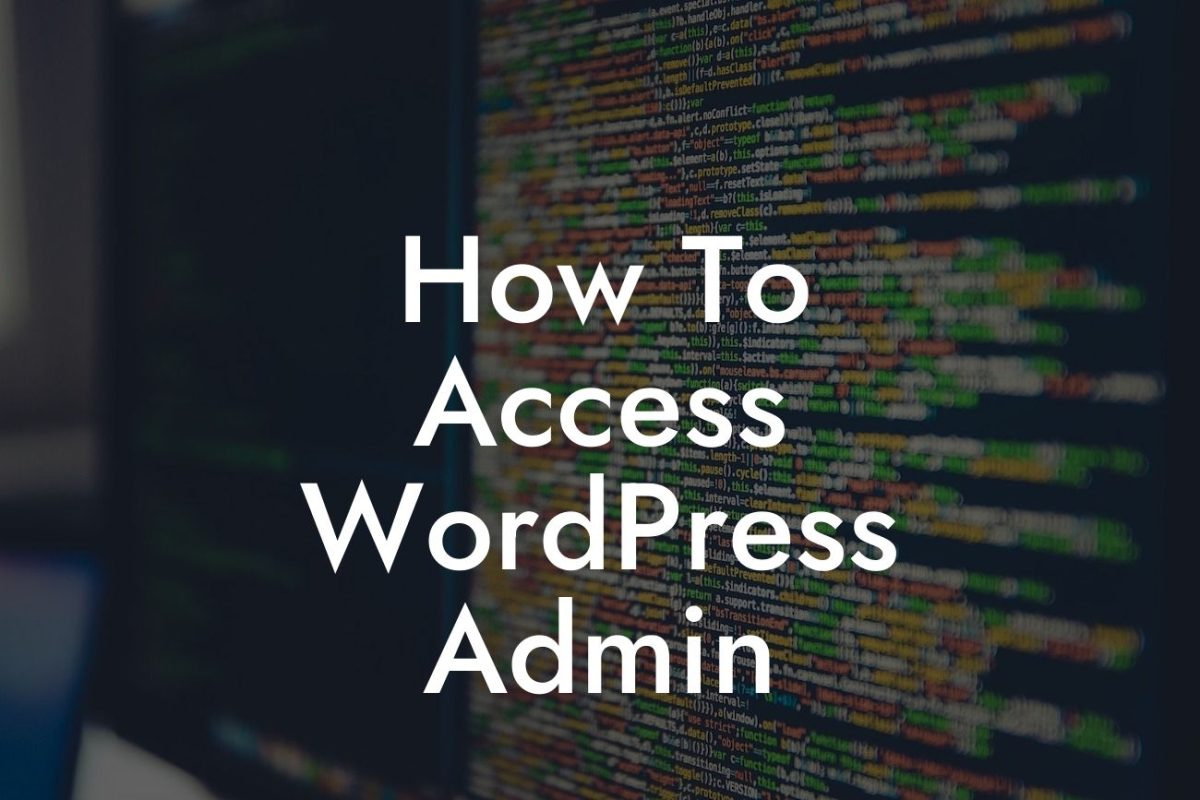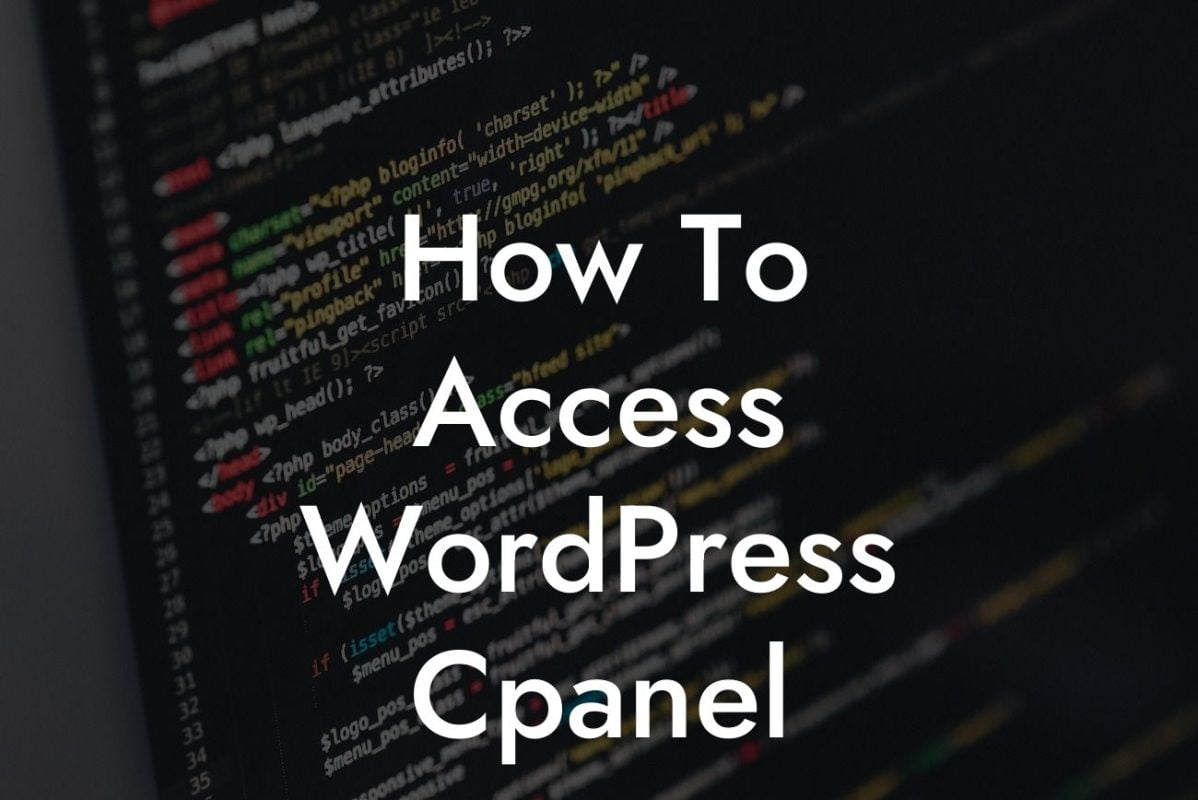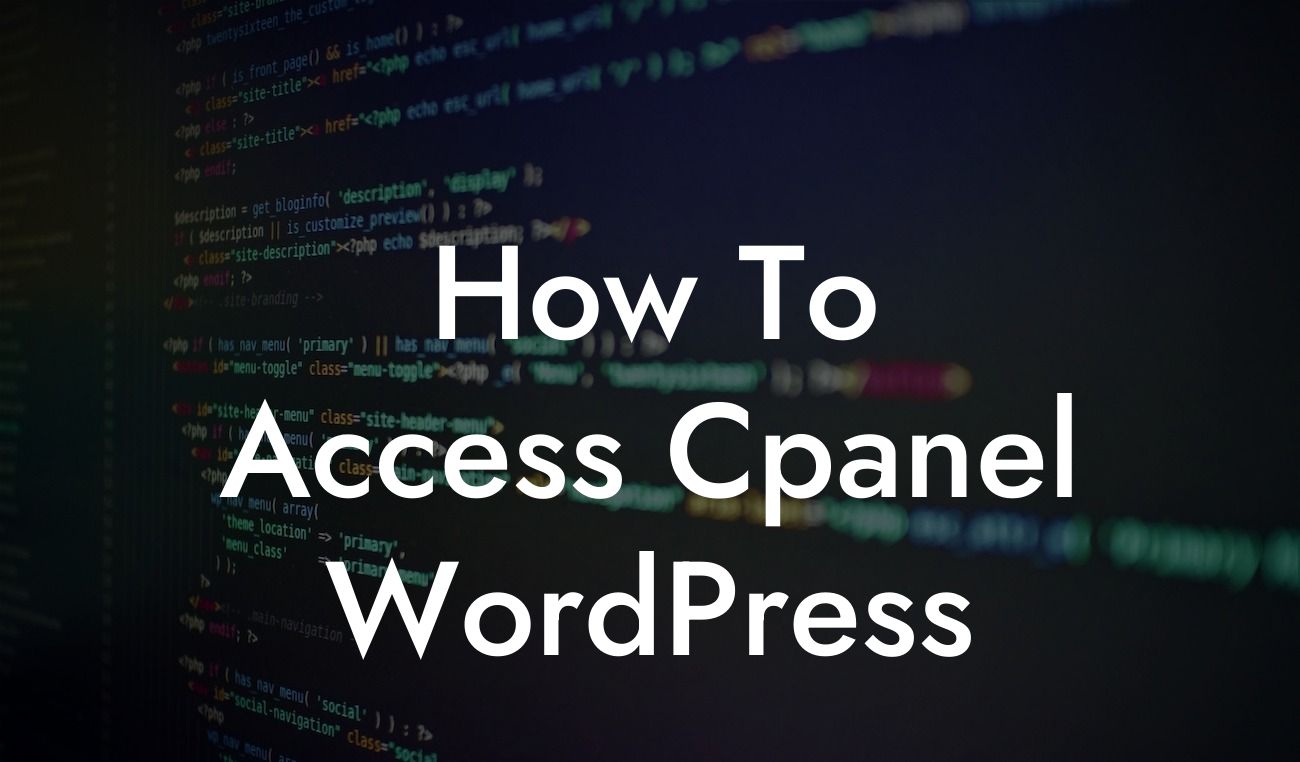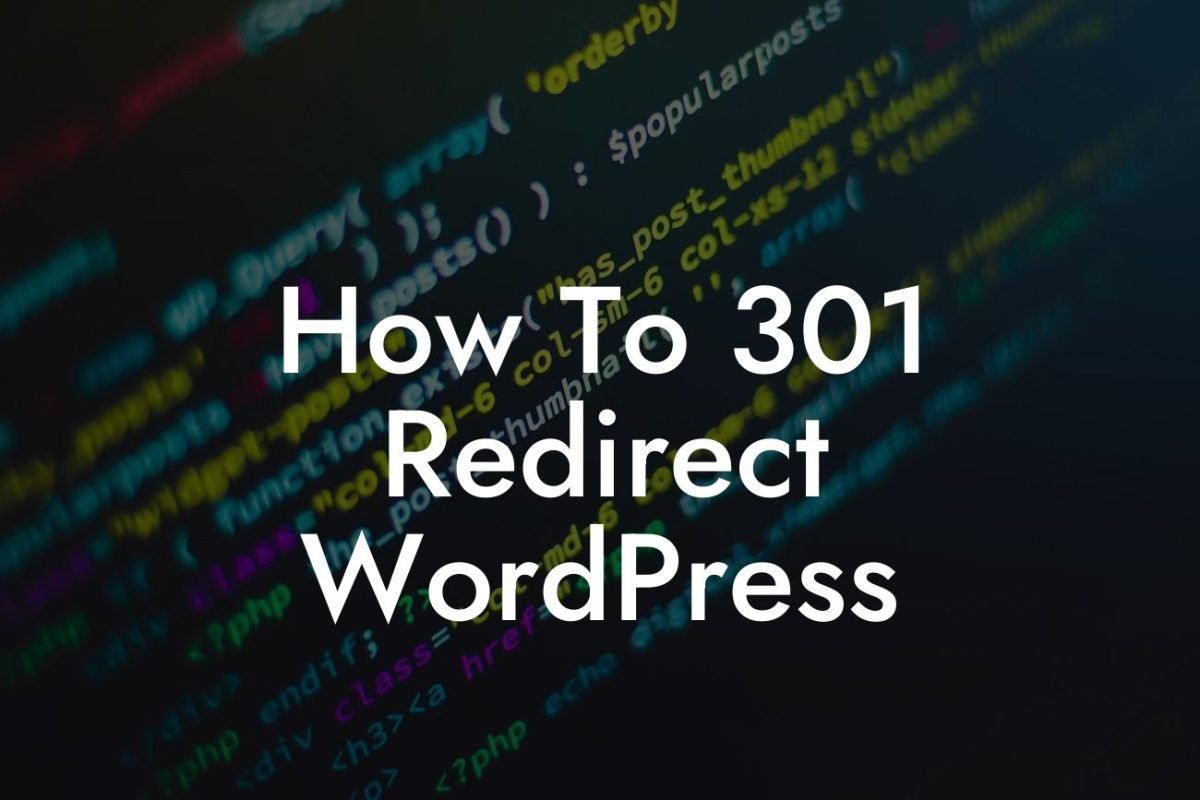Changing the URL of a page in WordPress is a common necessity for many website owners. Whether you're rebranding, optimizing for SEO, or simply want to make your URLs more user-friendly, having the ability to change your page URLs is crucial. In this guide, we will walk you through the step-by-step process of how to change the URL of a page in WordPress. Say goodbye to confusing URLs and embrace a more streamlined online presence with DamnWoo's exclusive WordPress plugins designed for small businesses and entrepreneurs.
Changing the URL of a page in WordPress may seem like a daunting task, but it's actually quite user-friendly. Follow these easy steps to ensure a smooth transition:
1. Plan for the change:
- Determine your new URL structure: Before making any changes, decide on the new structure of your URLs. Consider using relevant keywords, removing unnecessary elements, and making it more user-friendly.
- Evaluate the impact: Assess how changing the URL will affect your website's content and external links. Create a list of URLs that need to be updated or redirected to avoid any broken links or errors.
Looking For a Custom QuickBook Integration?
2. Update the page URL:
- Access the WordPress dashboard: Log in to your WordPress website and navigate to the page you want to edit.
- Edit the page: Click on the "Edit" button to modify the content of the page.
- Change the URL: In the editing screen, locate the URL section and edit the slug to reflect your desired URL. Make sure to omit any unnecessary characters or symbols.
- Update the page: Save your changes by clicking the "Update" button to finalize the new URL.
3. Set up redirects:
- Install a redirection plugin: To ensure proper redirection for any old URLs that were changed, install a reliable redirection plugin like DamnWoo's Redirect Pro. This plugin will redirect visitors from old URLs to the new ones automatically.
- Create redirection rules: Set up redirection rules to redirect old URLs to their corresponding new URLs. This ensures a seamless transition and prevents users from encountering any broken links.
How To Change Url Of A Page In Wordpress Example:
Let's say you have a page on your WordPress website with the URL "www.example.com/old-page". You want to change it to "www.example.com/new-page". By following the steps mentioned above, you can easily edit the slug of the page to reflect the new URL. With DamnWoo's Redirect Pro plugin, you can setup a redirection rule for "www.example.com/old-page" to automatically redirect visitors to "www.example.com/new-page".
Congratulations! You have successfully learned how to change the URL of a page in WordPress. By implementing this change, you have taken a significant step towards enhancing your online presence and improving your website's user experience. Don't stop here! Explore other insightful guides on DamnWoo and discover the extraordinary power of our WordPress plugins designed exclusively for small businesses and entrepreneurs. Take your online success to new heights with DamnWoo! Share this article with others who might find it helpful, and start optimizing your WordPress website today.