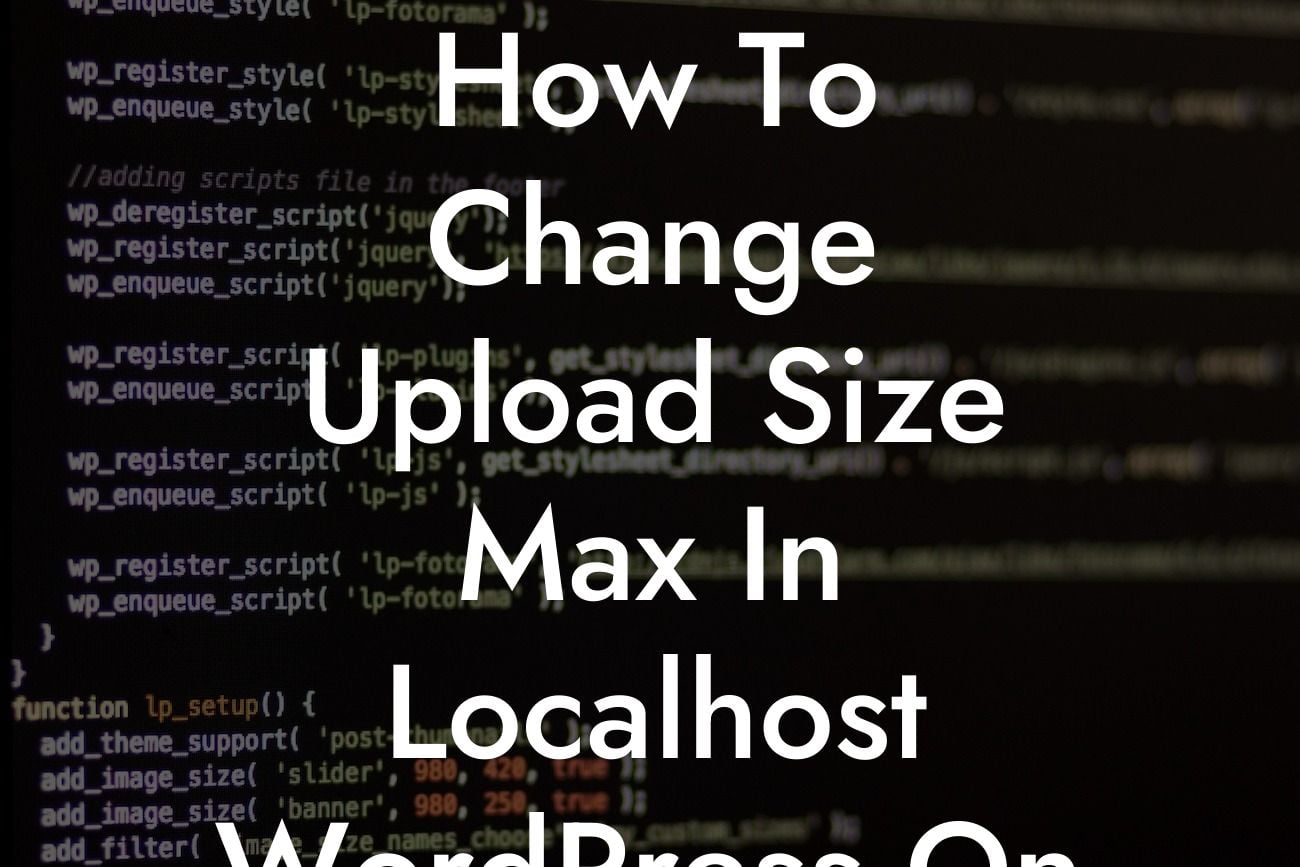Local development environments like XAMPP provide a convenient way for WordPress developers to build and test websites before deploying them to a live server. However, one common challenge that arises is the default upload file size limit in localhost environments. If you've encountered the frustrating message "The uploaded file exceeds the upload_max_filesize directive in php.ini," don't worry! In this guide, we'll explore step-by-step instructions on how to change the upload size max in localhost WordPress on XAMPP. Say goodbye to limitations and embrace seamless website development!
Changing the upload size max in localhost WordPress on XAMPP involves a few straightforward steps. Let's dive right in:
1. Locate the php.ini File:
a) Open your XAMPP control panel and click on "Config" next to Apache.
b) From the dropdown menu, select "PHP (php.ini)".
Looking For a Custom QuickBook Integration?
2. Edit the php.ini File:
a) The php.ini file opens in your default text editor. Look for the line ";upload_max_filesize = 2M".
b) Remove the semicolon at the beginning of the line to uncomment it.
c) Adjust the value to your desired upload size. For example, to set the max upload size to 100MB, change it to "upload_max_filesize = 100M".
d) Save the changes to the php.ini file and close the text editor.
3. Restart Apache:
a) Return to your XAMPP control panel and click on the "Stop" button next to Apache.
b) Once it has stopped, click on the "Start" button again to restart Apache.
4. Verify the Changes:
a) Open your localhost WordPress installation.
b) Navigate to "Media" in the WordPress dashboard and try uploading a file larger than the previous limit.
c) Congratulations! You should now be able to successfully upload files up to the new specified size.
How To Change Upload Size Max In Localhost Wordpress On Xampp Example:
Let's say you are a web developer working on a local WordPress project where you need to upload large media files, such as high-resolution images or videos. The default upload size limit of XAMPP may hinder your progress. By following the steps outlined above, you can easily increase the upload size max to accommodate your needs. This empowers you to fully explore and showcase the potential of your website without any restrictions.
Congratulations on successfully learning how to change the upload size max in localhost WordPress on XAMPP! Now that you have unleashed the power to control your file upload limitations, why stop there? Explore other helpful guides on DamnWoo to enhance your WordPress skills and take advantage of our awesome plugins designed exclusively for small businesses and entrepreneurs. Elevate your online presence, supercharge your success, and share this informative article with fellow developers and WordPress enthusiasts. Remember, at DamnWoo, we're all about freeing you from cookie-cutter solutions and embracing the extraordinary.