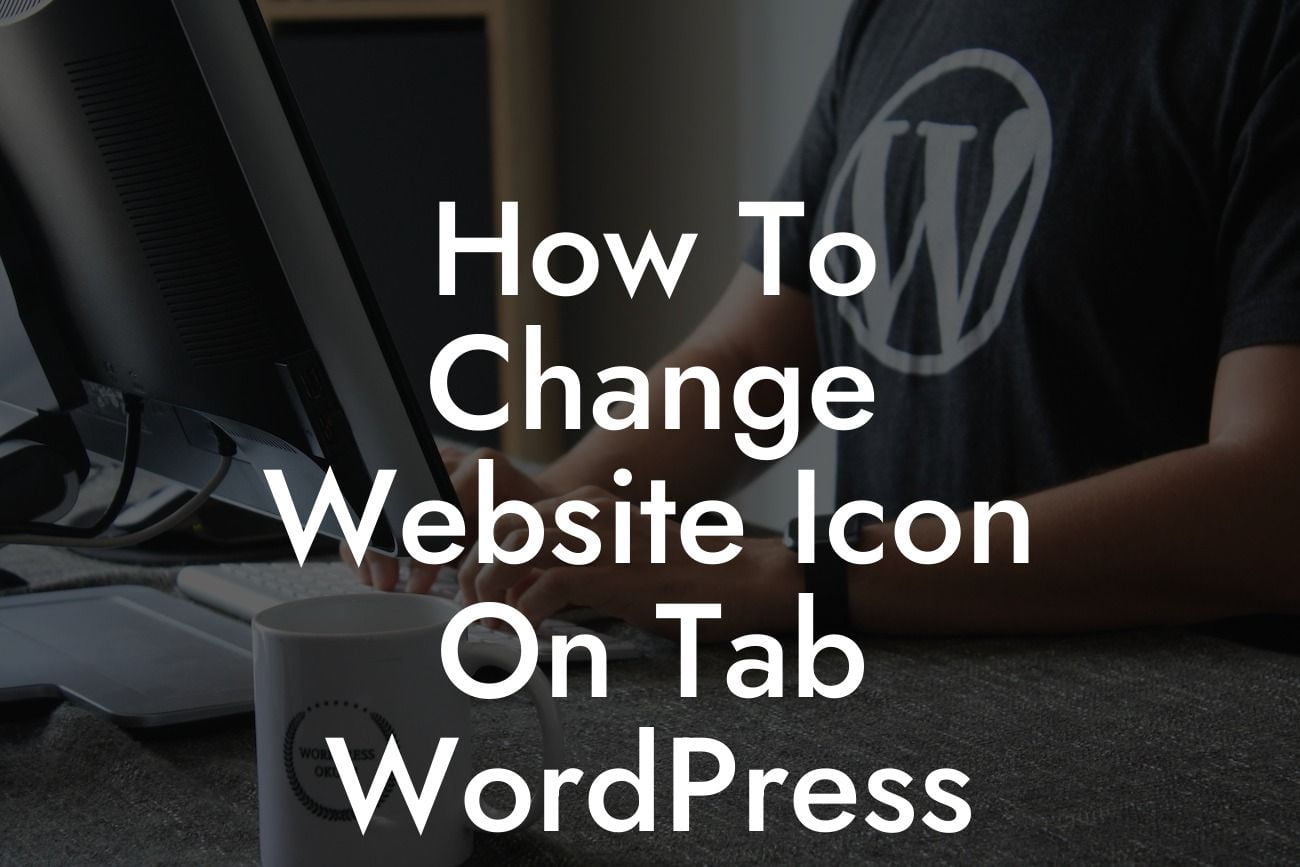Are you tired of seeing the default WordPress icon on the tab of your website? Want to add a touch of personalization to your site and enhance your online branding? Well, you're in luck! In this article, we will walk you through the process of changing the website icon on the tab of your WordPress site. No more settling for the generic icon – it's time to make a statement and stand out from the crowd. Let's dive in and transform your website's appearance together!
Changing the website icon, also known as the favicon, on the tab of your WordPress site may sound like a daunting task. However, with the right guidance, it's much simpler than you think. Follow these steps to help you make a powerful and memorable impact:
1. Choose the perfect icon: Start by selecting an icon that reflects your brand identity and resonates with your target audience. It could be your logo, a unique image, or a combination of both. Ensure that the icon is visually appealing and represents your website's purpose.
2. Create a favicon: Once you have chosen your icon, it's time to create a favicon. There are several online tools available that can assist you in generating a favicon from your chosen image. These tools will help you crop and resize the icon to the appropriate dimensions.
3. Convert the image to the ICO format: Favicon files need to be in the ICO (Icon) format for compatibility across different browsers. Use an online converter to transform your image file into the ICO format. Remember to save the file with a suitable name that relates to your website.
Looking For a Custom QuickBook Integration?
4. Upload the favicon to your WordPress site: Log in to your WordPress dashboard and navigate to the Appearance section. Click on the Customize option, and then select Site Identity. Here, you will find the option to upload your favicon. Click on the Upload button and select the ICO file you created earlier. Save the changes to apply the new favicon to your site.
How To Change Website Icon On Tab Wordpress Example:
Let's say you have a small business selling handmade jewelry. You have a beautiful logo that perfectly represents your brand. To create a unique and recognizable presence, you decide to change the website icon on the tab of your WordPress site to your logo. You follow the steps mentioned above, from selecting the logo as your icon to uploading it to your WordPress site. Voila! Your website now proudly displays your logo as the favicon, instantly grabbing the attention of your visitors and showcasing your brand's identity.
Congratulations! You have successfully changed the website icon on the tab of your WordPress site. By customizing the favicon, you have taken a significant step towards enhancing your online branding and establishing a distinct identity. Remember to explore DamnWoo's collection of powerful WordPress plugins designed exclusively for small businesses and entrepreneurs. Don't forget to share this article with others who may benefit from it and continue exploring our guides to unlock more website optimization secrets.