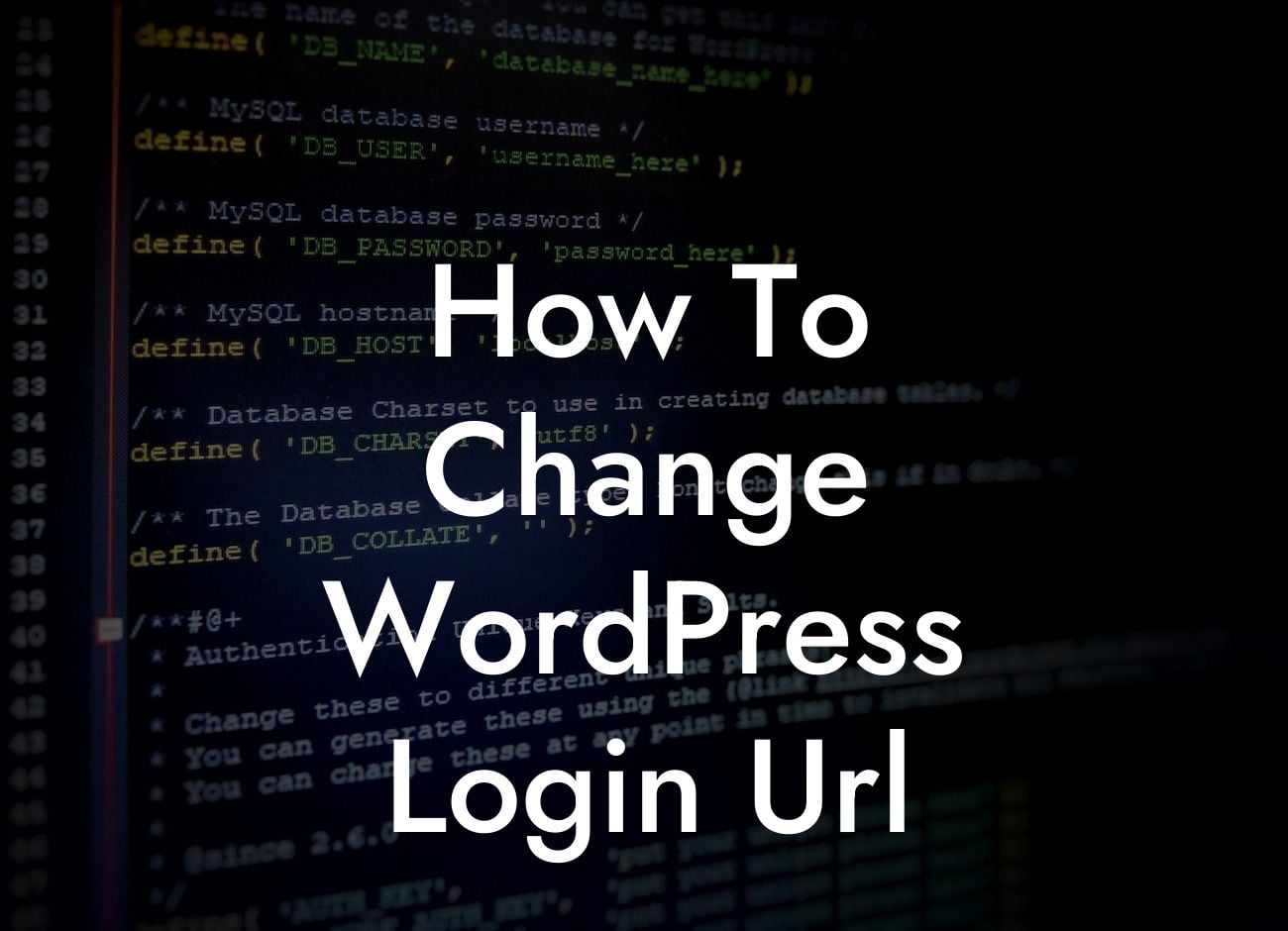Are you concerned about the security of your WordPress website? The default WordPress login URL is well-known to hackers, making it vulnerable to brute force attacks and unauthorized access. In this article, we will show you how to change your WordPress login URL to enhance security and protect your website from potential hackers. By following these simple steps, you can significantly reduce the risk of unauthorized logins and ensure the safety of your valuable online presence.
Changing your WordPress login URL might sound like a complex task, but it's actually quite straightforward. Let's dive into the detailed steps to help you secure your WordPress login page:
1. Install and activate a security plugin: Before changing your login URL, it's essential to have a robust security plugin installed on your WordPress site. Choose a reliable plugin like DamnWoo's Security Pro, which provides advanced security features, including the ability to change your login URL.
2. Access the plugin settings: Once you have installed and activated the security plugin, navigate to its settings in your WordPress dashboard. Look for the option to change the login URL and click on it to proceed.
3. Choose a new login URL: In the plugin settings, you'll find a field where you can enter your new login URL. Ensure that you select a unique, difficult-to-guess URL that is different from the default "/wp-admin" or "/wp-login.php."
Looking For a Custom QuickBook Integration?
4. Save your changes: After entering the new login URL, save the changes in the security plugin settings. Make sure to double-check the URL for any typos or errors before proceeding.
5. Test the new login URL: Open a new browser tab and enter your new login URL. You should see the login page with your custom URL. Attempt to log in using your administrator credentials to verify that everything is functioning correctly.
How To Change Wordpress Login Url Example:
Let's consider an example to illustrate the process of changing your WordPress login URL. Assume that your default login URL is "yoursite.com/wp-admin," which is easily recognizable by hackers. To enhance security, you decide to change it to "yoursite.com/custom-login." By following the steps mentioned above and using DamnWoo's Security Pro plugin, you successfully update your login URL. Now, unauthorized access attempts are significantly minimized, and your website is more secure than ever.
Congratulations! You have successfully changed your WordPress login URL and taken an important step towards securing your website. Remember to regularly update your security measures and consider using DamnWoo's range of powerful WordPress plugins tailored specifically for small businesses and entrepreneurs. Make sure to share this article with others who might benefit from our tips, and explore our other informative guides on DamnWoo to supercharge your online success. Stay secure, stay extraordinary!