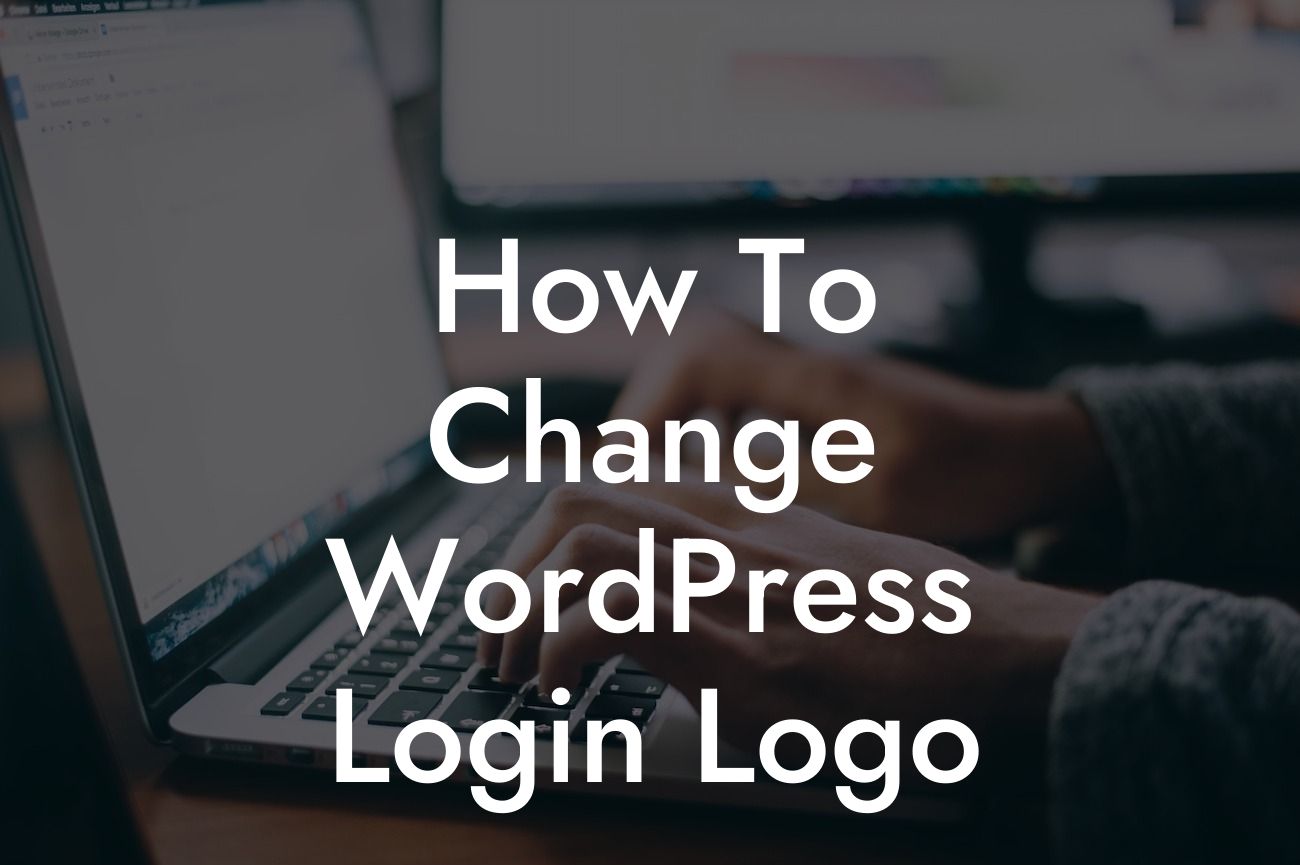WordPress is a powerful platform for small businesses and entrepreneurs to create and manage their websites. However, the default login page may not align with your brand's identity. In this guide, we will show you how to change the WordPress login logo, giving your website a personalized touch and a professional look. With DamnWoo's step-by-step instructions, you can easily make your login page stand out and elevate your brand's online presence.
Changing the WordPress login logo is a simple and effective way to customize your website's login page. Follow these simple steps to give your login page a unique and professional look.
Step 1: Prepare Your Custom Logo
Before we dive into the process of changing the login logo, make sure you have a custom logo ready. Your logo should be in a suitable file format and dimensions that fit your WordPress login page.
Step 2: Use a Custom Plugin
Looking For a Custom QuickBook Integration?
To change the WordPress login logo, we recommend using a custom plugin like "Custom Login Page Customizer." This plugin allows you to easily upload and customize your logo, background image, and other elements of the login page.
Step 3: Install and Activate the Plugin
Go to your WordPress dashboard and navigate to the "Plugins" section. Click on "Add New" and search for "Custom Login Page Customizer." Install and activate the plugin.
Step 4: Customize the Login Page
Once the plugin is activated, you will find a new option in your left sidebar called "Customizer." Click on it to access the customization options. Look for the "Login Page" section and click on it.
Step 5: Upload and Set Your Custom Logo
Within the login page customization options, you will find an option to upload your custom logo. Click on the "Logo" section and upload your logo from your computer. Adjust the logo size, position, and any other settings to fit your preferences.
Step 6: Save and Preview
After you have customized your logo, click on the "Save Changes" button. To see the changes in action, navigate to your website's login page and refresh the page. You will now see your custom logo proudly displayed on the login page.
How To Change Wordpress Login Logo Example:
Let's take a real-life example to illustrate the impact of changing the WordPress login logo. Imagine you own a fitness blog called "FitLife." By default, the WordPress login page displays the WordPress logo, which does not align with your brand's identity. However, by following the steps mentioned above, you can easily upload your custom FitLife logo to the login page. This creates a cohesive and professional look, impressing your visitors and reinforcing your brand's identity.
Congratulations! You have successfully learned how to change the WordPress login logo. With DamnWoo's step-by-step instructions, you can easily customize your login page, elevating your brand's online presence. Don't stop here! Explore other informative guides on DamnWoo to enhance your WordPress experience. And while you're at it, why not try one of our awesome plugins to supercharge your success? Share this article with others who may find it helpful in transforming their WordPress login pages. Together, let's create extraordinary online experiences!