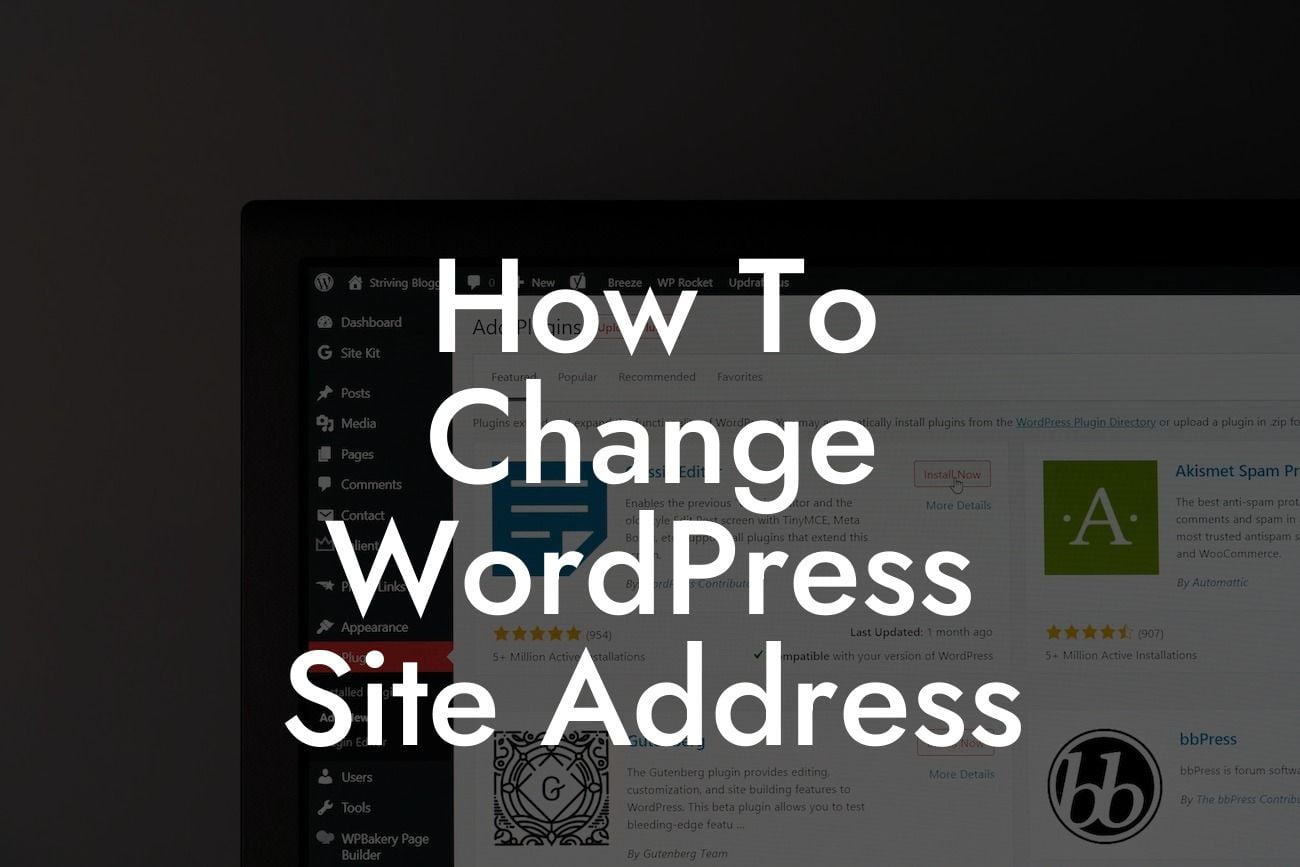Many small businesses and entrepreneurs rely on WordPress to create and manage their websites. And when it comes to running a successful online presence, having full control over your site address is crucial. Whether you're rebranding your business or simply want to change your domain name, knowing how to change your WordPress site address is a valuable skill to have. In this detailed guide, DamnWoo will walk you through the necessary steps and provide you with an easy-to-follow approach to make this transition smooth and hassle-free.
Changing your WordPress site address requires a cautious approach to ensure a seamless transition. Follow these steps to successfully change your WordPress site address:
1. Backup Your Website:
Before making any changes, it's always important to create a backup of your website. This ensures that you have a restore point in case anything goes wrong during the process.
2. Update the WordPress Address and Site Address:
Looking For a Custom QuickBook Integration?
Go to your WordPress dashboard and navigate to Settings > General. In the WordPress Address (URL) and Site Address (URL) fields, update your old domain name to the new one. Remember to include the appropriate protocol (HTTP or HTTPS) and ensure the URL is accurate.
3. Update Links and Media:
Changing the site address can cause your internal links and media files to break. To fix this, you'll need to update the URLs throughout your website. WordPress offers several plugins that can help automate this process and ensure all links and media are updated accordingly.
4. Update Your Theme and Plugins:
Some themes and plugins store the site address in their settings, which can lead to compatibility issues after changing the site address. Visit the settings of your theme and plugins, and make sure to update the URL to reflect the new domain.
5. Check Your Permalinks:
Modifying the site address can potentially affect your permalink structure. Go to Settings > Permalinks and verify that your preferred permalink structure is still intact. If not, make the necessary adjustments and save the changes.
How To Change Wordpress Site Address Example:
Let's say you run a small business called "Wanderlust Adventure" and initially had your website at wanderlustadventure.com. However, due to rebranding, you've decided to change the domain name to exploretheworld.com. By following the steps mentioned above, you can update your site address and ensure a smooth transition for your users.
Congratulations! You have successfully changed your WordPress site address. With DamnWoo's detailed guide, this process can be stress-free and straightforward. Don't forget to explore other guides on DamnWoo to optimize your online presence even further. And while you're at it, why not try out one of our awesome WordPress plugins to enhance your website's performance and functionality? Share this article with others who might find it helpful and spread the knowledge.