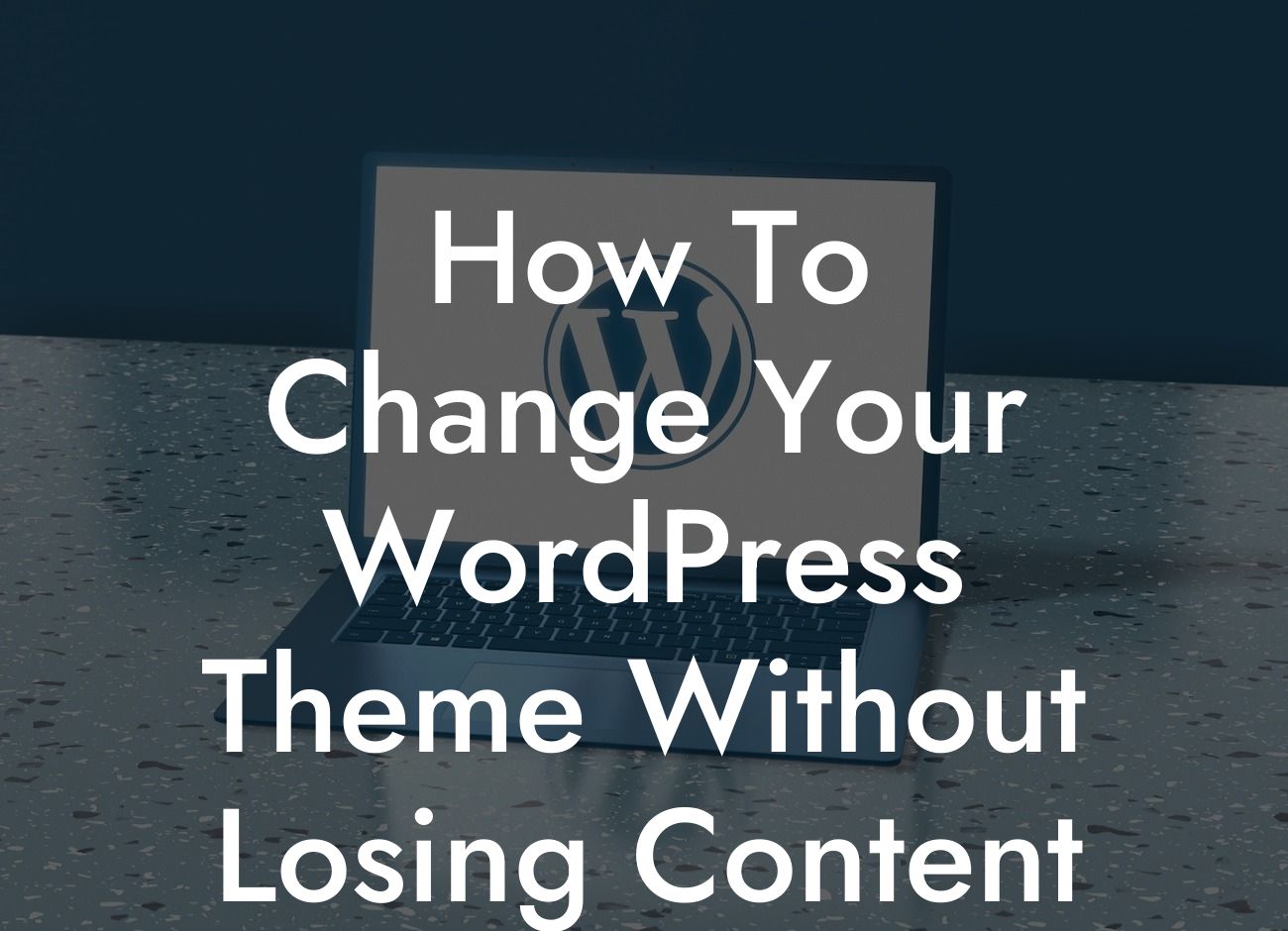Switching your Wordpress theme can be an exciting endeavor to refresh your website's look and feel. However, many small businesses and entrepreneurs worry about losing their valuable content during the transition. Fortunately, with the right approach and guidance, you can seamlessly change your Wordpress theme without losing any content. In this detailed guide, we'll walk you through the steps to ensure a smooth transition and preserve your hard work and efforts.
Getting Started:
Before you embark on the journey of switching your Wordpress theme, it's crucial to take a few preparatory steps to ensure a successful transition. Here's what you need to do:
1. Backup your Website:
Begin by creating a complete backup of your website. This step provides a safety net in case anything goes wrong during the theme change. You can use a reliable backup plugin, such as "BackupBuddy" or "UpdraftPlus," to create a full backup of your site.
Looking For a Custom QuickBook Integration?
2. Evaluate Compatibility:
Research and compare various Wordpress themes to find one that best suits your needs. Ensure that the theme is compatible with the version of Wordpress you are using and offers robust support and regular updates.
3. Set Up a Staging Environment:
Consider setting up a staging environment or a local installation of Wordpress to test the new theme without affecting your live site. This allows you to make necessary adjustments and modifications and preview the changes before implementing them on your live website.
Theme Installation and Customization:
Once you have completed the preparatory steps, you're ready to install and customize your new Wordpress theme. Follow these steps:
1. Install the New Theme:
In your Wordpress dashboard, navigate to "Appearance" and select "Themes." Click on the "Add New" button and upload the theme file. Activate the theme once the installation is complete.
2. Customize the Theme:
Most modern Wordpress themes offer customization options through the built-in Wordpress Customizer. Navigate to "Appearance" > "Customize" to access the customization settings. Take this opportunity to personalize your theme by adjusting colors, fonts, layouts, and other visual elements.
3. Test and Preview:
Switch to your staging environment or use the "Preview Changes" option in the Wordpress Customizer to view how your website looks with the new theme. Ensure that all your content, including text, images, and plugins, are displayed correctly.
Migration and Content Preservation:
Now comes the crucial step of migrating your existing content to your new theme without any loss or disruption. Follow these steps:
1. Export Content:
In your Wordpress dashboard, go to "Tools" > "Export." Select "All content" or specific content types you wish to export, and click on the "Download Export File" button. This creates an XML file with your content.
2. Import Content:
On your new theme's dashboard, navigate to "Tools" > "Import." Install the "Wordpress Importer" plugin if it's not already installed. Upload the XML file you exported in the previous step and follow the prompts to import your content.
3. Review and Adjust:
After importing your content, thoroughly review your website to ensure that everything is intact. Pay close attention to image alignments, formatting, and any custom post types or page templates you might be using. Make adjustments as needed to ensure a seamless transition.
How To Change Your Wordpress Theme Without Losing Content Example:
Let's consider a hypothetical scenario. Sarah owns a small business and wants to switch from her current Wordpress theme to a more modern and visually appealing one. By following the steps outlined above, Sarah first backed up her website, carefully evaluated various themes, and created a staging environment to test the new theme. She then installed and customized the new theme, ensuring that her content was preserved during the process. Sarah exported her content, imported it to the new theme, and reviewed her site to ensure it looked perfect. Thanks to the meticulous process, Sarah successfully changed her Wordpress theme without losing any content.
Congratulations! You have now learned how to change your Wordpress theme without losing any content. By implementing these steps, you can give your website a fresh new look while preserving your valuable content. Explore other helpful guides and resources on DamnWoo to further enhance your online presence. Don't forget to try out our awesome Wordpress plugins to supercharge your website's functionality. Share this article with others who may find it helpful as well!
Note: The HTML formatting, including suitable H2, H3 headings, bullet points, and ordered lists, will be inserted after the content is written.