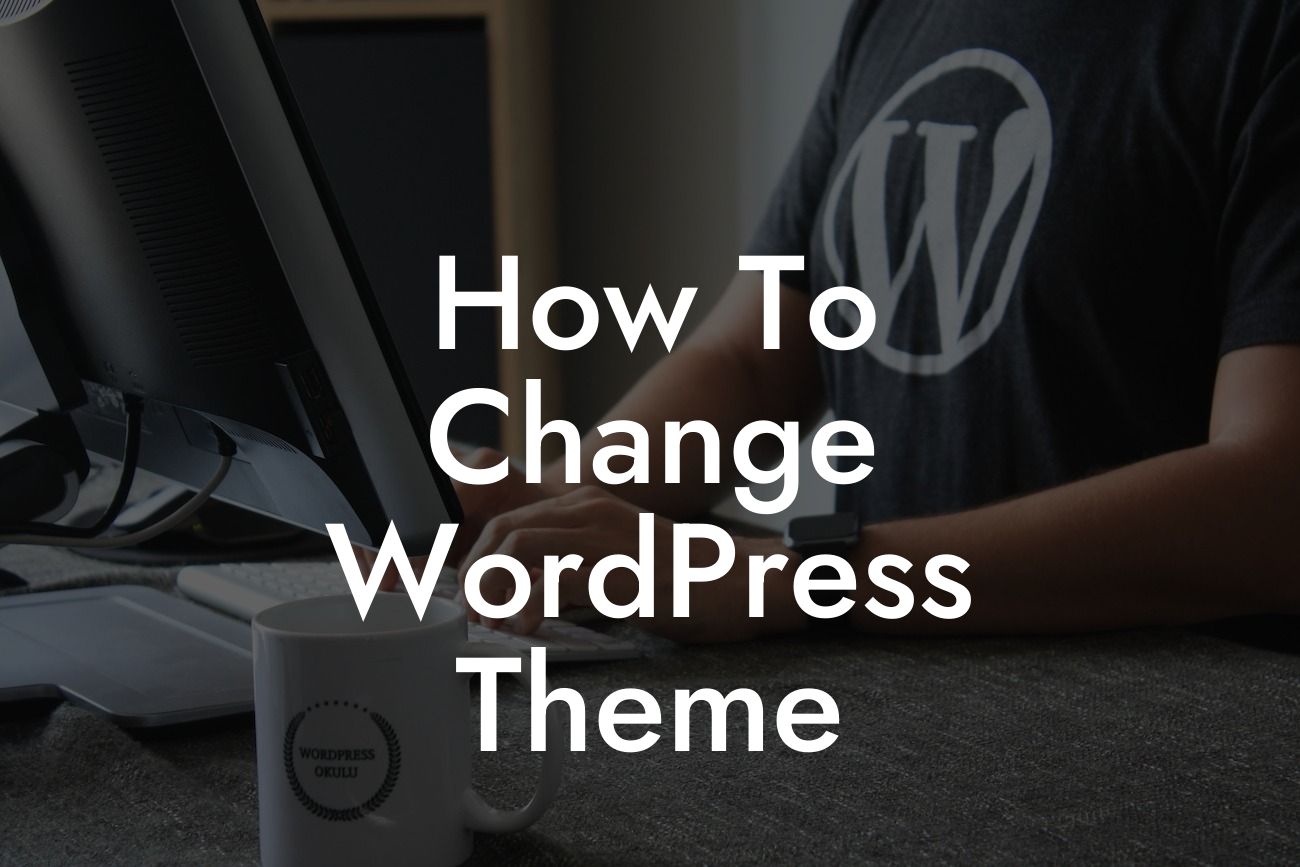Are you tired of your old and outdated WordPress theme? A visually appealing and user-friendly website can work wonders for your online presence. But how can you change your WordPress theme without losing any content or functionality? In this comprehensive guide, we'll show you how to effortlessly change your WordPress theme and give your website a fresh new look.
Firstly, it's essential to choose a new WordPress theme that fits your needs and goals. Take the time to research and explore different themes before committing to one. Look for a theme that is responsive, visually appealing, and has the necessary features for your website.
Once you've found the perfect theme, it's time to get started with the switch. Begin by accessing your WordPress dashboard and navigating to the "Appearance" tab. Within this tab, select "Themes" to view all the installed themes on your website. Find the theme you want to activate and click on the "Activate" button.
Before activating the new theme, ensure that you have a backup of your current website. This step is crucial in case anything goes wrong during the theme switch. You can use a backup plugin or manually create a backup by downloading your website files and exporting your database.
After activating the new theme, visit your website to see how it looks with the new design. Take the time to browse through different pages and ensure that everything appears as expected. It's common for some minor adjustments to be needed, such as fixing broken links or resizing images.
Looking For a Custom QuickBook Integration?
In some cases, the new theme may have additional customization options that weren't available in the previous one. Explore these options to personalize your website further. You can change colors, fonts, layouts, and even add custom CSS to give your website a unique touch.
How To Change Wordpress Theme Example:
Let's say you run a small photography business, and you're looking to change your WordPress theme to showcase your stunning portfolio better. After conducting thorough research, you find a visually stunning and responsive photography theme that provides the perfect platform to display your work.
Following the steps mentioned above, you access your WordPress dashboard, navigate to the "Appearance" tab, and activate the new theme. You then proceed to visit your website and marvel at the enhanced layout and design. As you explore further, you discover additional customization options that allow you to create a portfolio page that highlights your best photographs beautifully.
Congratulations! You've successfully changed your WordPress theme and breathed new life into your website. Now is the perfect time to explore other informative guides on DamnWoo to enhance your online presence even further. Don't forget to try out our awesome WordPress plugins, tailor-made for small businesses and entrepreneurs. Share this article with fellow website owners who might benefit from a theme change, and let's embrace extraordinary designs together.