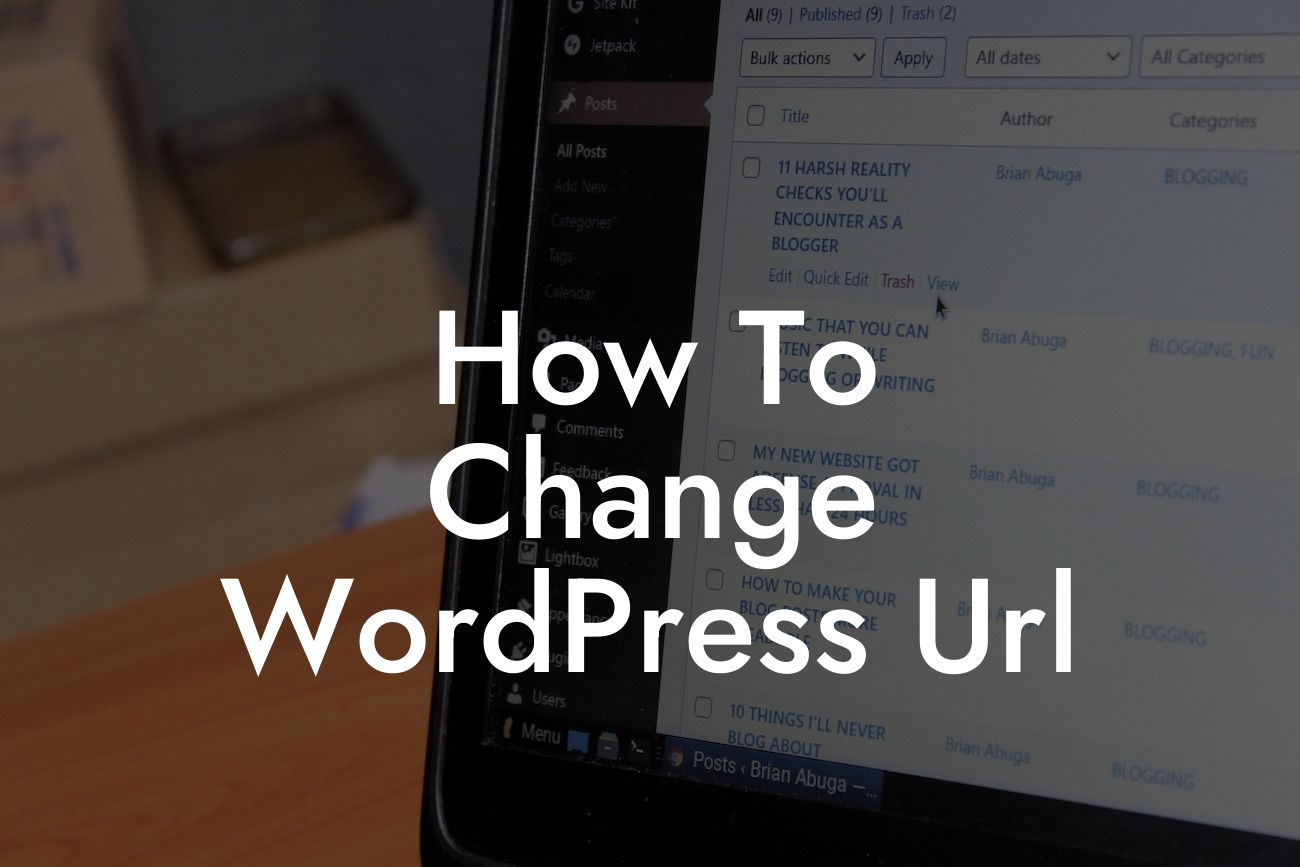Do you want to change the URL of your WordPress website but not sure how to go about it? Don't worry, you're not alone. Many small businesses and entrepreneurs often face this challenge when rebranding or restructuring their online presence. In this article, we will guide you through the process of changing your WordPress URL, ensuring a smooth transition without losing any valuable data or traffic. Dive in and discover the power of DamnWoo's extraordinary plugins that can supercharge your success!
Changing the URL of your WordPress website might seem like a daunting task, but with the right approach, it can be a seamless transition. Follow these step-by-step instructions to ensure a successful URL change:
1. Backup Your Website: Before making any changes, it is essential to create a backup of your website. This helps you restore your website in case of any unforeseen issues during the URL change process.
2. Update WordPress Address and Site Address: Go to your WordPress dashboard and navigate to Settings > General. Here, you will find the WordPress Address (URL) and Site Address (URL) fields. Update these fields with your new desired URL.
3. Update Permalinks: After changing the URL, it's crucial to update the permalinks on your website to ensure that old URLs still redirect correctly to the new ones. Go to Settings > Permalinks and simply click on the "Save Changes" button to update the permalinks.
Looking For a Custom QuickBook Integration?
4. Update Internal Links: With the URL change, it's essential to update all internal links on your website. This includes links within your content, navigation menus, widgets, and any custom code snippets. Utilize a reliable search and replace plugin to automate this process and save time.
5. Redirect Old URLs: To prevent visitors from encountering broken links, set up redirects from the old URLs to the new ones. You can achieve this by using the popular redirection plugin, ensuring a seamless experience for your website visitors.
How To Change Wordpress Url Example:
Let's say you have a WordPress website with the URL "www.example.com." You have rebranded your business and want to change the URL to "www.newexample.com." By following the steps mentioned above, you can easily update your WordPress Address and Site Address, update your permalinks, update internal links, and set up redirects from the old URLs to the new ones. This ensures a smooth transition for your audience while maintaining your online presence.
Congratulations! You have successfully changed the URL of your WordPress website, setting the stage for elevated online success. Explore DamnWoo's range of powerful WordPress plugins designed exclusively for small businesses and entrepreneurs. Maximize your website's potential, enhance user experience, and ensure optimal performance. Don't forget to share this article with your network and check out other guides on DamnWoo's blog. Start your journey with DamnWoo today and experience the extraordinary!