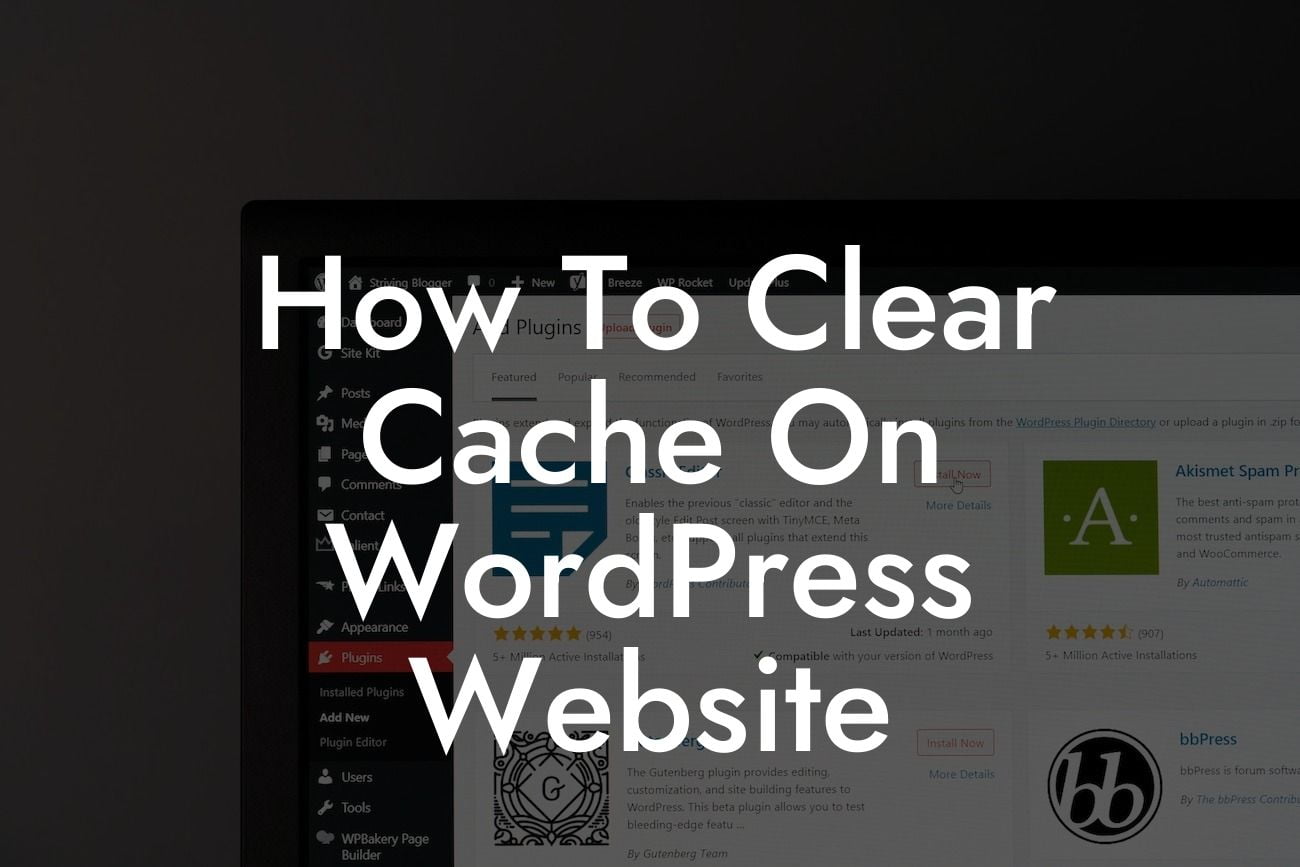It's frustrating when your WordPress website takes forever to load or doesn't display changes you've made. This could be due to cache, a temporary storage where data is stored for future use. Clearing cache is essential for optimizing your website's performance and ensuring visitors have a smooth browsing experience. In this guide, DamnWoo will take you through the step-by-step process of clearing cache on your WordPress website, helping you improve speed, refresh content, and increase conversions.
Clearing cache helps eliminate outdated or unnecessary data stored on your website, allowing it to load faster and display the latest content. To help you clear cache effectively, we've outlined detailed steps below:
1. Use a WordPress Cache Plugin:
- Install a reputable WordPress cache plugin like W3 Total Cache or WP Rocket.
- Activate the plugin and navigate to its settings page.
Looking For a Custom QuickBook Integration?
- Configure the cache settings according to your website's requirements.
- Enable the option to clear cache or purge cache. This may be located under the plugin's general settings or with a dedicated button.
2. Clear Browser Cache:
- Website changes may not appear immediately due to browser caching.
- Press Ctrl + Shift + R (Windows) or Command + Shift + R (Mac) to perform a hard refresh and clear cache for the current page.
- Alternatively, clear cache manually through your browser settings.
3. Flush CDN Cache:
- If you use a Content Delivery Network (CDN) like Cloudflare, clear the CDN cache.
- Log in to your CDN provider and locate the cache settings.
- Look for options to purge cache, clear cache, or flush cache.
- Clear the CDN cache to ensure your visitors receive the latest version of your website.
How To Clear Cache On Wordpress Website Example:
Let's imagine you've made significant changes to your WordPress website, such as updating your homepage's design and adding new features. However, when you visit your website on different devices or browsers, the changes aren't visible. This is likely due to cache. By following our guide, you can easily clear cache and ensure visitors see your website exactly as intended, showcasing your updated design and features.
Now that you know how to clear cache on your WordPress website, take action and optimize your site's performance today. By clearing cache, you'll improve loading speed, enhance user experience, and increase the chances of converting visitors into valuable customers. Don't forget to explore other insightful guides on DamnWoo to further elevate your online presence. And if you're ready to take your website to the next level, try one of our awesome plugins, designed exclusively for small businesses and entrepreneurs. Share this article with others who can benefit from this knowledge and let's all embrace the extraordinary together.