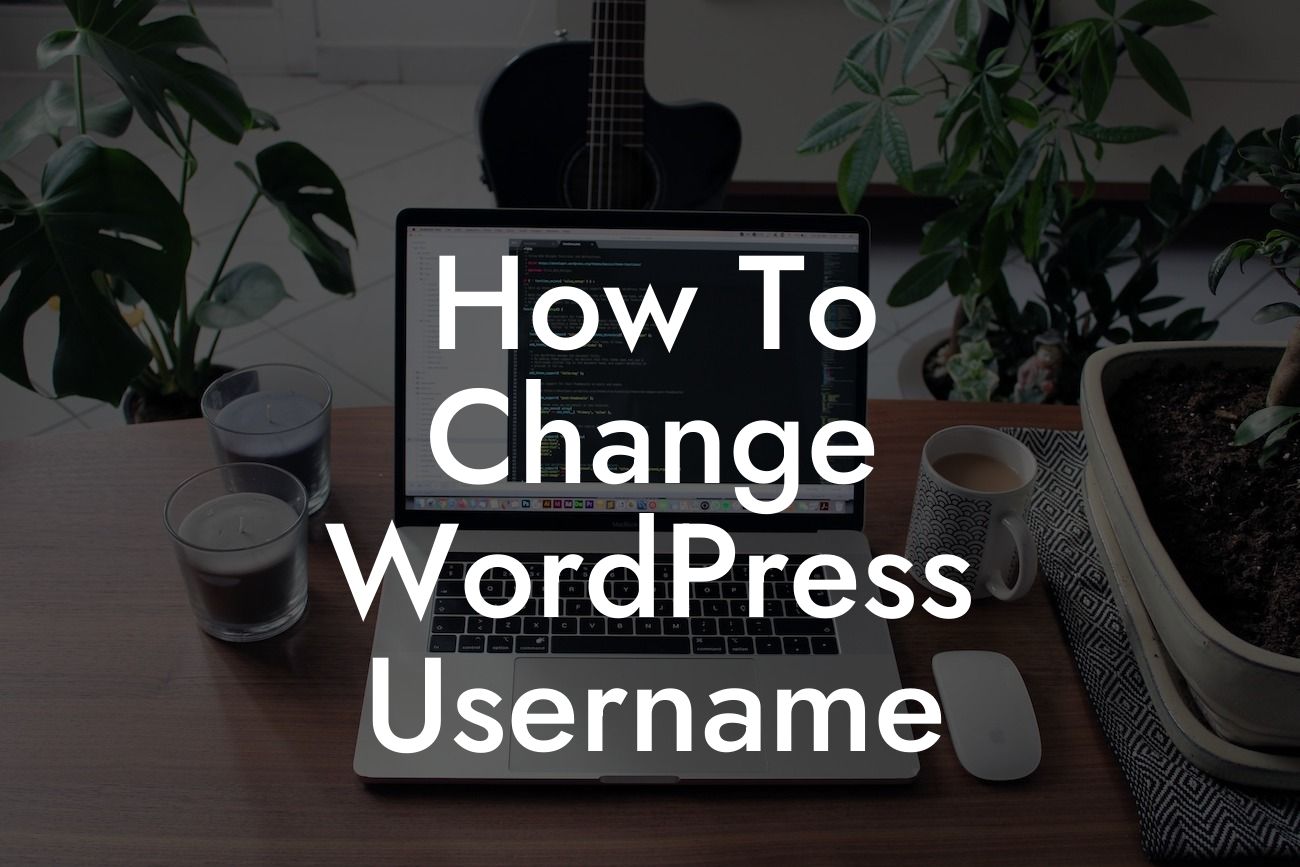Changing your WordPress username may seem like a daunting task, but it's actually a simple and effective way to enhance your online presence. Your WordPress username is a significant element that represents you or your brand. By customizing it, you can improve your website's security, establish a more professional image, and align it with your overall branding strategy. In this comprehensive guide, we will walk you through the process of changing your WordPress username, step by step. So, let's dive right in!
Changing your WordPress username is an essential task that requires some administrative access. Follow these steps to successfully modify your username and supercharge your success:
1. Backup your website: Before making any changes, it's crucial to create a backup of your WordPress website. This ensures you can revert to the previous state if anything goes wrong during the process. Use a reliable backup plugin like DamnWoo's BackupMaster to securely store your website's data.
2. Log in to your WordPress dashboard: Enter your username and password to access the backend of your WordPress website. Once logged in, navigate to the "Users" section.
3. Create a new administrator account: To change your WordPress username, you'll need to create a new administrator account with the desired username. Click on "Add New" under the "Users" section and fill in the required details. Choose a strong password and ensure the role is set to "Administrator."
Looking For a Custom QuickBook Integration?
4. Log out and log in with the new account: After creating the new administrator account, log out of your current session. Then, log back in using the new account credentials you just created.
5. Delete the old user account: Now that you have successfully logged in with the new account, head back to the "Users" section in your WordPress dashboard. Locate the old username that you wish to change and click on it. Scroll down to the bottom and click on the "Delete" link. Choose the option to attribute all content to the new user you created earlier.
6. Update your display name: By default, WordPress displays the username you choose when writing posts or comments. To ensure this change is reflected throughout your website, update your display name. Go to your profile settings and select the new username from the dropdown menu.
How To Change Wordpress Username Example:
Let's say you started your WordPress website with the username "newbie123." As your brand grows, you decide to change it to "YourBrandName." By following the steps above, you can achieve a more professional and brand-aligned username swiftly and easily.
Congratulations! You have successfully changed your WordPress username, enhancing your online presence and aligning it with your brand strategy. Remember to share this article with others who may find it helpful. Additionally, explore DamnWoo's other guides, packed with valuable tips and tricks for small businesses and entrepreneurs. And if you haven't already, try our awesome WordPress plugins to supercharge your success.