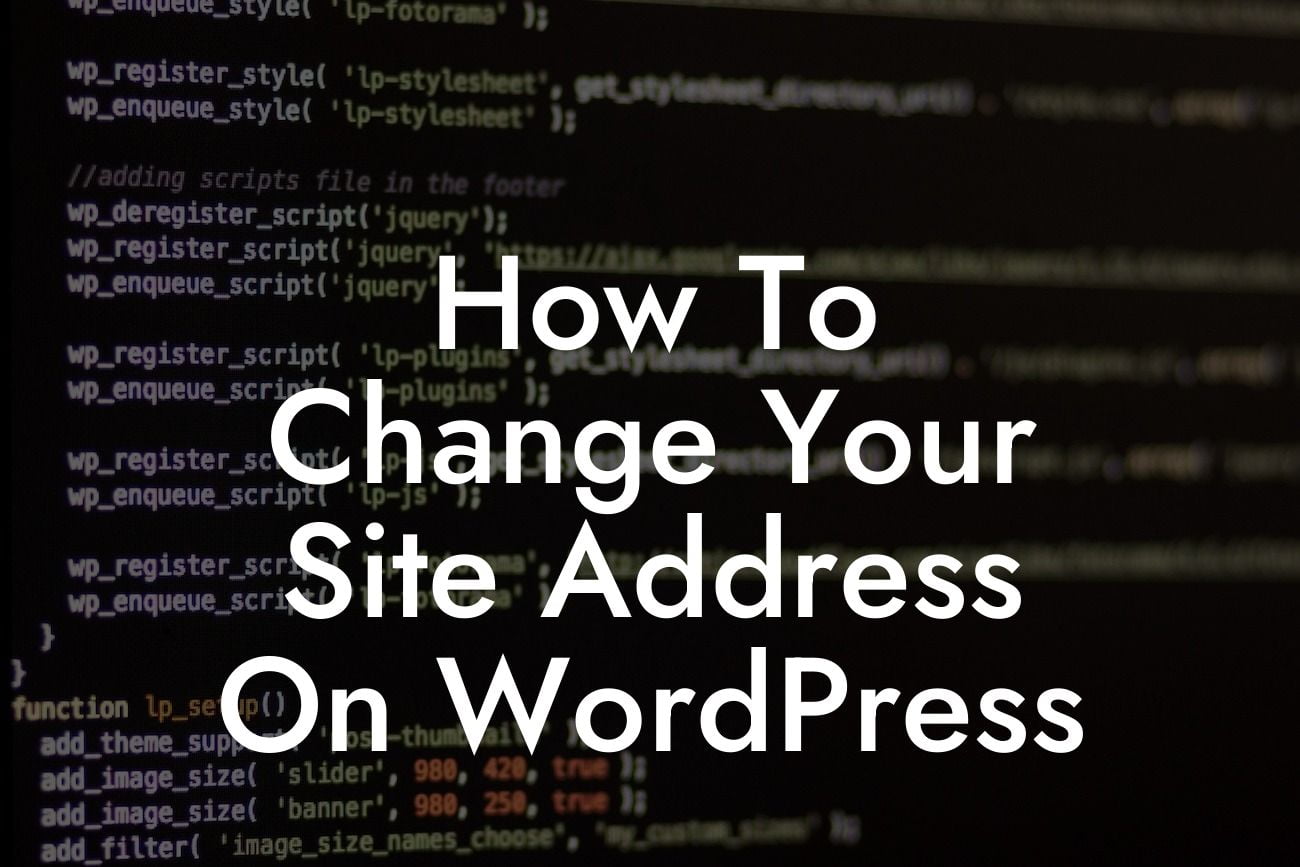Changing your site address on WordPress may seem like a daunting task, but fear not! In this guide, we will walk you through the process step-by-step. Whether you're a small business owner or an entrepreneur, having control over your site address is crucial for maintaining a strong online presence. Say goodbye to the old and hello to the new with the help of DamnWoo.
Changing your site address can have a significant impact on your website's visibility and search engine rankings. Follow these steps to ensure a smooth transition:
1. Backup your website:
Before making any changes, it's crucial to back up your website's files and database. This will ensure that you have a copy of all your data in case anything goes wrong during the process. There are several WordPress plugins available that can help you create a comprehensive backup.
2. Update your WordPress Address and Site Address:
Looking For a Custom QuickBook Integration?
To change your site address, log in to your WordPress dashboard and navigate to the "Settings" tab. Under "General," you'll find the "WordPress Address (URL)" and "Site Address (URL)" fields. Update both fields with your new site address. Remember to include http:// or https:// at the beginning of the URL.
3. Update your permalinks:
Changing your site address may affect your website's permalinks structure. To ensure that your links continue to work seamlessly, go to "Settings" and click on "Permalinks." Choose a new structure or simply hit the "Save Changes" button to update your permalinks.
4. Update internal links and media URLs:
After changing your site address, you'll need to update any internal links and media URLs to reflect the new URL. This includes links within your content, custom menus, and even media files. WordPress offers plugins like "Better Search Replace" that can help you automate this process.
How To Change Your Site Address On Wordpress Example:
Let's say you've decided to change your site address from "www.example.com" to "www.newexample.com." By following the steps above, you can ensure that all your internal links, media URLs, and permalinks are updated accordingly. This will help maintain a seamless user experience and prevent any broken links.
Congratulations! You've successfully changed your site address on WordPress. Take a moment to explore other guides on DamnWoo that can help you further enhance your online presence. And don't forget to try one of our awesome plugins that are specifically designed for small businesses and entrepreneurs. Share this article with others who might find it useful and let's help each other succeed in the online world. Remember, with DamnWoo, there's no limit to your digital achievements.