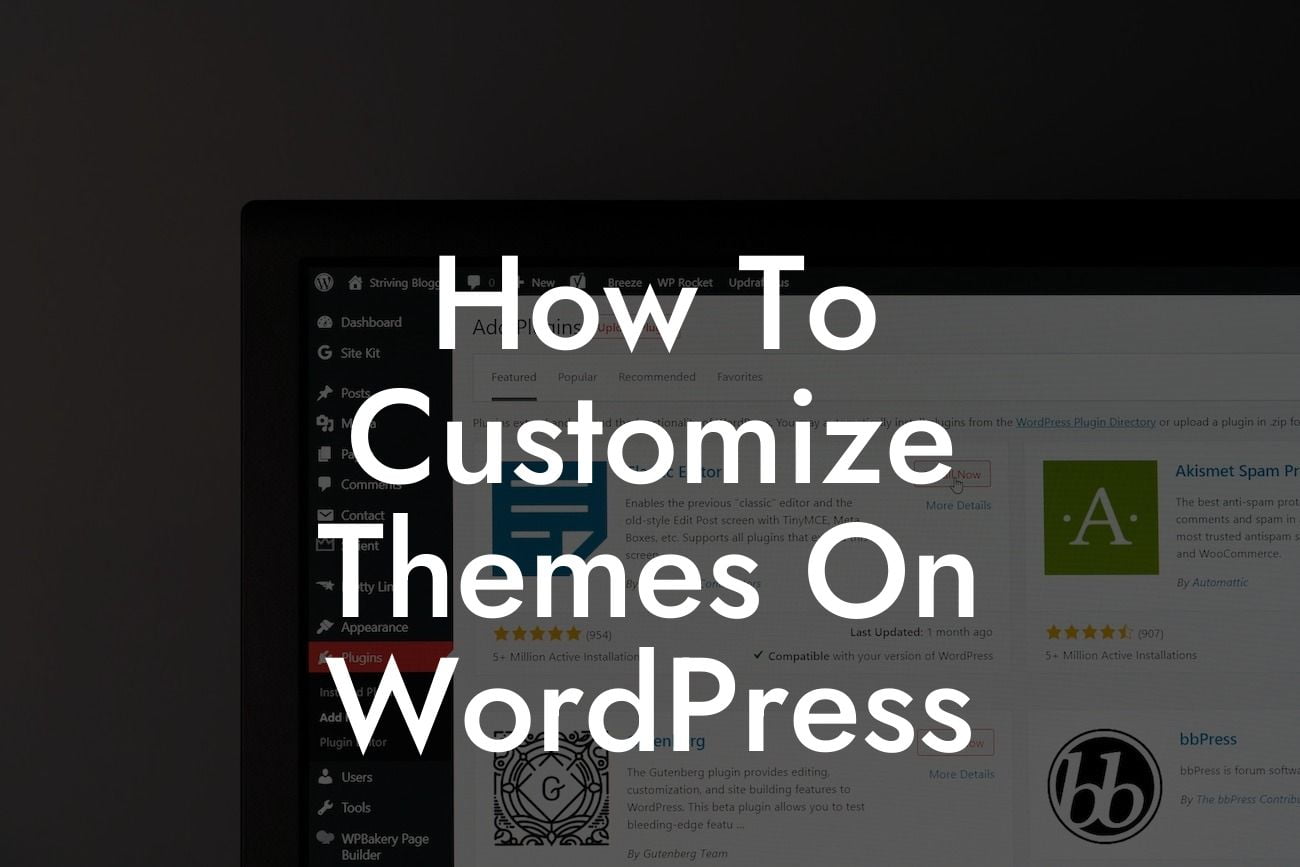Are you looking to give your WordPress website a unique and customized look? Do you want to stand out from the crowd and leave a lasting impression on your website visitors? Look no further! In this article, we will guide you through the process of customizing themes on WordPress. With a little creativity and the right tools, you'll be able to transform your website into a visually stunning masterpiece that perfectly represents your brand and captivates your target audience. So, let's dive in and discover the secrets to creating a truly extraordinary online presence.
Let's start by understanding the importance of customizing themes on WordPress. A theme is essentially the foundation of your website's design and layout. WordPress provides a wide variety of pre-designed themes to choose from, but oftentimes, these themes don't fully align with your brand identity or the specific requirements of your business. By customizing your theme, you have the flexibility to make design changes, add personalized features, and create a cohesive visual experience that matches your brand and resonates with your audience.
To begin customizing your theme, follow these steps:
1. Selecting the Right Theme:
The first step in customizing your theme is choosing the right one. Consider the purpose of your website, your target audience, and the overall aesthetic you want to convey. Browse through the extensive collection of WordPress themes available and pick the one that closely matches your vision. Remember, it's easier to customize a theme that already shares some of the elements you desire.
Looking For a Custom QuickBook Integration?
2. Installing and Activating Your Theme:
Once you've chosen your theme, it's time to install and activate it on your WordPress website. Head over to the "Appearance" tab in your WordPress dashboard and click on "Themes." Then, click on the "Add New" button, upload your theme, and activate it. Your website will now display your chosen theme.
3. Customizing the Theme:
Now comes the fun part! WordPress provides a user-friendly customization interface that allows you to make changes to your theme without any coding knowledge. From the WordPress dashboard, navigate to "Appearance" and click on "Customize." Explore the various sections that the customization panel provides, including site identity, colors and backgrounds, menus, widgets, and more. Make adjustments to each section according to your preferences and preview the changes in real-time.
4. Adding Custom CSS:
If you want to take your theme customization to the next level, you can add custom CSS code. CSS (Cascading Style Sheets) is a language used to control the look and formatting of a document written in HTML. By applying custom CSS, you can modify specific elements of your theme to match your unique style. You can do this by installing a custom CSS plugin or by accessing your theme's CSS file through the WordPress editor.
How To Customize Themes On Wordpress Example:
Imagine you own a trendy boutique clothing store, and you want your WordPress website to reflect the same level of sophistication and style. After browsing through the available themes, you choose a fashion-focused theme that catches your eye. However, you are still keen on making some personalized changes to truly make it your own. You proceed to customize the theme by changing the color scheme to match your brand's colors, uploading high-resolution images of your products, and adding a custom font that complements your overall aesthetic. These changes not only elevate your website's visual appeal but also create a seamless user experience for your potential customers.
Congratulations! You've successfully learned how to customize themes on WordPress. By taking the time to personalize your website, you have transformed it into a visually captivating platform that leaves a lasting impression on your visitors. Don't forget to explore the other helpful guides on DamnWoo's blog, and consider trying one of our awesome plugins to further enhance your online presence. Remember, cookie-cutter solutions are a thing of the past. Embrace the extraordinary with DamnWoo! Share this article with fellow entrepreneurs who are eager to take their WordPress websites to the next level.