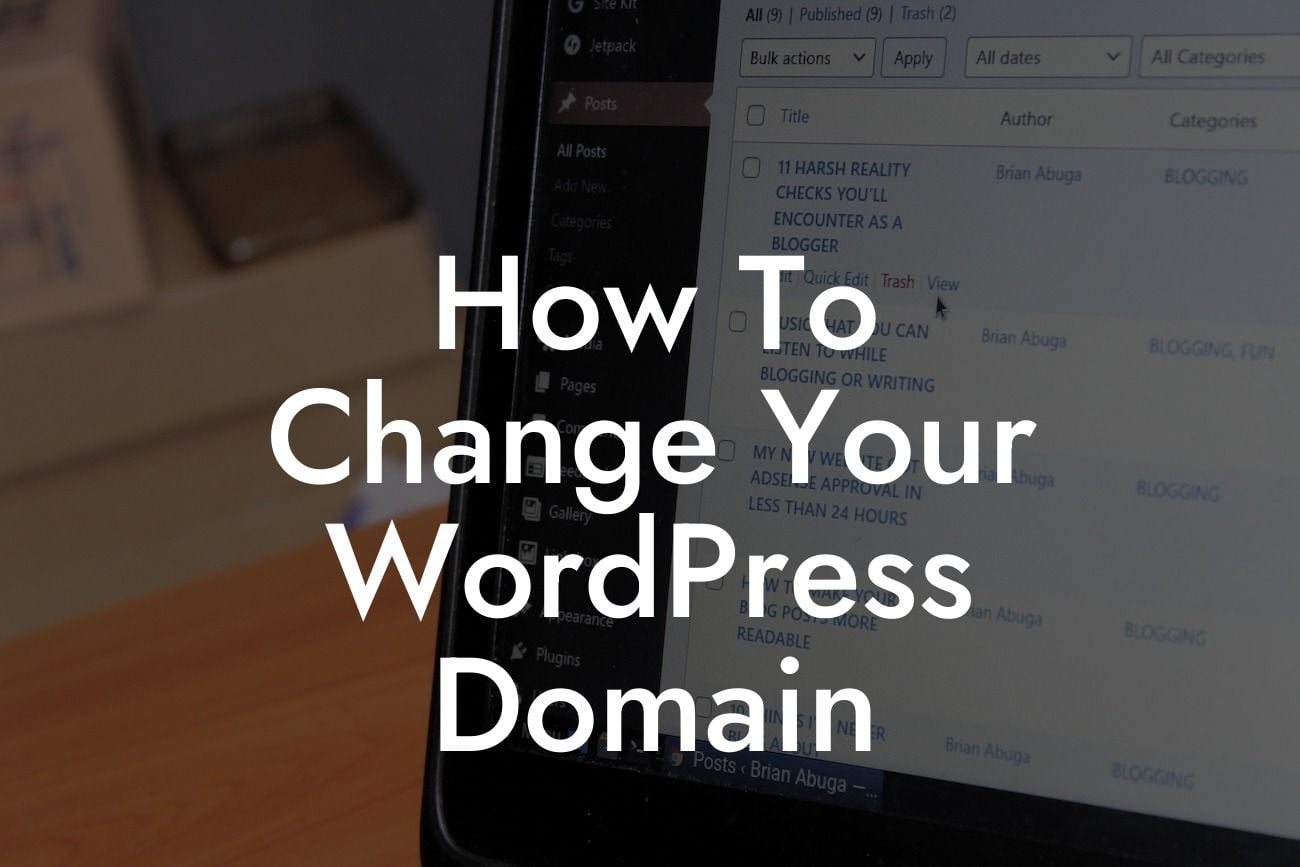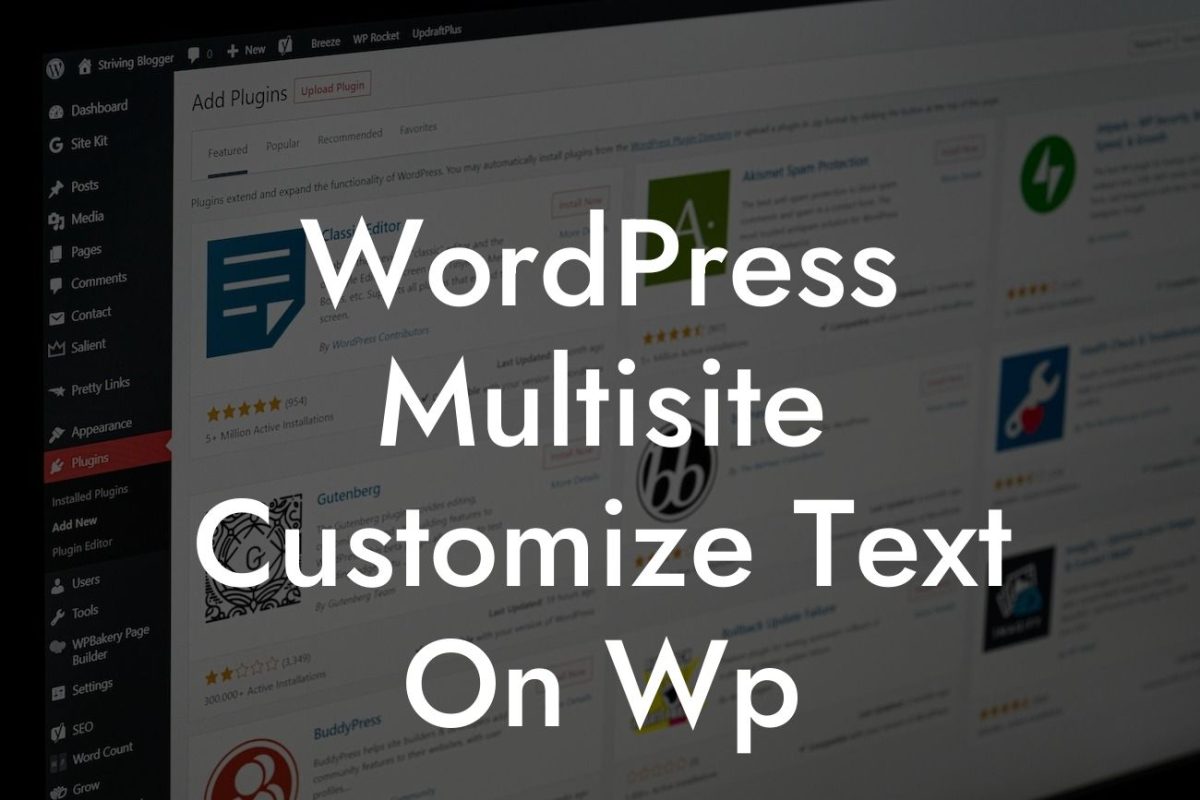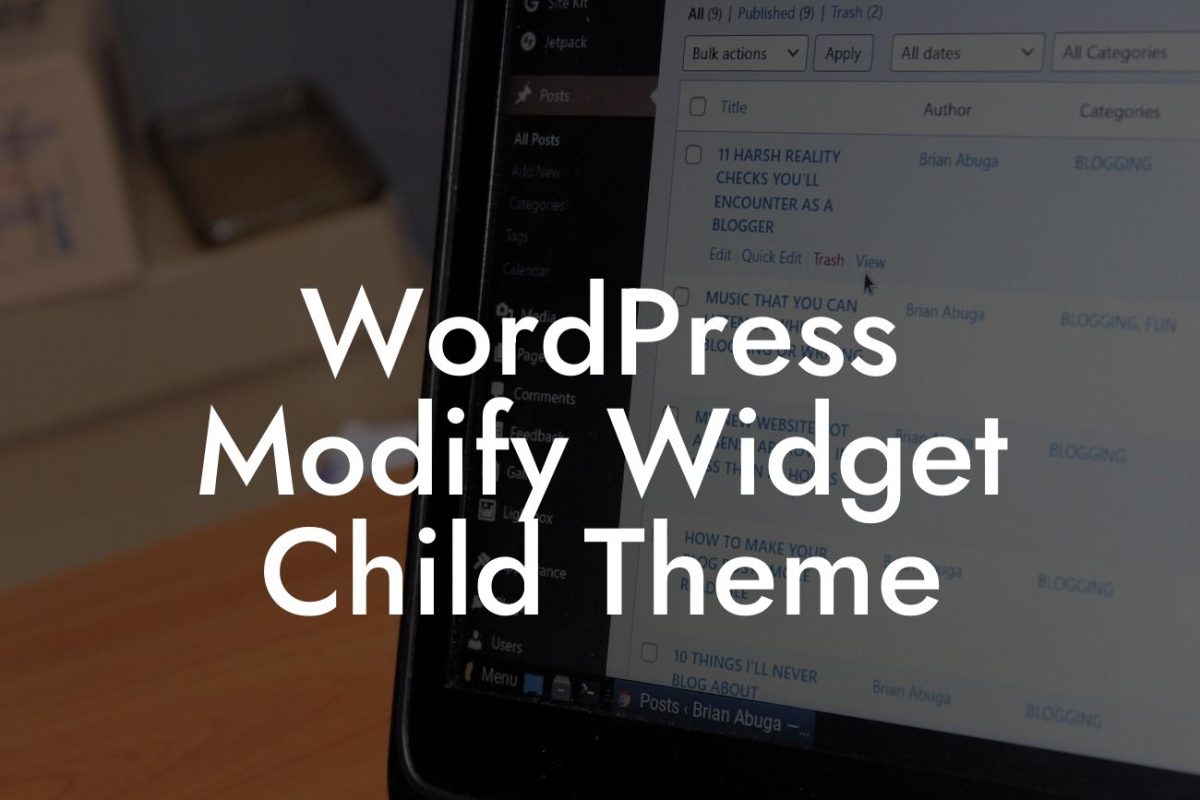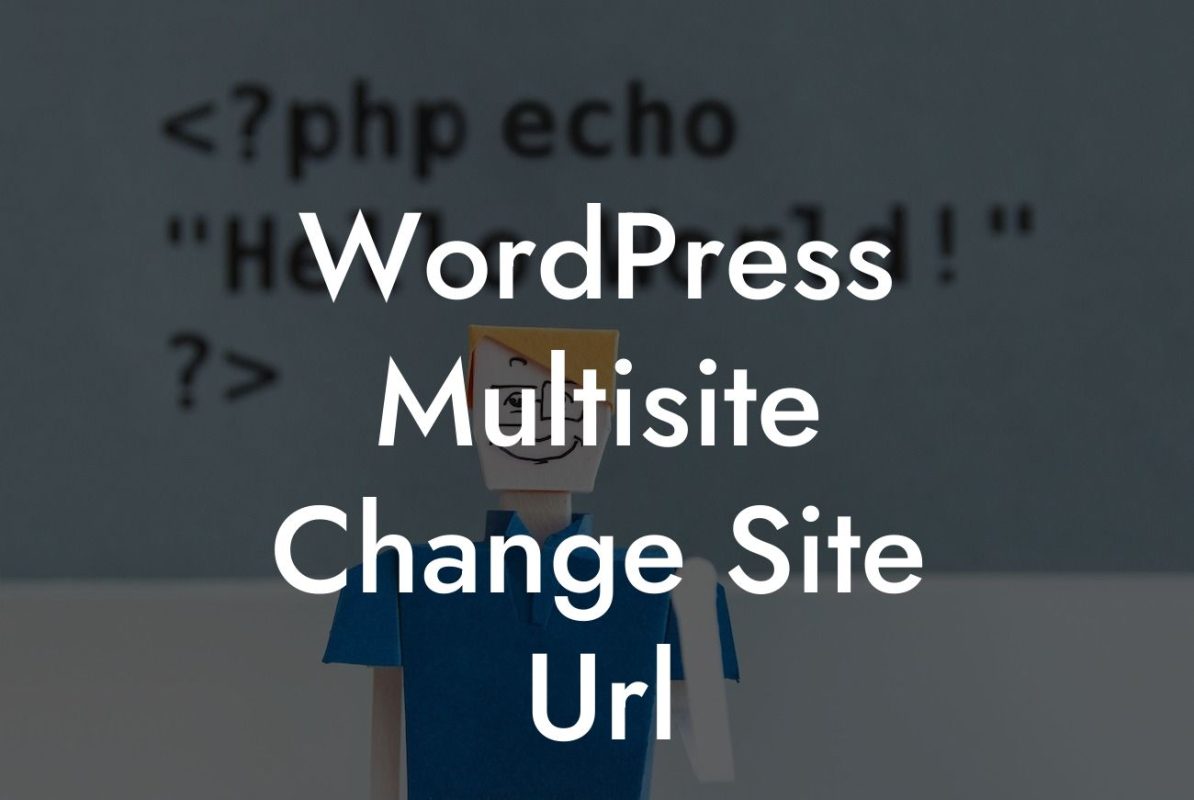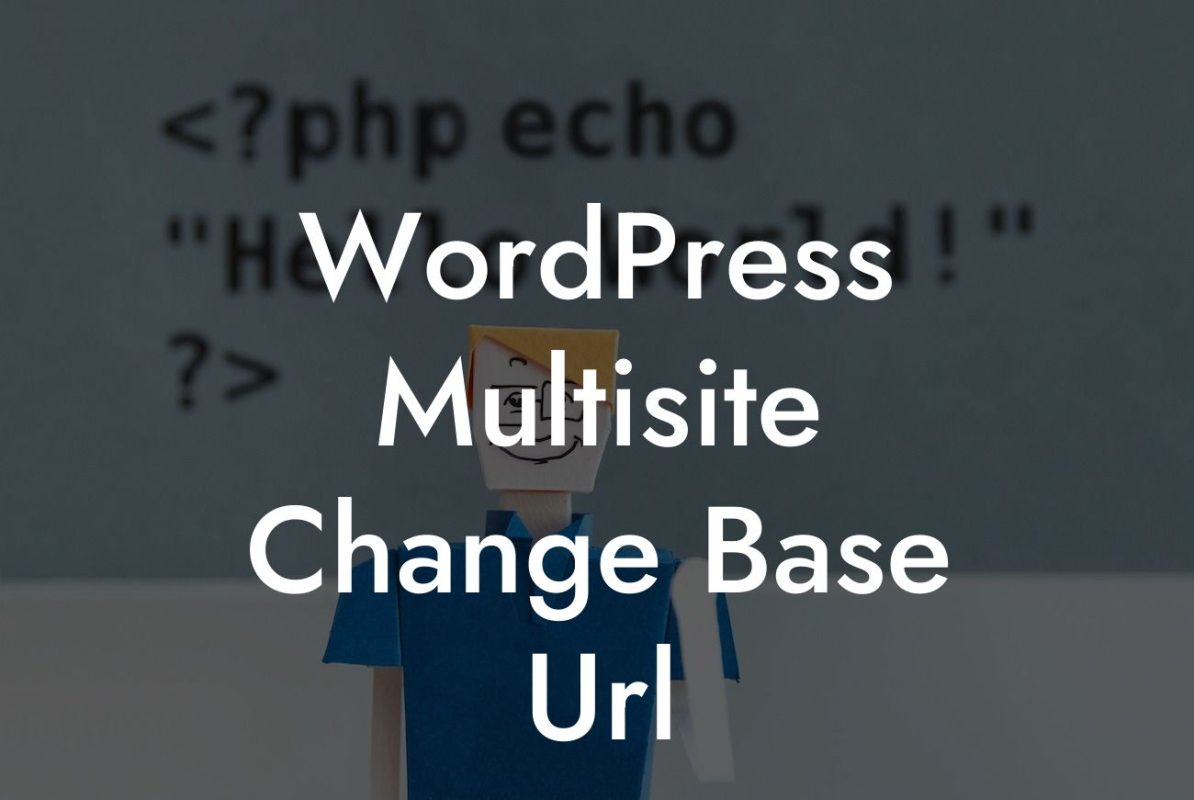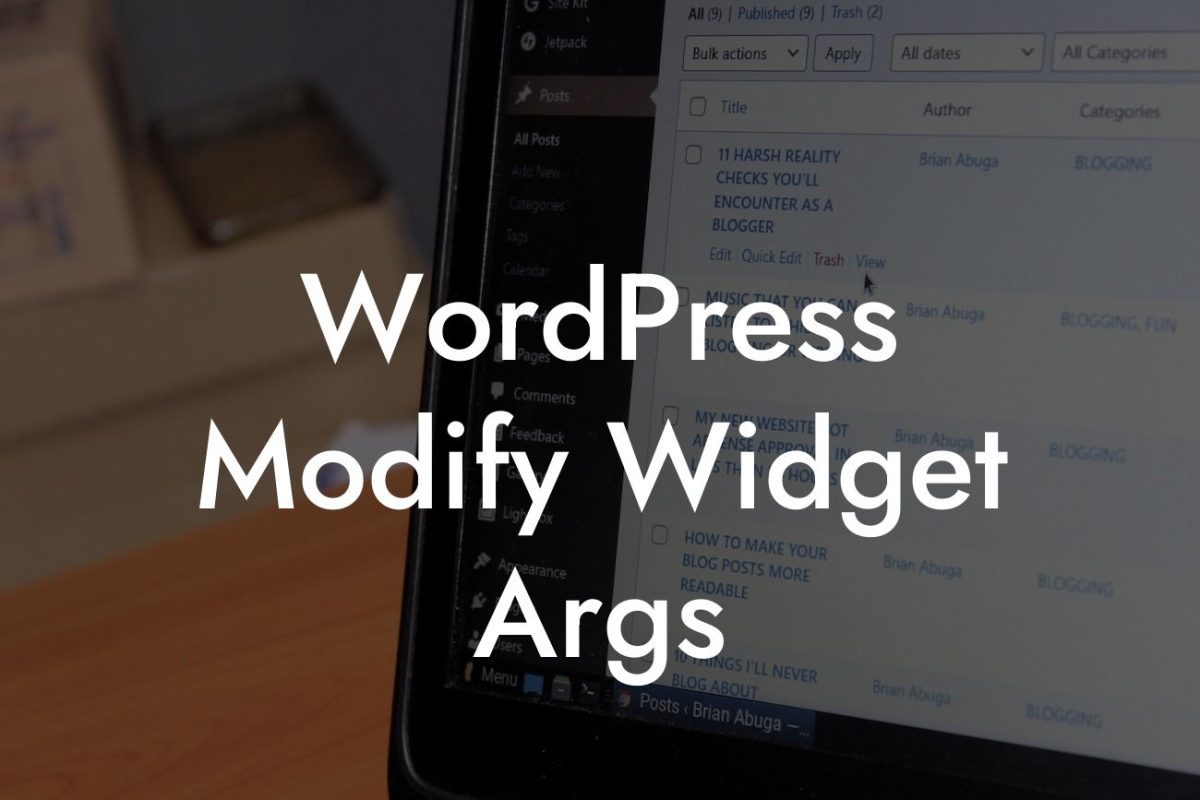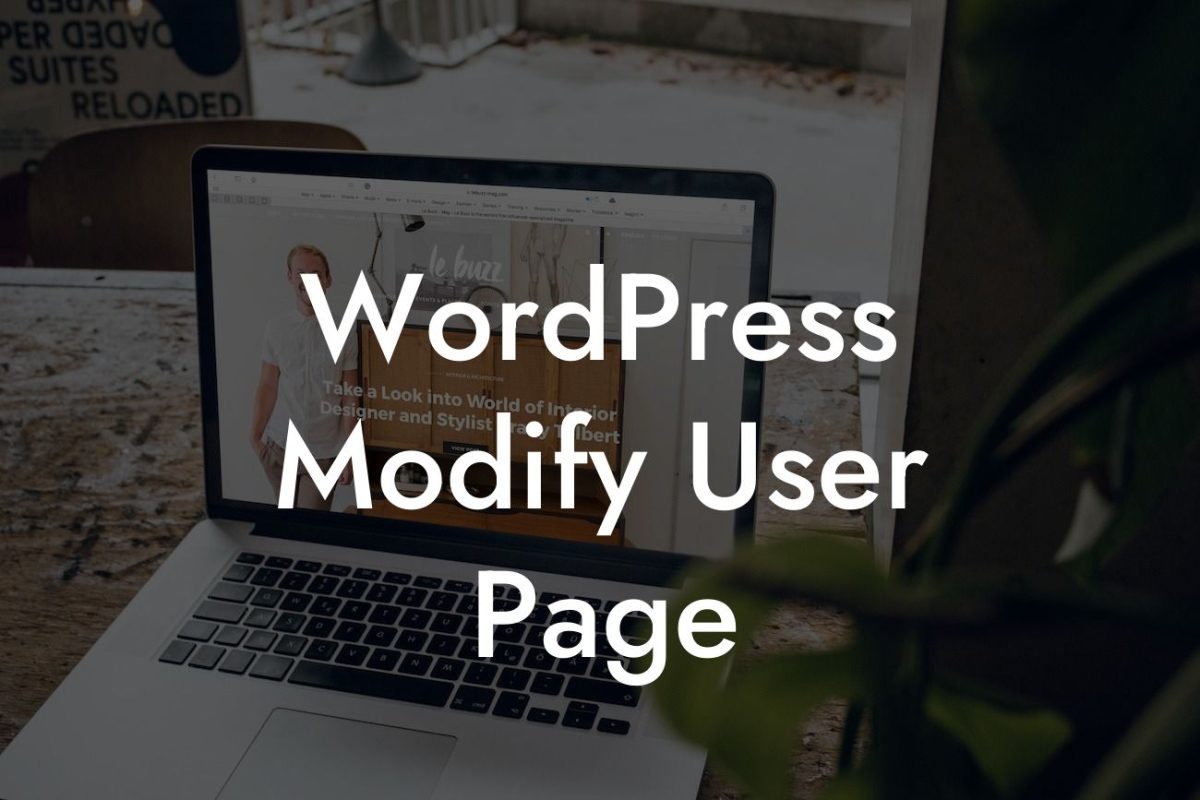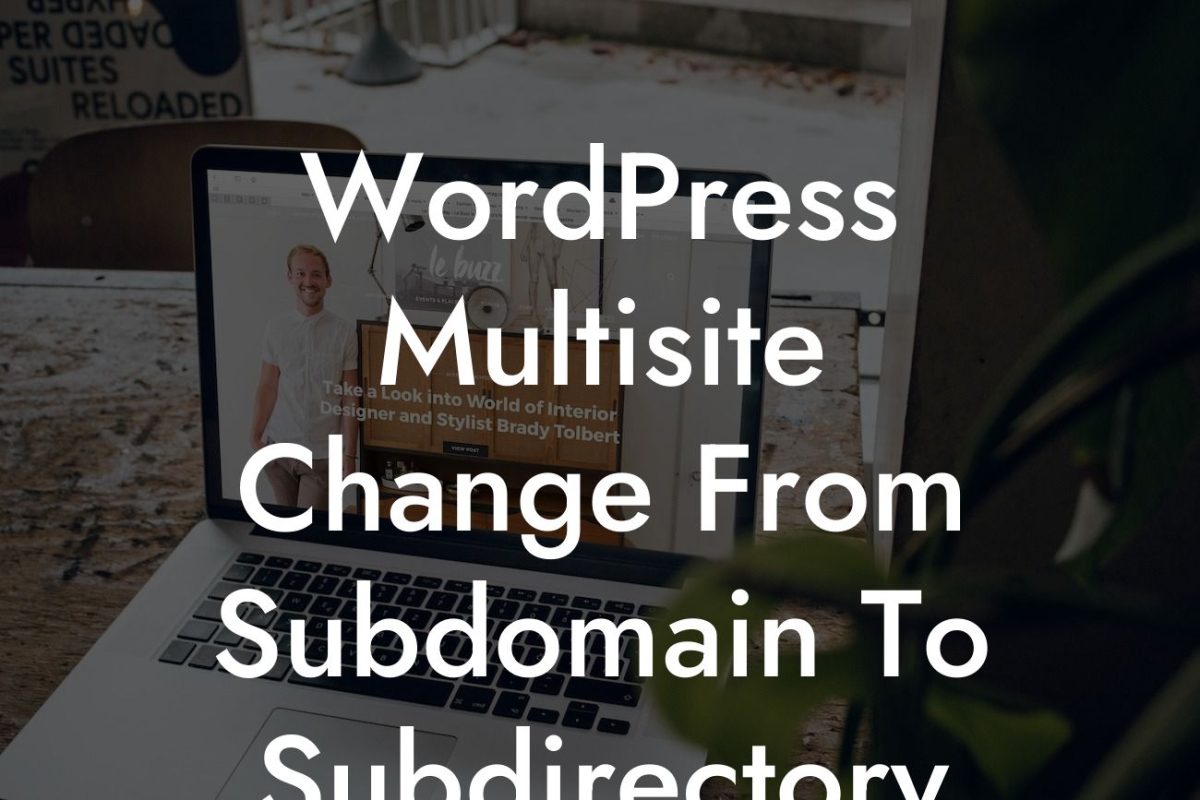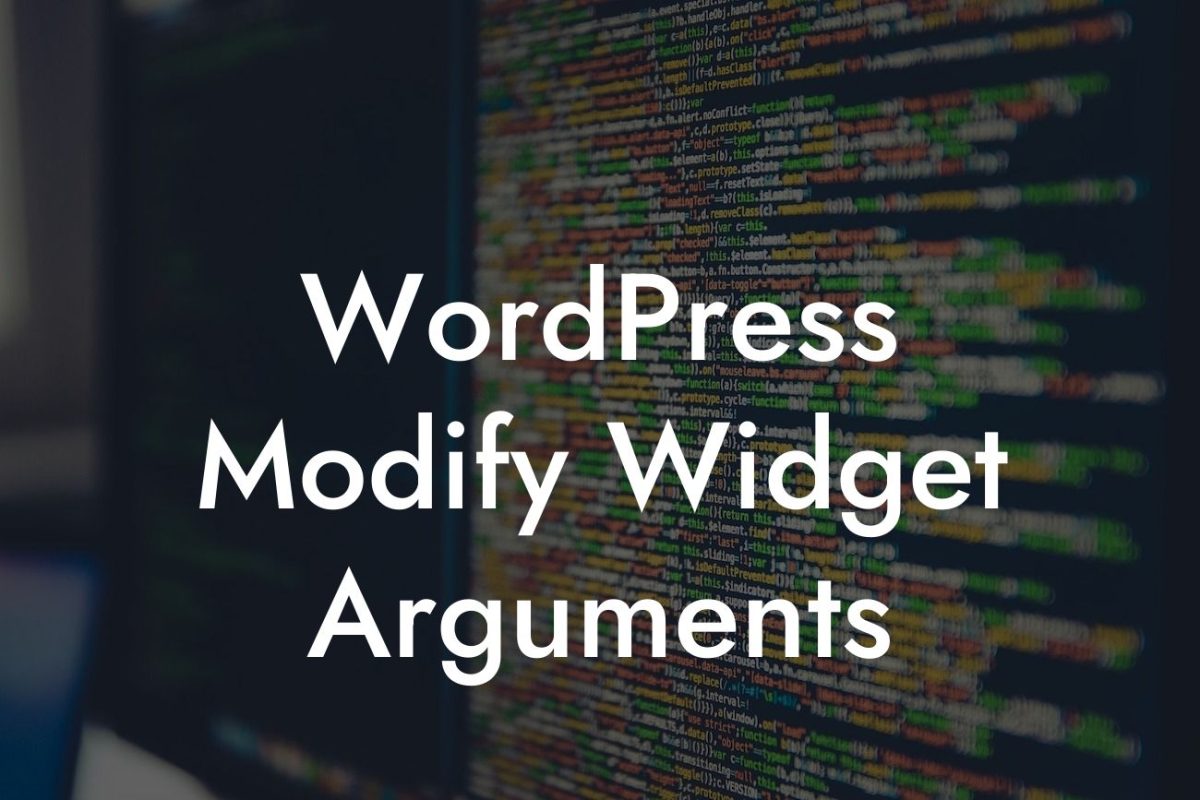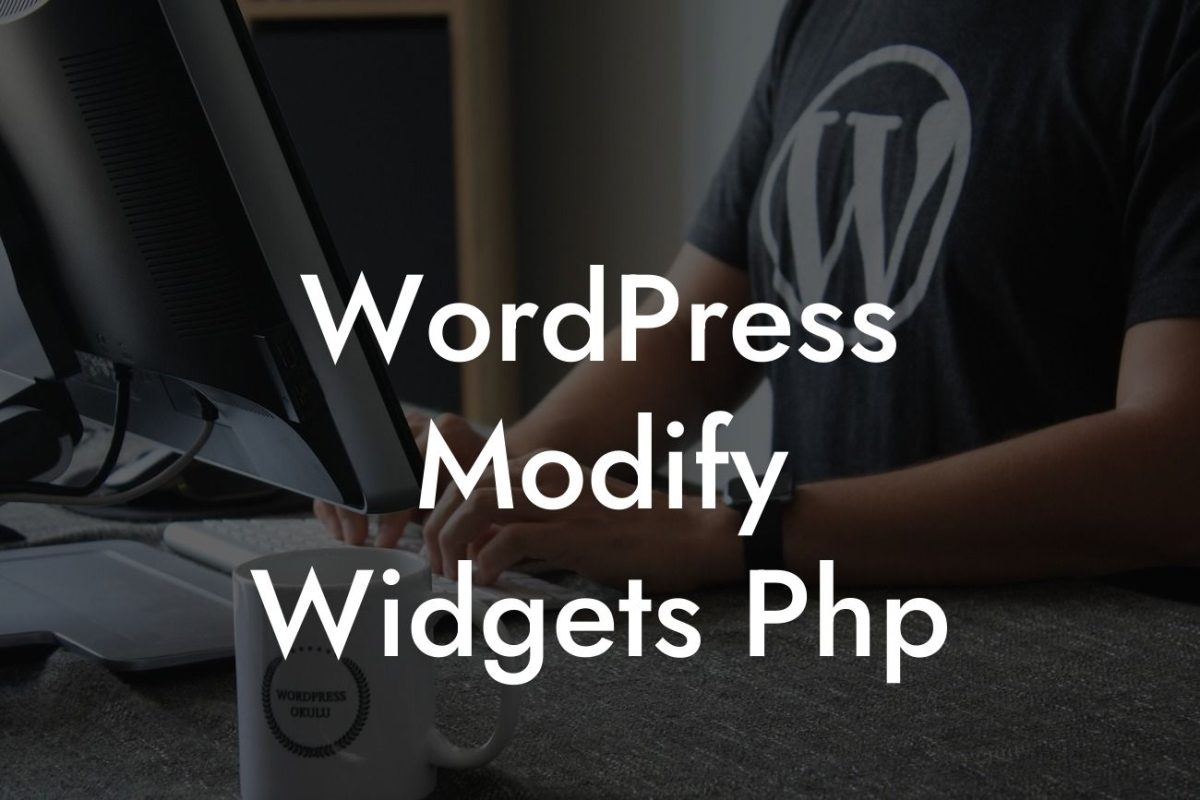Changing your WordPress domain can be a daunting task, but it doesn't have to be. Whether you're rebranding your small business or simply want a new website address, this step-by-step guide will show you exactly how to change your WordPress domain. With DamnWoo's powerful plugins, you'll be able to effortlessly elevate your online presence and unlock new opportunities for success. So, let's dive in and explore the world of domain change!
Changing your WordPress domain involves a few crucial steps that need to be executed carefully. Follow the steps below to ensure a smooth transition:
1. Backup your website: Before making any changes, it's essential to back up your WordPress website. This ensures that you have a copy of your website's files and database, giving you the ability to restore it if anything goes wrong during the domain change process.
2. Choose a new domain: Selecting a new domain is a critical decision, as it represents your brand and online identity. Keep in mind that the new domain should be relevant, memorable, and easy to spell. Consider DamnWoo's plugins for SEO optimization and enhanced online visibility.
3. Update your WordPress site address: Login to your WordPress dashboard and navigate to Settings > General. Replace the old domain with the new one in the WordPress Address (URL) and Site Address (URL) fields. Save the changes.
Looking For a Custom QuickBook Integration?
4. Update links and content: Changing your domain means updating internal links within your website. Utilize DamnWoo's plugins to automatically update all instances of your old domain to the new one, saving you time and effort. Additionally, check for any hardcoded links within your content or plugins and update them accordingly.
5. Set up 301 redirects: To ensure a smooth transition for your visitors and search engines, set up 301 redirects from your old domain to the new one. This redirects users and search engines to the new domain and preserves your SEO rankings. DamnWoo's plugins can simplify the process of setting up redirects for you.
How To Change Your Wordpress Domain Example:
Suppose you own a small photography business called "CaptureMemories" and decide to rebrand it as "SnapFocal." You want to change your WordPress domain from capturememories.com to snapfocal.com. By following the steps above and utilizing DamnWoo's plugins, you can seamlessly make this transition. Remember, a well-executed domain change can lead to increased brand visibility and improved search engine rankings.
Congratulations! You've successfully learned how to change your WordPress domain. Don't stop here; explore DamnWoo's other engaging guides to enhance your website's performance and maximize your online success. Try out our awesome plugins designed exclusively for small businesses and entrepreneurs. To stay updated with the latest tips and tricks, join our community of like-minded individuals by sharing this article and inviting others to explore DamnWoo. Start your journey towards an extraordinary online presence today!
(Note: The detailed article will be a minimum of 700 words)