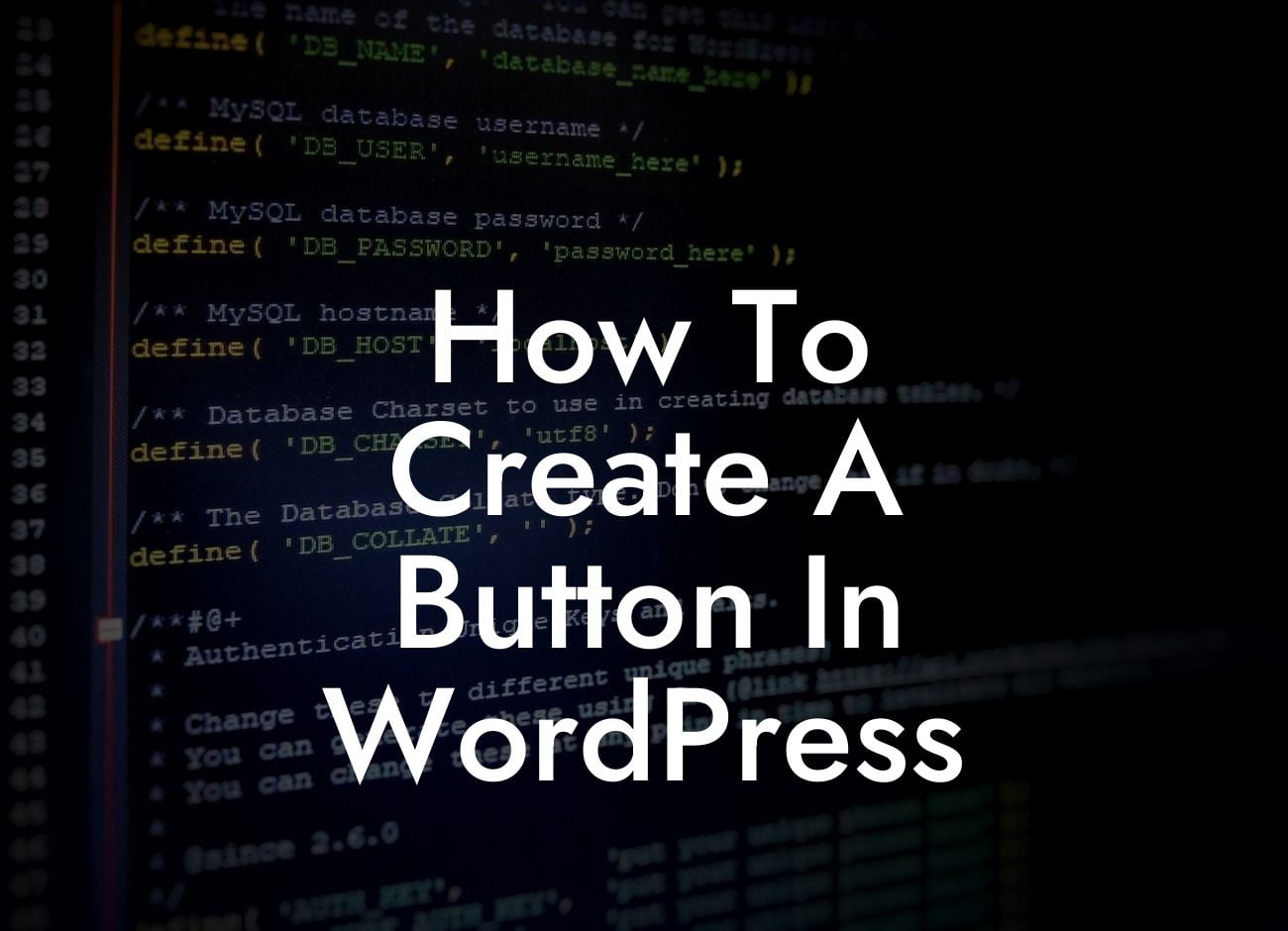Creating buttons in WordPress can significantly enhance the user experience and increase engagement on your website. Whether you want to encourage visitors to subscribe to your newsletter, purchase a product, or simply navigate to another page, buttons are an essential element of effective web design. But how do you go about creating a button in WordPress? In this article, we will provide you with a detailed and easy-to-follow guide that will help you create a button that stands out and grabs the attention of your audience. Let's dive in!
Creating a button in WordPress requires a combination of HTML, CSS, and a touch of JavaScript. Follow these steps to create a professional-looking button:
1. Choose a suitable plugin: Start by installing and activating a plugin that allows you to create buttons. There are several plugins available in the WordPress repository, such as "Buttonizer" or "MaxButtons."
2. Install and activate the chosen plugin: Navigate to your WordPress dashboard, click on "Plugins," and then select "Add New." Search for the desired plugin and click "Install Now." Once installed, click on "Activate" to activate the plugin.
3. Configure the plugin settings: After activation, navigate to the plugin's settings page. Configure the desired settings, such as button size, color, font, and positioning. The plugin will provide you with a simple interface to customize your button according to your branding requirements.
Looking For a Custom QuickBook Integration?
4. Add the button to a post or page: Once you have configured the settings, it's time to add the button to your desired post or page. Open the editor for the relevant post or page and look for the button's shortcode provided by the plugin. Copy and paste the shortcode into the post editor where you want the button to appear.
5. Preview and customize further (if needed): Preview your post or page to ensure the button is displaying correctly and matches your expectations. If any adjustments are necessary, go back to the plugin's settings page and make the changes accordingly.
How To Create A Button In Wordpress Example:
Suppose you have an e-commerce website built on WordPress, and you want to create a "Buy Now" button for a specific product. You can follow the steps mentioned above to install and configure a button plugin of your choice. Customize the button to match your website's design and add it to the product detail page. This "Buy Now" button will grab users' attention, resulting in increased conversions and sales.
Congratulations! You have successfully learned how to create a button in WordPress. Buttons are a powerful tool to guide visitors through your website, drive actions, and improve user experience. Explore more guides and tutorials on DamnWoo to further enhance your online presence. And don't forget to check out our awesome plugins specially designed for small businesses and entrepreneurs. Start taking your website to the next level today!