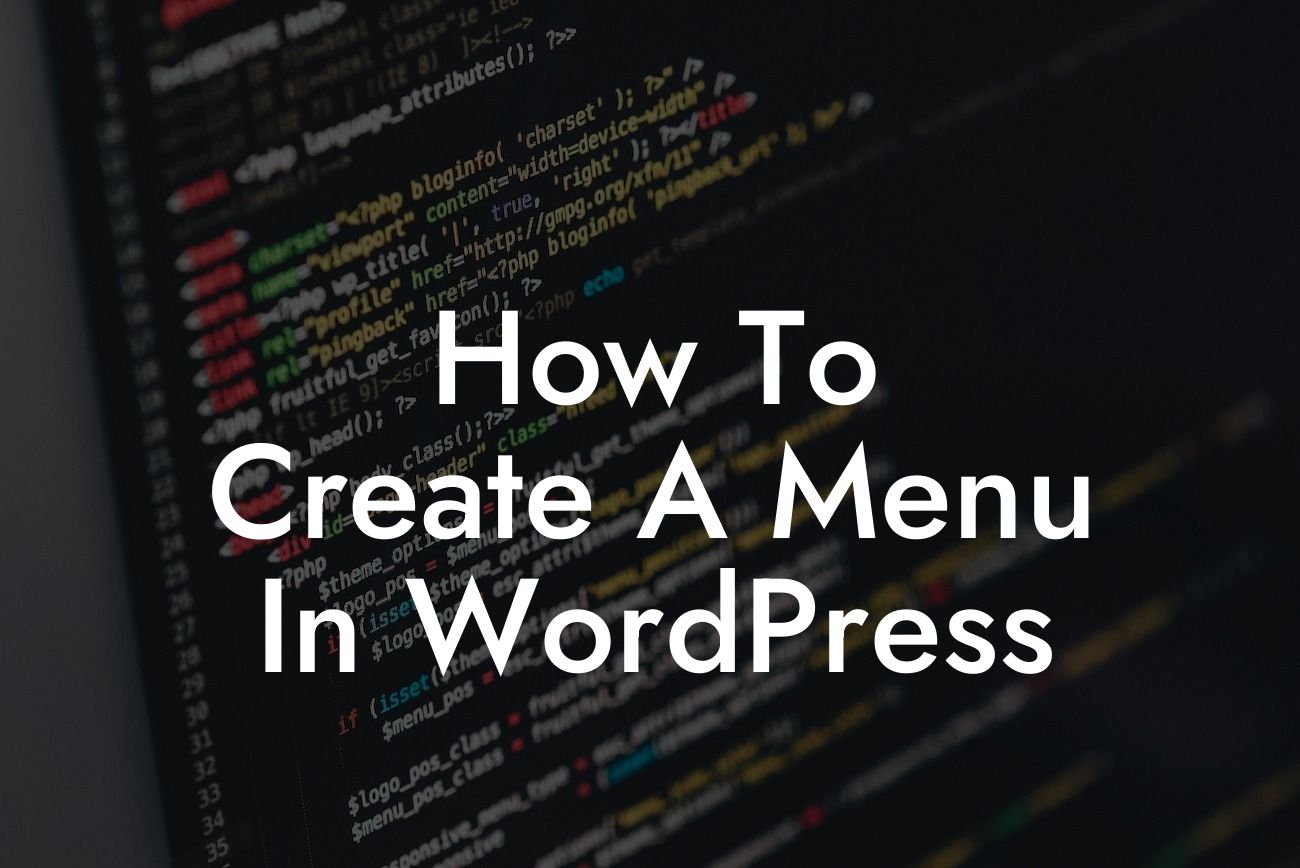Creating a user-friendly and visually appealing menu in WordPress is crucial to enhance navigation and improve user experience on your website. A well-designed menu not only makes it easier for visitors to find the content they are looking for but also adds a professional touch to your online presence. In this guide, we will walk you through the step-by-step process of creating a menu in WordPress, allowing you to take full control over your website's navigation.
Creating a menu in WordPress is a straightforward task that can be accomplished in just a few simple steps. Let's get started:
1. Accessing the Menu Settings:
To begin, log in to your WordPress dashboard and navigate to the "Appearance" tab on the left-hand side. Click on "Menus" to access the menu settings.
2. Creating a New Menu:
Looking For a Custom QuickBook Integration?
In the menu settings, you will find an option to create a new menu. Enter a suitable name for your menu and click on the "Create Menu" button.
3. Adding Menu Items:
Once you have created a new menu, it's time to add menu items. On the left-hand side, you will see a list of available pages, posts, categories, and custom links. Select the items you want to include in your menu and click on the "Add to Menu" button.
4. Customizing Menu Structure:
WordPress allows you to easily customize the structure of your menu. You can drag and drop menu items to rearrange them, create submenus by indenting items, and even add custom links or labels. Take this opportunity to organize your menu in a logical and intuitive way for your website visitors.
5. Applying the Menu:
Once you have finalized the structure and content of your menu, select the location where you want the menu to appear on your website. Depending on your theme, there may be different menu locations available such as header, footer, or sidebar. Check the appropriate box and save your changes.
How To Create A Menu In Wordpress Example:
Imagine you are a small business owner running an online store. You want to create a menu that includes categories for different product types, a link to your blog page, and contact information. By following the steps outlined above, you can easily create a comprehensive menu that directs your visitors to relevant content, showcases your blog, and ensures they can easily contact you for any inquiries or support.
Congratulations! You have successfully learned how to create a menu in WordPress. Now that you have taken control over your website's navigation, explore other guides on DamnWoo to further enhance your online presence. Don't forget to try our awesome WordPress plugins, specially designed for small businesses and entrepreneurs like you. Share this article with others who may find it helpful in their online journey and watch your website flourish with an exceptional menu.