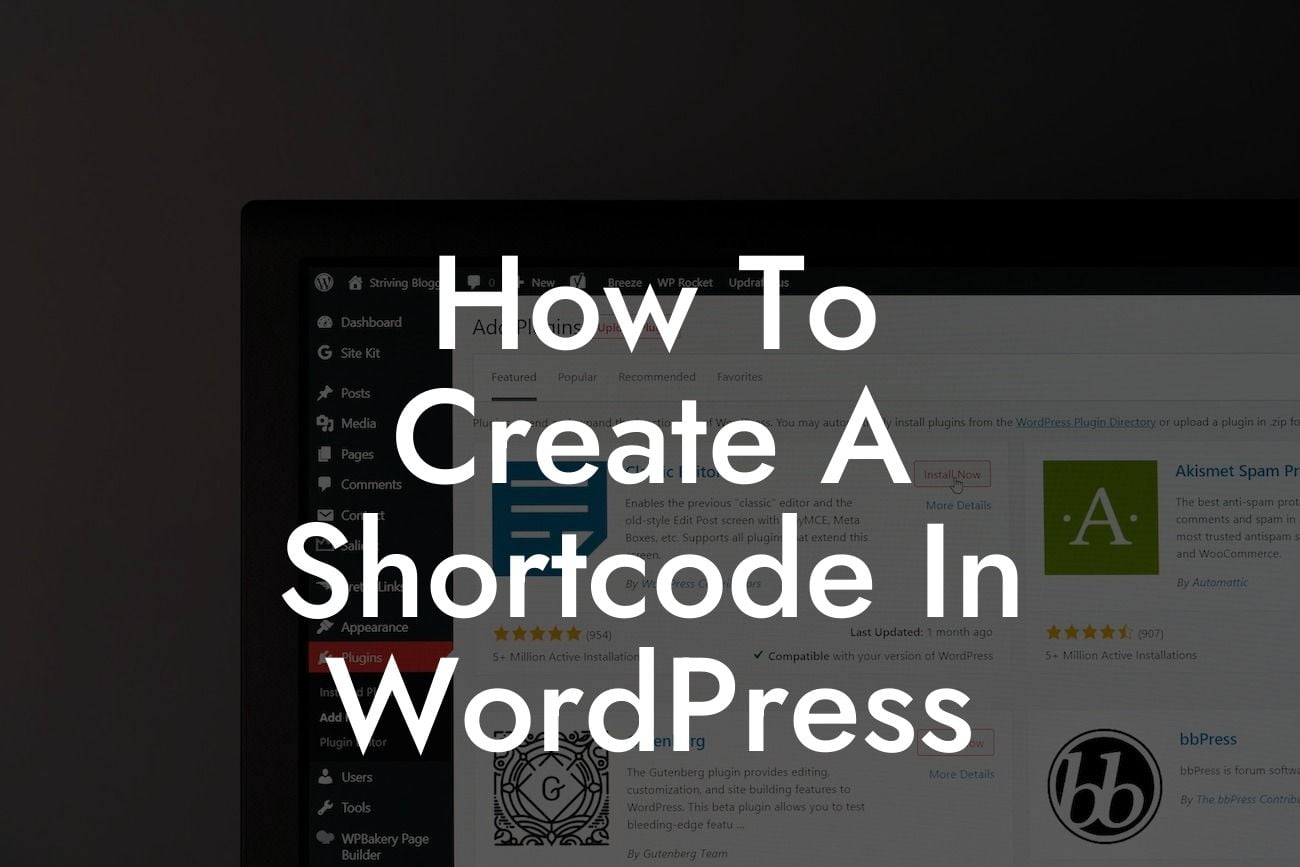Shortcodes are essential tools in WordPress that allow you to add dynamic and versatile elements to your website, without the need for complex coding. These simple snippets save time and effort, enabling you to showcase advanced functionalities, create custom layouts, embed media, and much more. In this guide, DamnWoo will walk you through the process of creating your own shortcode in WordPress, unlocking a new level of creativity and flexibility for your website.
Creating a shortcode in WordPress is a straightforward process that requires a few crucial steps. Follow the detailed instructions below to unlock the power of shortcodes:
Step 1: Understanding the Purpose of Shortcodes
Before diving into the creation process, it's vital to understand the purpose and potential of shortcodes. Shortcodes act as placeholders that trigger specific actions or generate dynamic content when added to your WordPress pages or posts. Whether you want to display a contact form, pricing table, testimonials, or any other dynamic element, shortcodes make it possible.
Step 2: Planning Your Shortcode
Looking For a Custom QuickBook Integration?
Before writing code, it's essential to outline the functionality you want your shortcode to deliver. Define the purpose of your shortcode and determine the input parameters it requires. This planning phase ensures that your shortcode accomplishes your goals effectively.
Step 3: Writing the Code
Now comes the exciting part, writing the code for your shortcode. You can create a custom shortcode using either a plugin or by adding code snippets to your theme's functions.php file. DamnWoo recommends using a plugin like "Shortcode Creator" for simplicity and ease of use.
Step 4: Adding Functionality to the Shortcode
Within your shortcode code, you can now define the functionality you want your shortcode to execute. This could include querying a database, executing complex calculations, or generating dynamic content based on user inputs. Take advantage of the flexibility provided by PHP and WordPress functions to achieve the desired outcome.
Step 5: Customizing the Output
To enhance the user experience, you can customize the output of your shortcode. This involves designing the HTML structure, adding CSS styles, and utilizing suitable WordPress functions to generate the desired content layout. Ensure that your shortcode output is visually appealing, responsive, and coherent with your website's design.
Step 6: Implementing the Shortcode
With the shortcode code ready, it's time to implement it on your website. You can add the shortcode to any page or post by simply pasting it into the WordPress editor. Shortcodes are flexible and can be placed anywhere you want the dynamic content to appear. Preview your page or post to see the shortcode in action.
How To Create A Shortcode In Wordpress Example:
Let's consider an example where we want to create a "Testimonial Slider" shortcode. This shortcode allows you to display a rotating slider of customer testimonials on any page of your website. By following the steps mentioned above, you can easily create and utilize this shortcode to enhance your website's credibility and engage your visitors effectively.
Congratulations! You have now learned how to create a shortcode in WordPress. With this newfound knowledge, you can elevate your website's functionality, customize content, and impress your audience with dynamic elements. Explore DamnWoo's premium WordPress plugins to further enhance your online presence, boost your success, and take your website to extraordinary heights. Share this article with others who might find it helpful and continue exploring our guides for more valuable insights. Start creating your own shortcodes and unlock limitless possibilities for your WordPress website.