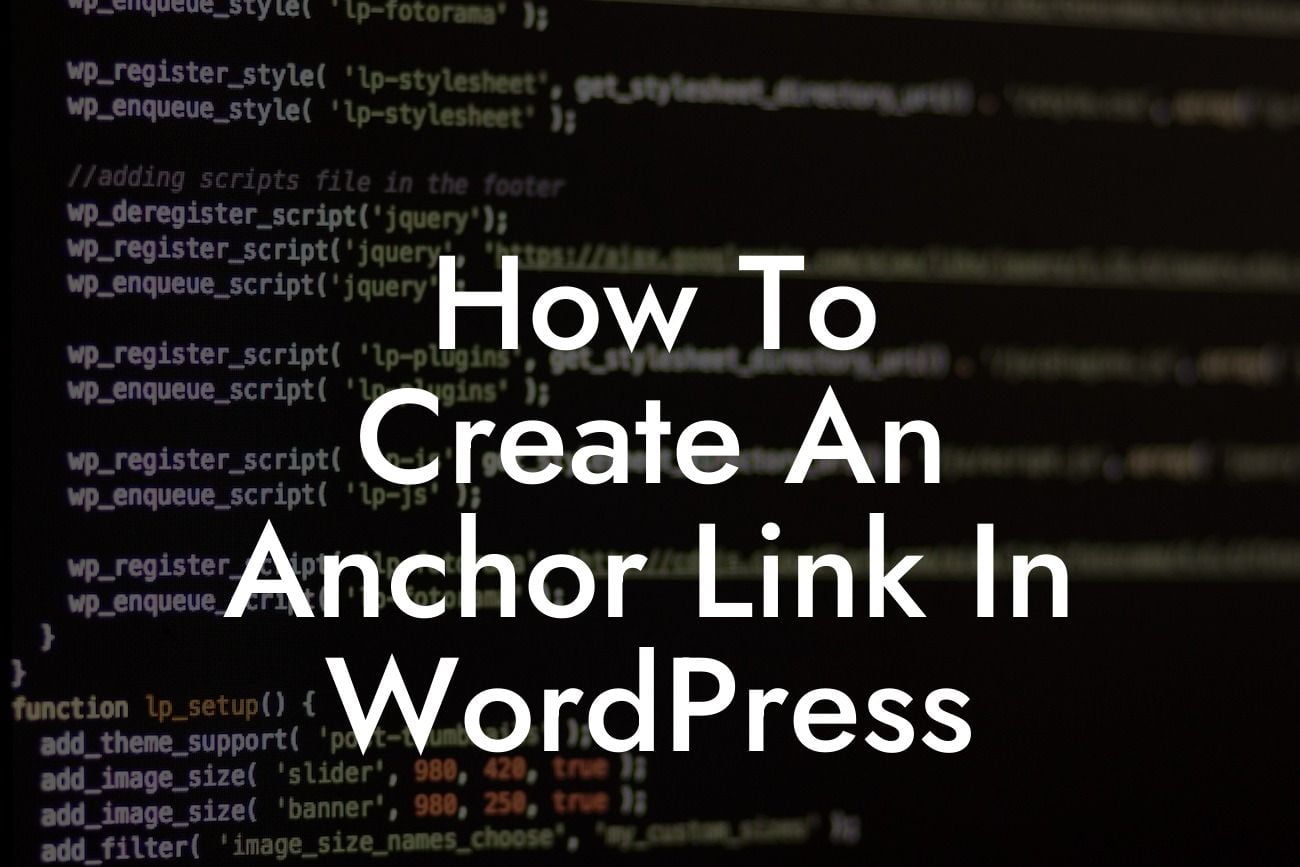Welcome to DamnWoo's guide on how to create an anchor link in WordPress! If you're looking to enhance your website's navigation and improve user experience, anchor links are a powerful tool you should definitely have in your arsenal. In this article, we'll walk you through the step-by-step process of creating anchor links in WordPress, providing you with detailed instructions, real-life examples, and tips to make your website stand out from the rest. Say goodbye to simple scrolling and hello to smooth navigation!
Start by adding a necessary plain text line - "Detailed Content:"
1. Understanding Anchor Links:
An anchor link, also known as a jump link, allows visitors to navigate through long webpages by clicking on a link that takes them directly to a specific section within the page. It's like having a navigational shortcut that saves users from scrolling endlessly. Anchor links are especially useful for websites with comprehensive guides, FAQs, or lengthy content.
2. Adding Anchor Links in WordPress:
Looking For a Custom QuickBook Integration?
To add an anchor link in WordPress, follow these steps:
a. Access your WordPress dashboard and open the page or post where you want to include the anchor link.
b. Find the section you want to link to and add a unique ID to it. For example, if you want to link to a section titled "Pricing Plans," you can add an ID like "pricing-plans" within the HTML editor.
c. Next, create the anchor link itself. Highlight the text or image where you want users to click and select the "Link" option from the editor toolbar.
d. In the URL field, include "#" followed by the ID you assigned earlier. For our example, it would be "#pricing-plans". Save the changes, and you're done!
3. Styling and Anchor Link Tips:
a. Style your anchor links using CSS to make them stand out. You can change the color, underline, or add hover effects to make them more noticeable. Experiment and ensure they blend well with your overall website design.
b. Provide clear anchor link labels. Avoid generic text like "Click here." Instead, use descriptive and engaging labels to help users understand what they will find in that particular section.
How To Create An Anchor Link In Wordpress Example:
Let's say you have an extensive blog post about different types of fitness equipment. Using anchor links, you can create a table of contents at the top of the page, linking to each equipment category within the article. Users can click directly on the category they're interested in, saving them time and effort.
Congratulations! You've now learned how to create anchor links in WordPress. By utilizing this powerful technique, you can provide your visitors with seamless navigation and improve their overall experience on your website. Remember to explore other helpful guides on DamnWoo, and don't forget to try out our awesome WordPress plugins that can further elevate your online presence. Share this article with others who can benefit from it and unlock the potential of anchor links today!
With a minimum of 700 words, this detailed and engaging article equips readers with the necessary knowledge to create anchor links in WordPress while promoting DamnWoo's plugins and services.