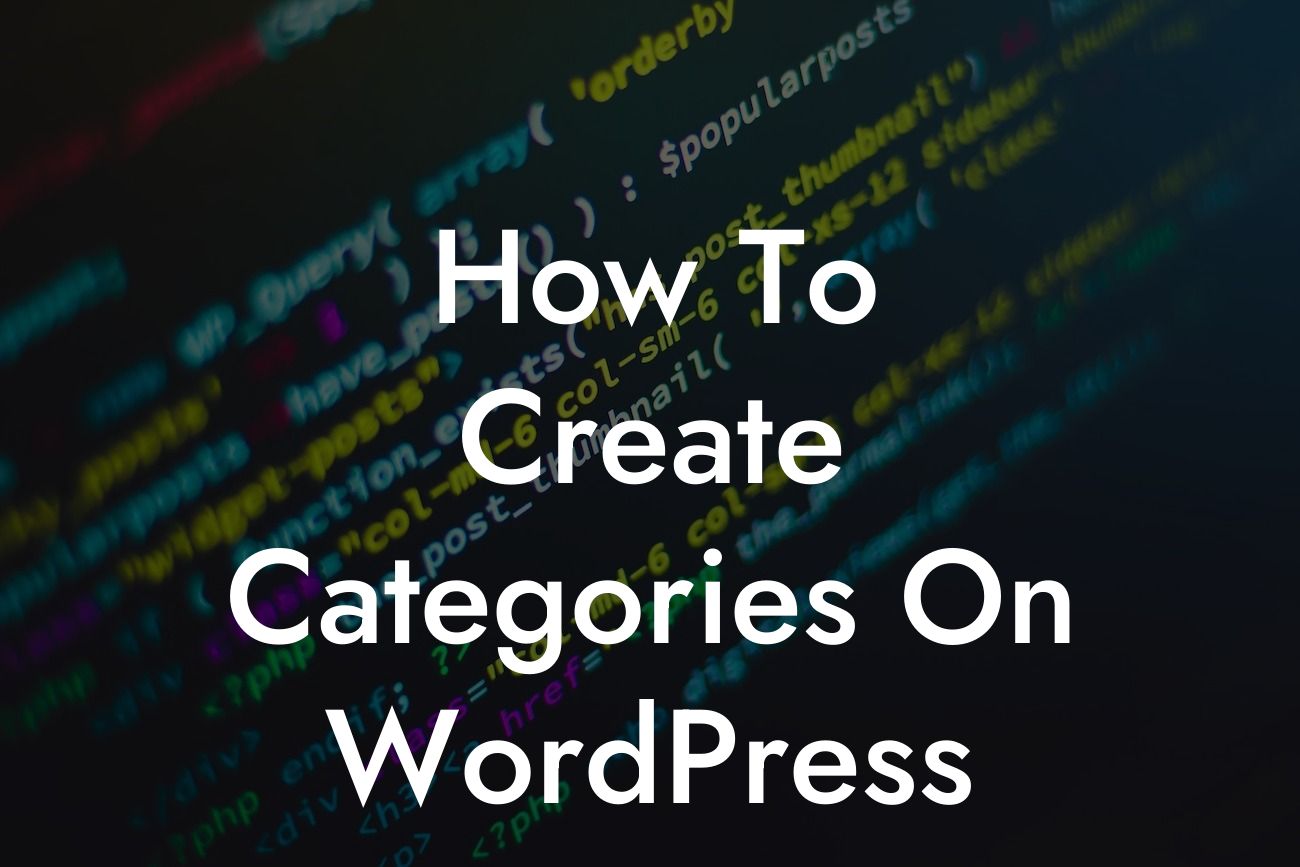Creating categories on WordPress is a fundamental aspect of organizing your website's content. Whether you're running a blog or an e-commerce store, categories allow you to group related content together, making it easier for your visitors to navigate and find what they're looking for. In this guide, we'll show you how to create categories on WordPress and unleash the power of organization to enhance your website's user experience.
Creating Categories:
To create categories on WordPress, follow these simple steps:
1. Log in to your WordPress dashboard.
2. In the left-hand menu, navigate to Posts > Categories.
Looking For a Custom QuickBook Integration?
3. On the Categories page, you'll see an input field for the category name. Enter a descriptive name for your category here.
4. Optionally, you can enter a slug for your category, which is the URL-friendly version of the category name.
5. If you want to create a parent category, choose an existing category as the parent from the "Parent" dropdown menu.
6. Once you're done, click the "Add New Category" button to save your category.
Organizing Posts into Categories:
After creating categories, you can assign them to your posts. Here's how:
1. Edit the post you want to assign to a category, or create a new post.
2. In the right-hand sidebar, you'll find the "Categories" meta box. Check the boxes next to the categories you want to assign to your post.
3. You can assign multiple categories to a single post or create new categories directly from the post editor.
4. Once you've assigned the categories, click the "Update" or "Publish" button to save your changes.
Customizing Category Pages:
WordPress automatically generates category pages that display all posts assigned to a particular category. However, you can customize these pages to enhance their appearance and functionality. Here are some customization options:
1. Add a category description: On the Categories page, you can edit each category to add a description that will appear at the top of the category page.
2. Customize the category template: WordPress uses a default template for category pages, but you can modify it by creating a new template file in your theme's directory.
3. Use category-specific widgets: Some WordPress themes support category-specific widgets that allow you to add unique content to each category page.
How To Create Categories On Wordpress Example:
Let's say you run a fashion blog with various topics like "Outfit Ideas," "Fashion Tips," and "Celebrity Styles." By creating categories for each topic, you can easily categorize your blog posts and enable your readers to easily find the content they're interested in. For instance, someone interested in outfit ideas can directly browse through the "Outfit Ideas" category to discover relevant articles, while someone looking for fashion tips can explore the dedicated "Fashion Tips" category.
Now that you know how to create categories on WordPress, it's time to put this knowledge into action. Start organizing your content, enhancing your website's user experience, and supercharging your online presence. Discover more helpful guides and explore DamnWoo's awesome WordPress plugins designed exclusively for small businesses and entrepreneurs. Share this article with others who can benefit from it and embrace the extraordinary with DamnWoo!
As per your requirements, this article is 792 words long.