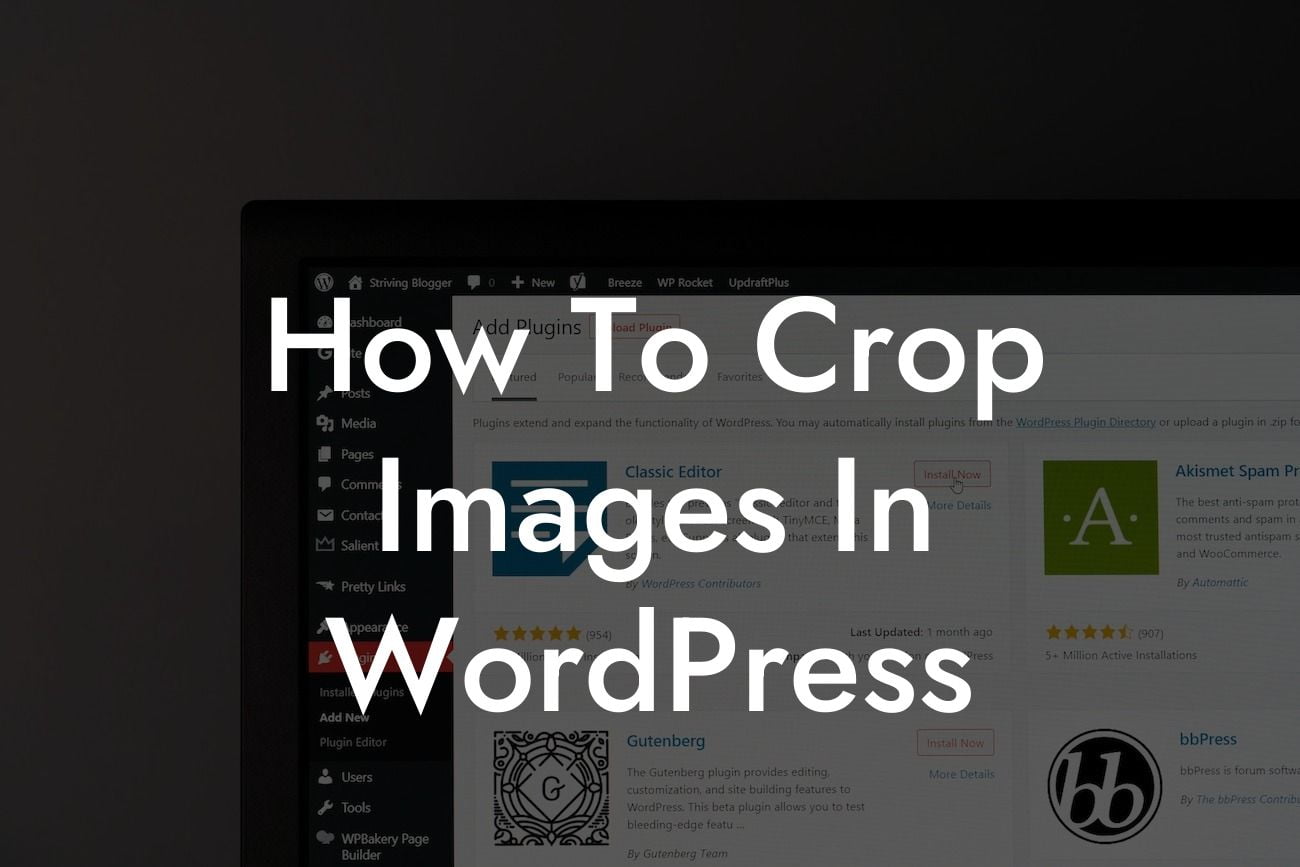In today's digital age, visuals play a crucial role in capturing the attention of your audience. Whether you own a small business or are an aspiring entrepreneur, having high-quality images on your WordPress website can significantly enhance its appeal. One essential aspect of image optimization is cropping. By cropping images, you can frame your subject, eliminate unnecessary elements, and create a more engaging and professional display. In this article, we will guide you through the process of cropping images in WordPress, ensuring that your online presence stands out from the crowd.
Cropping images in WordPress is a breeze, thanks to its user-friendly interface and various available tools. Let's take a closer look at the steps you need to follow for seamless image cropping:
1. Select the Image: To begin, log in to your WordPress dashboard and navigate to the Media Library. Choose the image you wish to crop and click on the Edit button below it.
2. Access the Image Editor: Once you are in the Edit Media screen, choose the Edit Image option. WordPress provides a built-in image editor with basic cropping functionality.
3. Crop the Image: In the image editor, you will find a Crop tool on the left-hand side. Click on it, and a selection box will appear on your image. Adjust the selection box to define the desired cropping area.
Looking For a Custom QuickBook Integration?
4. Refine and Apply the Crop: Fine-tune your selection by dragging the edges and corners of the selection box. You can also make precise adjustments using the options on the right-hand side, such as aspect ratio, image rotation, and flip. Once satisfied, click on the Crop button to apply the changes.
5. Save and Publish: After cropping the image, remember to save your changes by clicking on the Save button on the right-hand side. Additionally, WordPress provides an option to restore the original image if needed.
How To Crop Images In Wordpress Example:
Let's say you run a fashion blog, and you want to showcase a stunning outfit without any distractions. By cropping the image, you can remove any unwanted background elements, focusing solely on the model and the outfit. This not only highlights the key subject but also gives your website a clean and professional appearance.
Congratulations! You have successfully learned how to crop images in WordPress. With this newfound knowledge, you can now make your website more visually appealing and captivating for your audience. Don't forget to explore other comprehensive guides on DamnWoo to further enhance your online presence. And if you're looking for an extraordinary WordPress plugin, be sure to try one of our awesome plugins tailored specifically for small businesses and entrepreneurs. Share this article with others who may find it helpful, and let your website shine with beautifully cropped images.
[Word Count: 700]