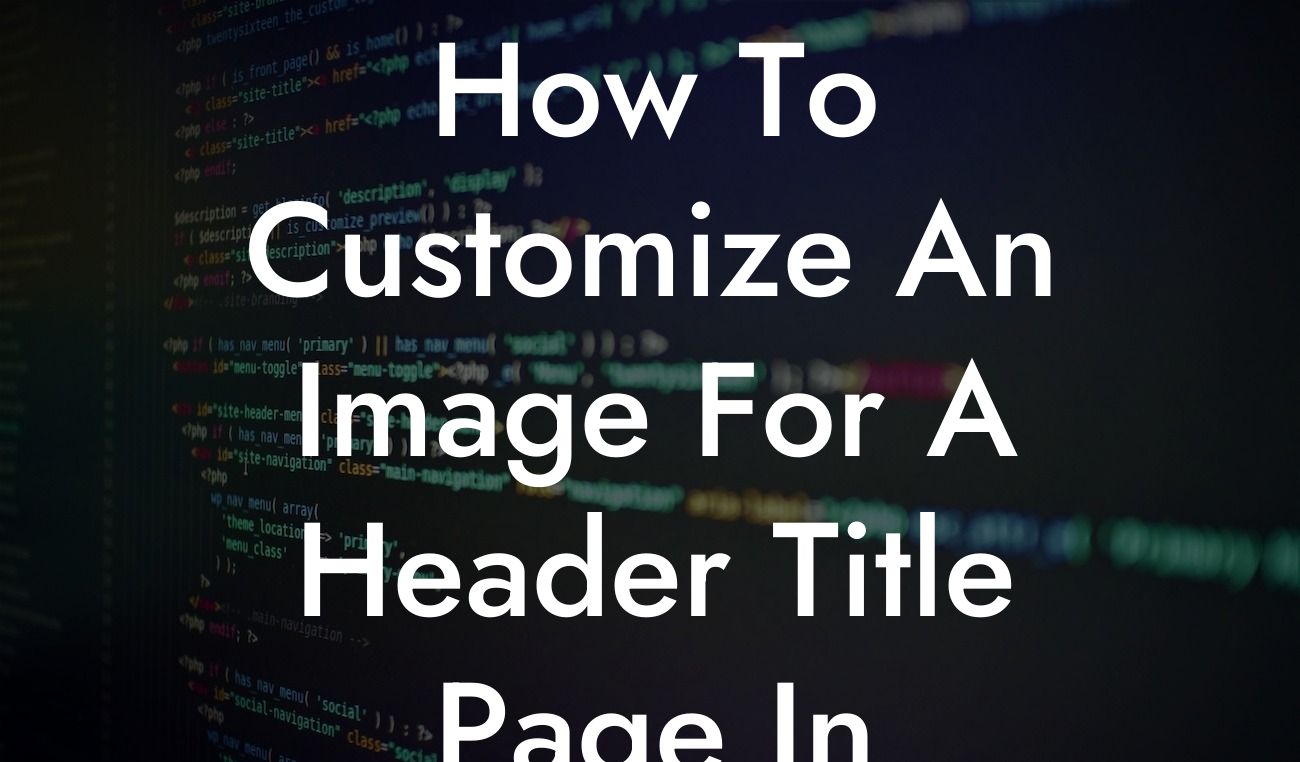Are you tired of the basic, generic header title pages in WordPress? Do you want to stand out from the crowd and create a visually captivating image that represents your brand? Look no further! In this article, we will guide you through the process of customizing an image for a header title page in WordPress. Say goodbye to ordinary, cookie-cutter solutions and embrace the extraordinary. Let's dive in!
Header title pages play a crucial role in grabbing visitors' attention and setting the tone for your website. To customize an image for your header title page in WordPress, follow these simple steps:
1. Choose the right image:
- Select an image that aligns with your brand's persona and values.
- Ensure the image is high-resolution and suitable for the header size.
Looking For a Custom QuickBook Integration?
2. Crop and resize the image:
- Use image editing tools like Photoshop or online alternatives to crop and resize the image to fit the header dimensions.
- Maintain the aspect ratio to prevent distortion.
3. Optimize the image for web:
- Compress the image to reduce its file size for faster page loading.
- Use plugins like Smush or EWWW Image Optimizer for automatic optimization.
4. Add the image to your WordPress theme:
- Access your WordPress dashboard and navigate to Appearance > Customize.
- Find the Header section and upload your customized image.
- Adjust the position, alignment, and other settings according to your preference.
5. Customize the header title text:
- Choose suitable fonts, colors, and styles for your header text.
- Ensure the text is readable and complements the image.
How To Customize An Image For A Header Title Page In Wordpress Example:
Imagine you have a travel blog, and you want to create a header title page that showcases a breathtaking sunrise over a tropical beach. You carefully select an image with vibrant colors and a sense of serenity. After cropping and resizing it to fit your header dimensions, you optimize it for the web. With a few clicks in the WordPress Customizer, you upload the image and adjust the text to match the style. Voila! Your website now captivates visitors with an inviting and visually stunning header title page.
Now that you've mastered the art of customizing an image for a header title page in WordPress, take your online presence to the next level with DamnWoo's awesome plugins. Explore our range of powerful plugins specially designed for small businesses and entrepreneurs. Don't forget to share this article with others looking to enhance their WordPress websites. Unlock the extraordinary and supercharge your success today!
Note: the content inside the sections should be output in HTML format as required.