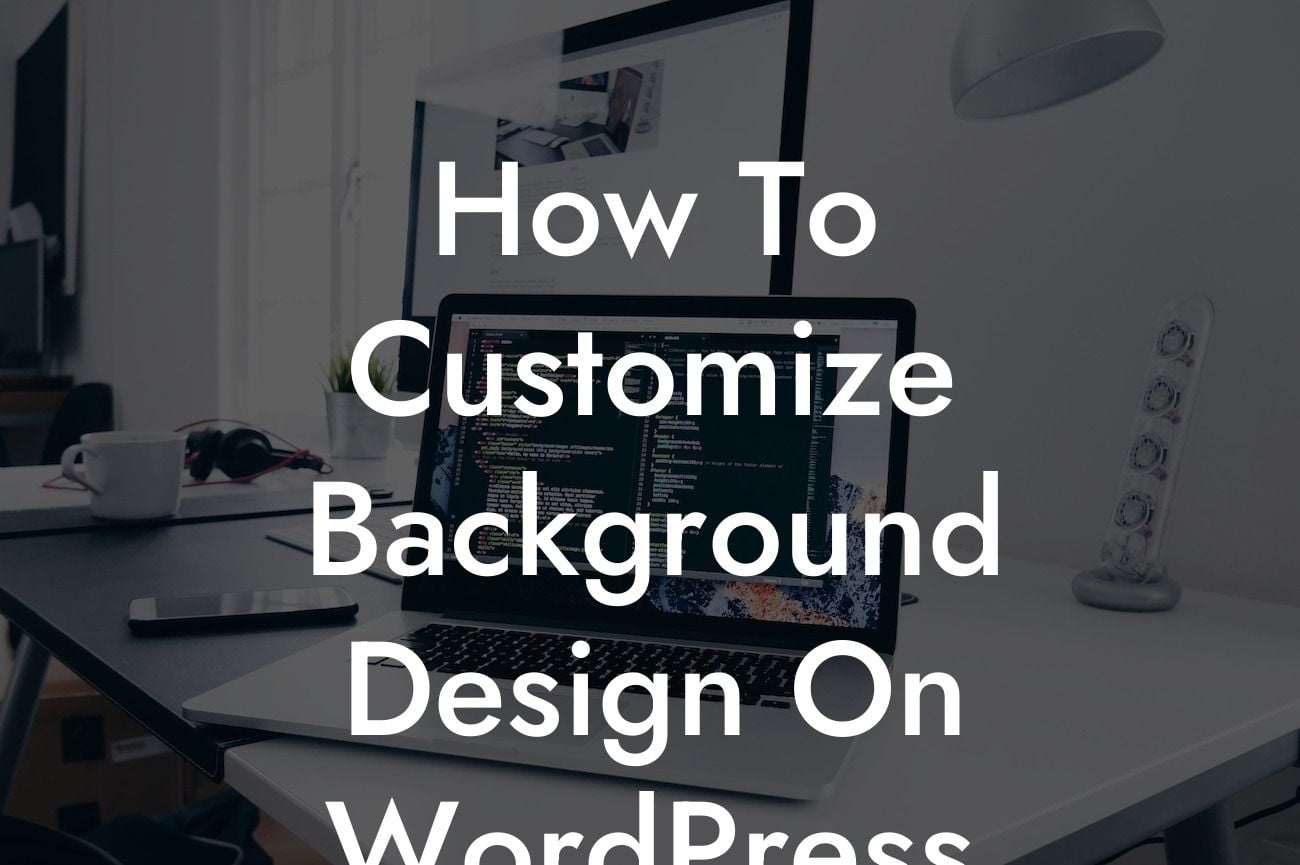Do you want to make your WordPress site stand out from the crowd? One way to achieve this is by customizing the background design. With a unique background, you can create a memorable and visually appealing online presence that sets your small business or entrepreneurial venture apart. In this article, we will guide you through the process of customizing the background design on WordPress, helping you enhance your website's aesthetics and boost user engagement.
Whether you're a seasoned WordPress user or a beginner, customizing the background design can seem challenging. But fear not, because we've prepared a step-by-step guide to simplify the process and ensure you achieve the desired results. Let's dive in!
1. Choosing the Right Background Image:
The first step in customizing your background design is selecting the perfect background image. Consider the overall theme and message of your website, and choose an image that aligns with your brand identity. Ensure the image is of high quality and in a format compatible with WordPress.
2. Accessing the Customizer:
Looking For a Custom QuickBook Integration?
Once you've chosen your background image, it's time to access the customizer. In your WordPress dashboard, navigate to Appearance > Customize. This will open up the customization options for your website.
3. Background Settings:
Within the customizer, you'll find the Background Settings section. Click on it to reveal various customization options. Here, you can choose to either set a solid color as your background or use an image. Select the "Image" option and upload the background image you previously selected.
4. Adjusting Image Settings:
To ensure the image fits your website perfectly, you can adjust its settings within the customizer. Resize, crop, or position the image until you achieve the desired look. Experiment with different options to find the perfect balance between aesthetics and functionality.
How To Customize Background Design On Wordpress Example:
For instance, imagine you own a small bakery and want to create a cozy and inviting atmosphere on your website. You can customize the background design using an image of freshly baked goods displayed on a rustic wooden table. This visual element instantly transmits the warmth and charm of your business, enticing potential customers to explore further.
Congratulations! Now you know how to customize the background design on WordPress. By following these simple steps, you can give your website a personalized touch that reflects your brand identity. Don't stop here - explore other guides on DamnWoo to further enhance your online presence. Additionally, check out our awesome plugins designed exclusively for small businesses and entrepreneurs. Share this article with others who might find it useful and start transforming your website today!
Word Count: 704 words