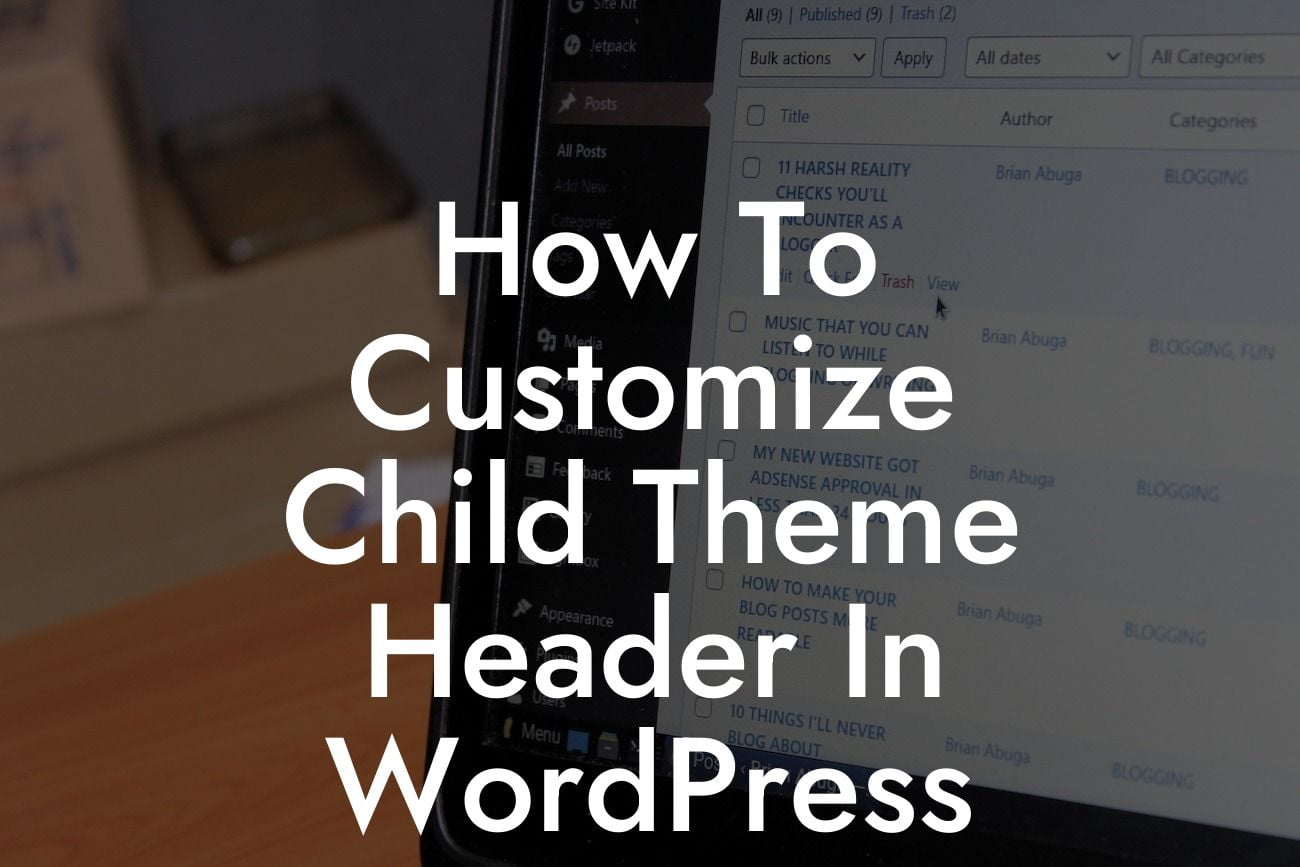Have you ever wondered how to make your WordPress website truly unique and stand out from the crowd? The answer lies in customizing your child theme's header. The header is one of the essential elements of a website that immediately captures visitors' attention. In this guide, we will walk you through the steps to customize your child theme header in WordPress, enabling you to create a captivating online presence that resonates with your brand identity. So, buckle up and embark on a journey to transform your website's header into a visually stunning masterpiece.
H2: Understanding Child Themes and Their Importance
Before diving into customizing the header, let's briefly touch upon the concept of child themes. A child theme is a theme that inherits the functionality and styling of its parent theme while allowing you to make modifications without affecting the parent theme's core files. This approach ensures that your customizations remain intact even when you update the parent theme. Child themes are crucial for maintaining the integrity of your website's design and functionality.
H3: Creating a Child Theme
To begin customizing the header, you need a child theme. Here are the steps to create one:
Looking For a Custom QuickBook Integration?
1. Install a suitable parent theme.
2. Create a new folder for your child theme.
3. Create a stylesheet file (style.css) in the child theme folder.
4. Add the necessary information in the style.css file, including the required theme metadata.
H3: Identifying and Modifying Header Files
Once you have your child theme set up, it's time to identify the header file and begin making modifications. The header.php file determines how your header appears on your website. You can open this file in a text editor or the WordPress theme editor, both of which provide an interface for making changes.
H3: Customizing the Header
Now that you have access to your header file, it's time to unleash your creativity. Here are some common customizations you can implement:
1. Logo and Site Title: Replace the default site title with your business logo or a customized site title.
2. Navigation Menu: Customize the navigation menu to match your brand aesthetic and improve user experience.
3. Header Image or Background: Add a visually appealing header image or background that reflects your brand or message.
4. Social Media Icons: Integrate social media icons into your header to facilitate a seamless connection with your audience.
5. Search Bar: Enhance user accessibility by adding a search bar to your header.
H3: Testing and Tweaking
Once you've made the desired changes, it's crucial to test your website to ensure everything looks and functions as intended. Regularly check different devices and browsers to guarantee a satisfying user experience across various platforms. Don't hesitate to tweak your customizations if needed.
How To Customize Child Theme Header In Wordpress Example:
Suppose you own an online clothing store named "Fashion Oasis." To create a distinctive header for your WordPress website, you could replace the default site title with a chic logo and incorporate a navigation menu that showcases different clothing categories. Additionally, you might add a dazzling header image depicting stylish models wearing your clothing line. This customization will captivate visitors and resonate with your target audience, ultimately boosting your brand image and driving conversions.
Congratulations! You've successfully learned how to customize the header of your WordPress child theme. By implementing these techniques, you can now create a stunning and unique header that aligns with your brand's personality. But why stop here? Discover more insightful guides on DamnWoo and explore our exceptional WordPress plugins designed specifically for small businesses and entrepreneurs. Let's elevate your online presence and supercharge your success together. Don't forget to share this article with others who can benefit from this valuable information. Start your transformation today with DamnWoo!