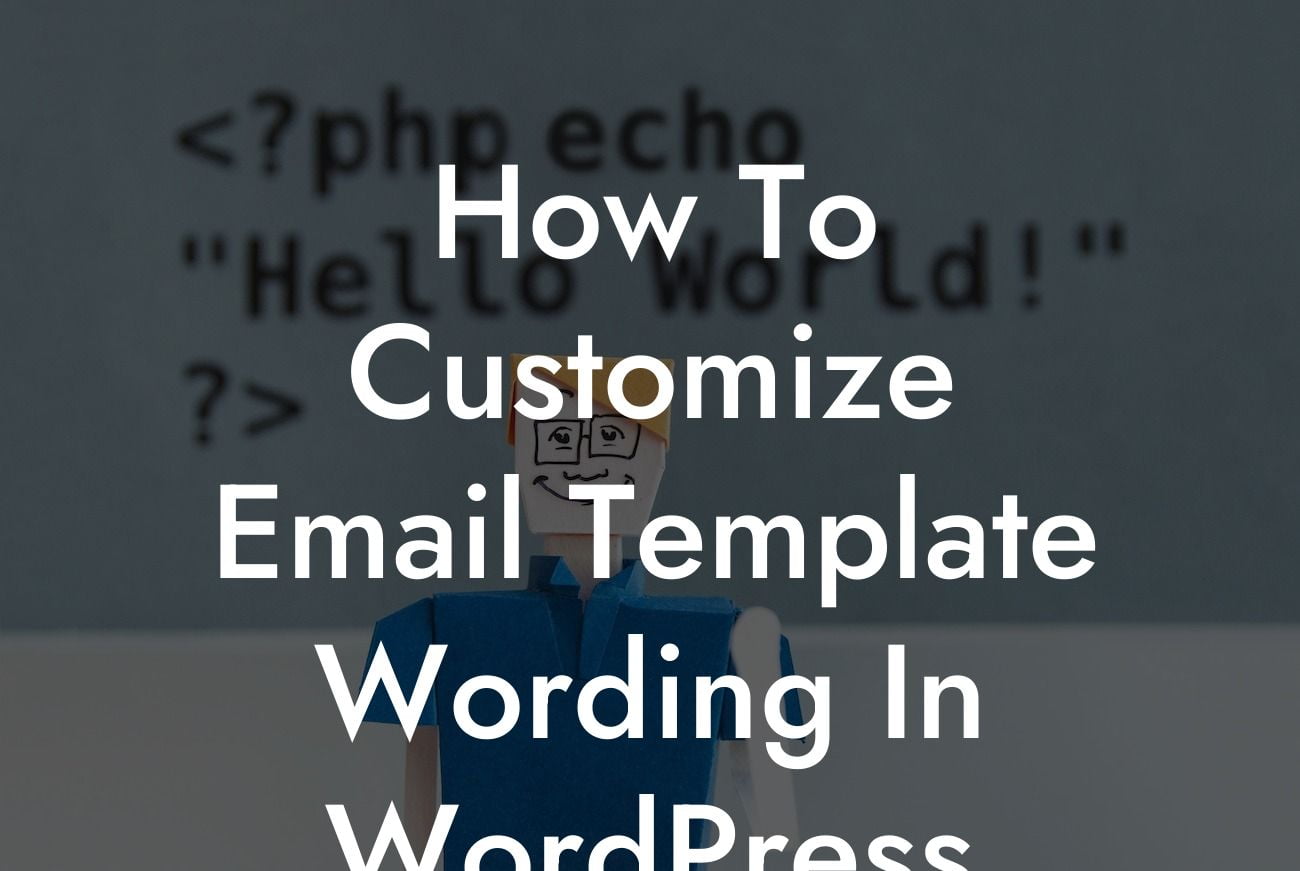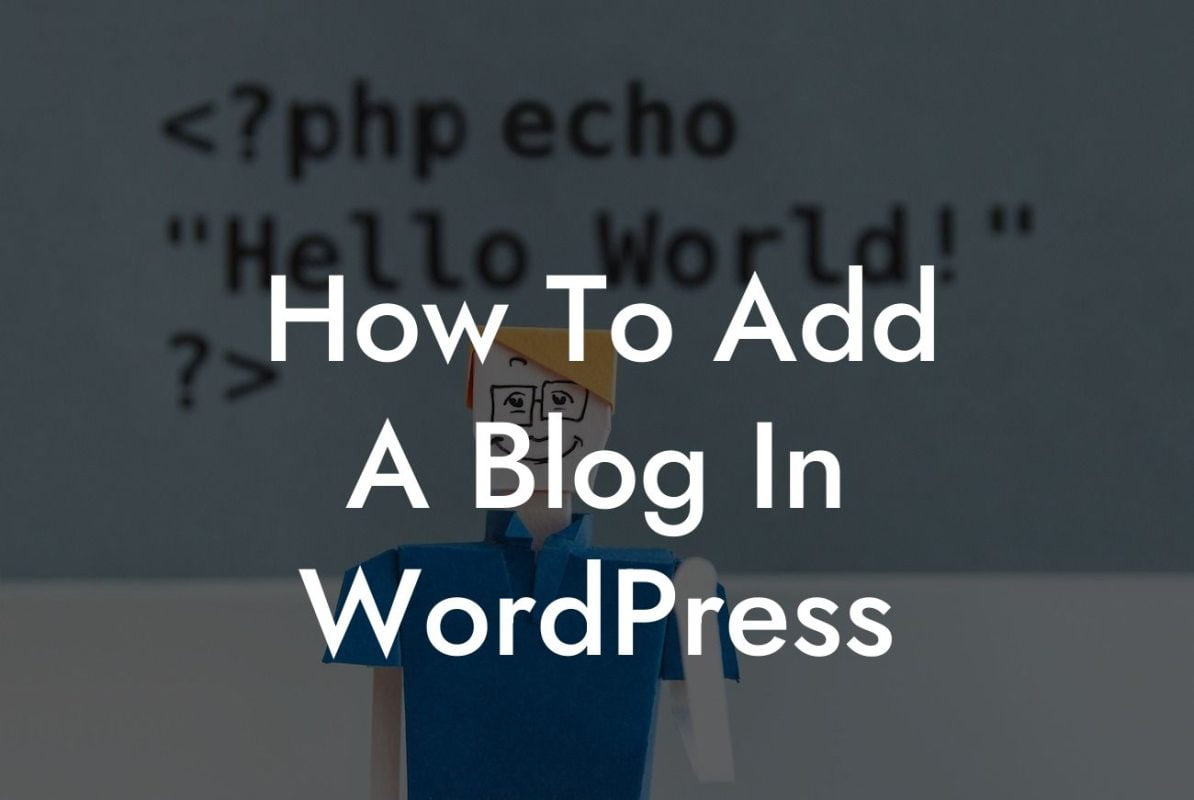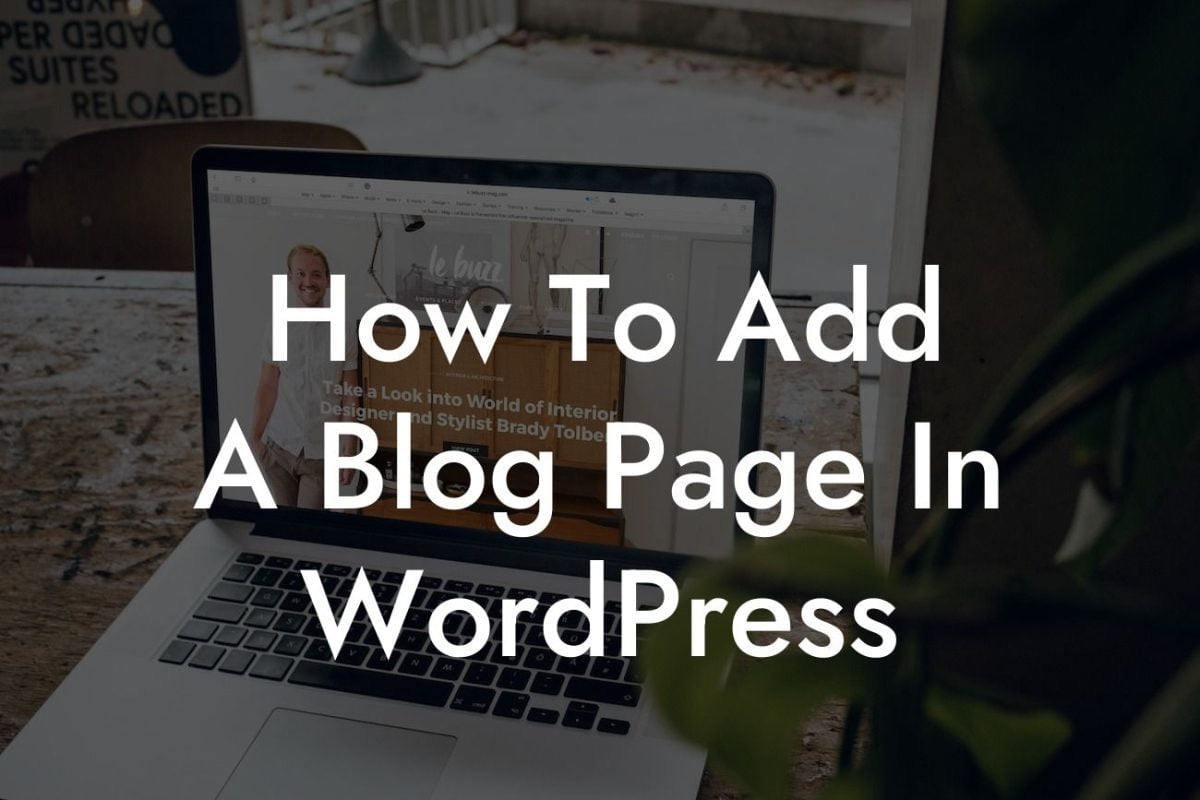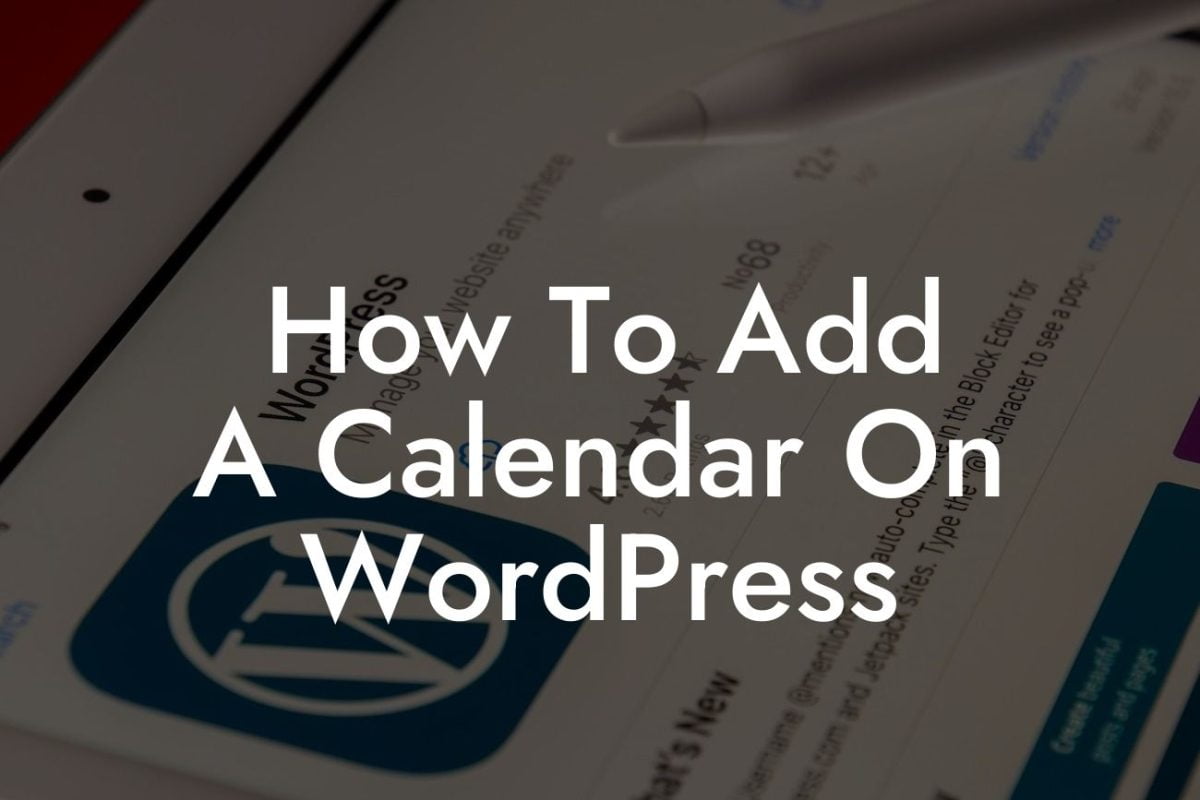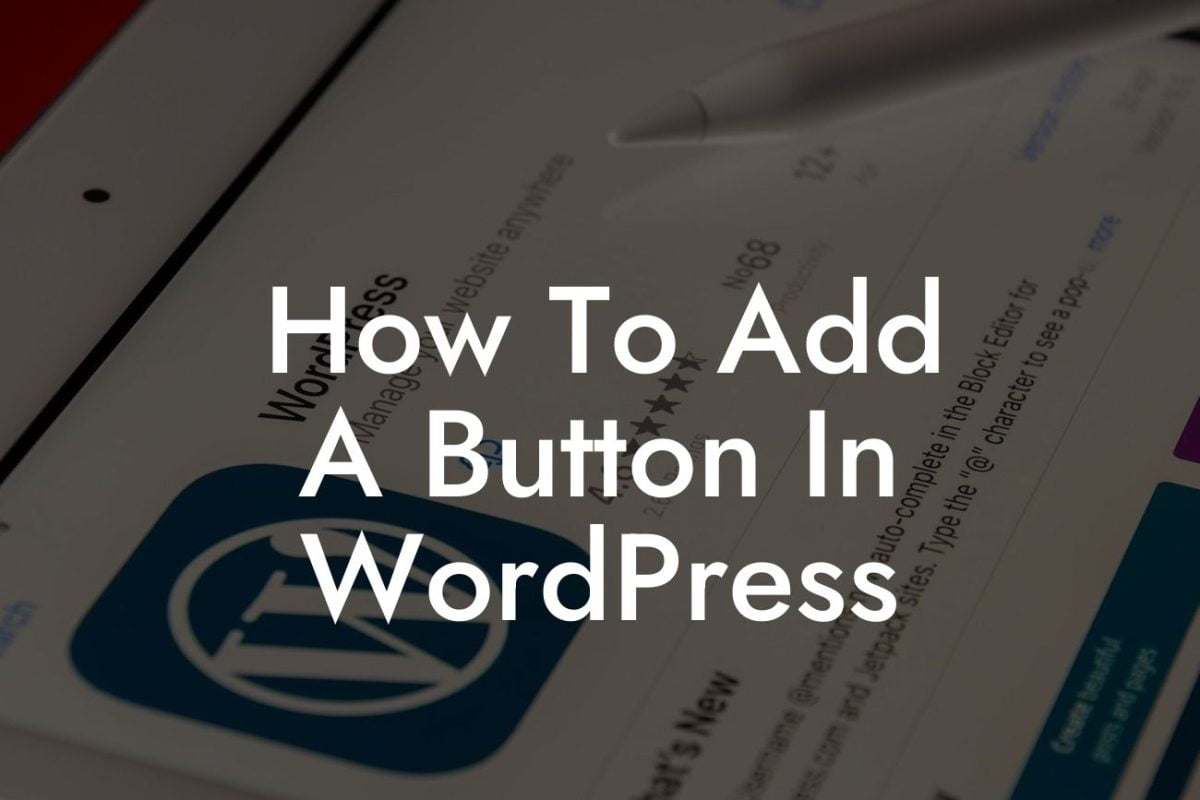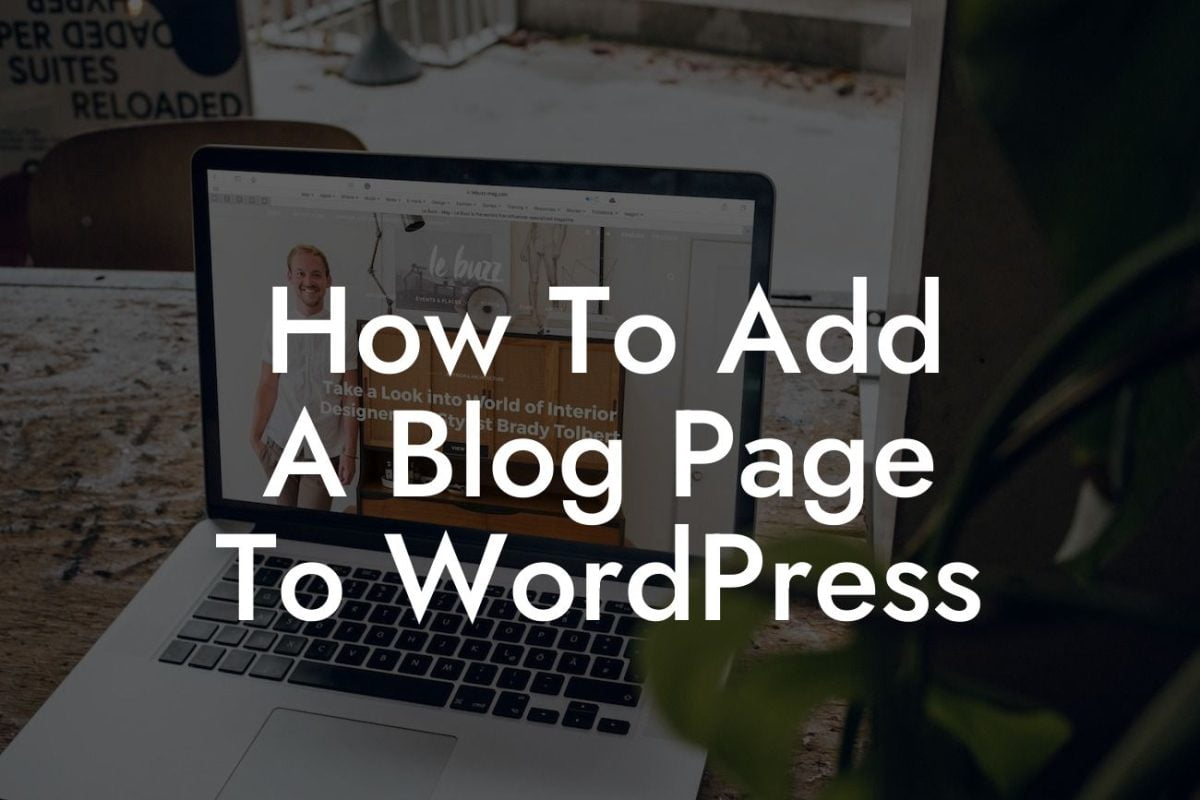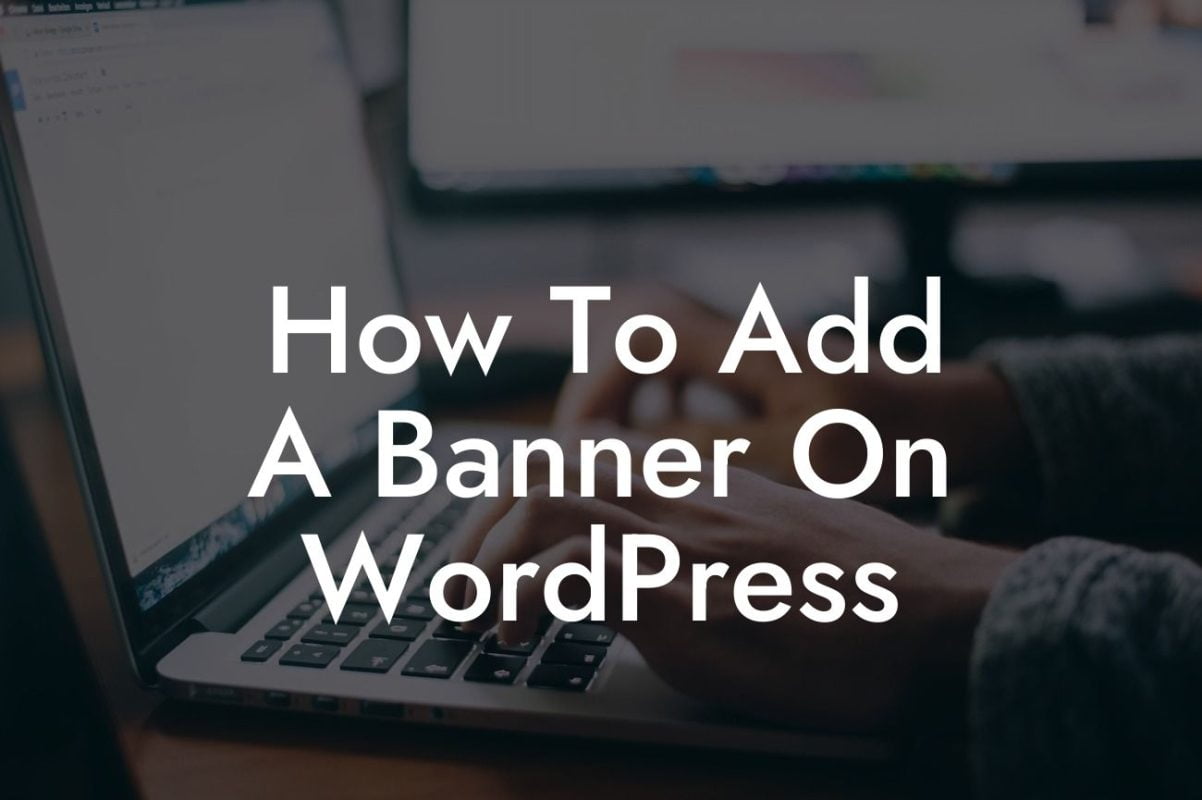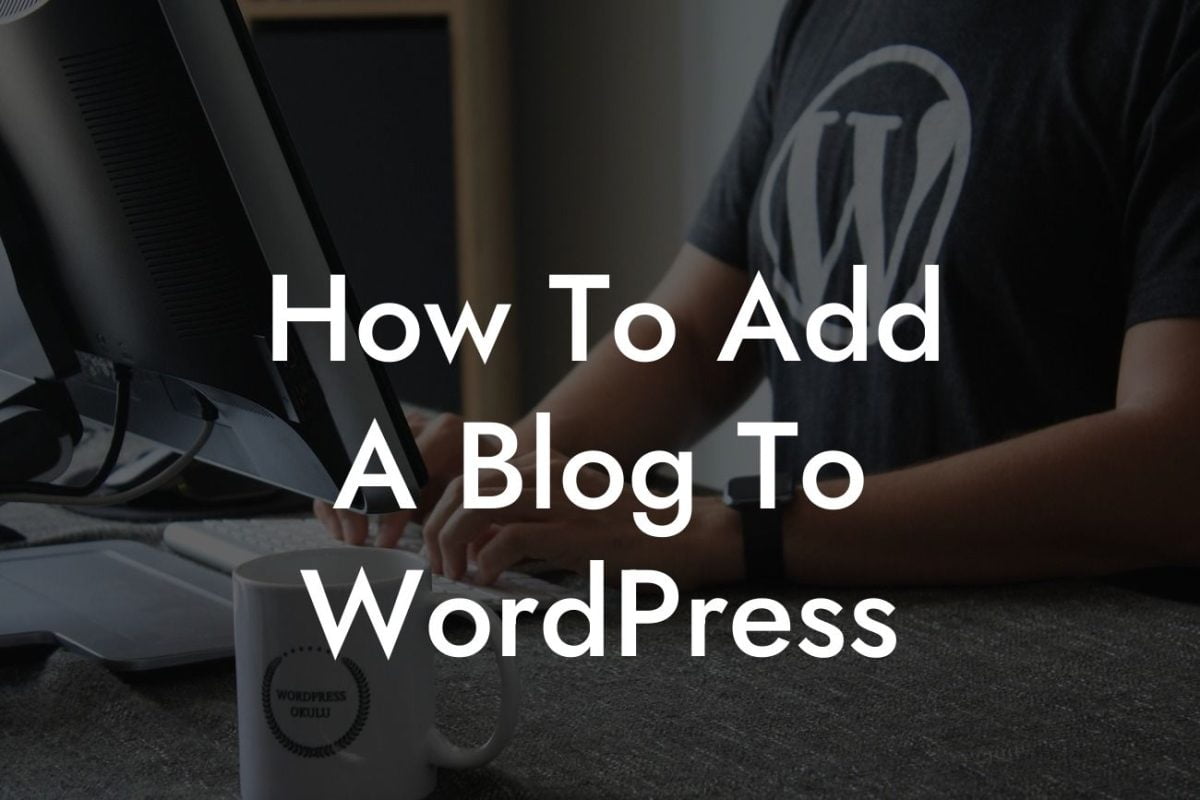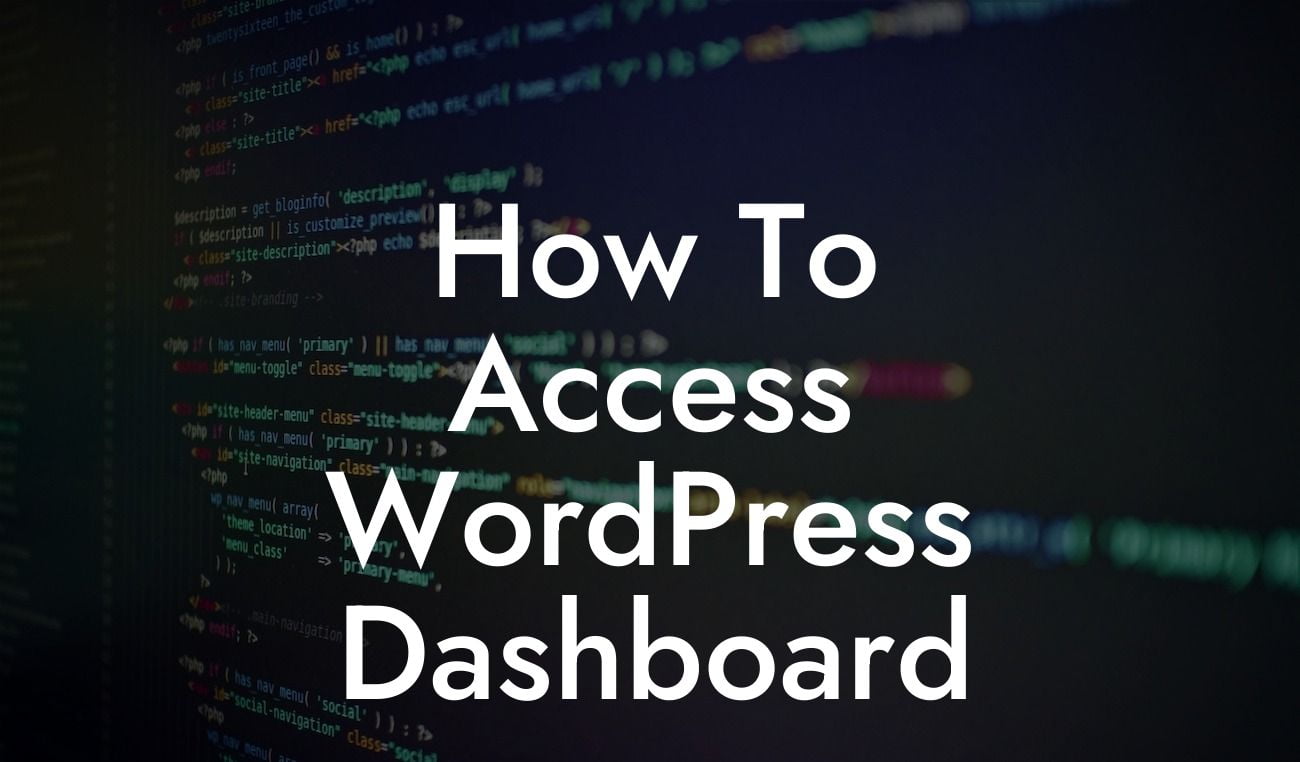Customizing email templates is a crucial aspect of establishing a strong brand identity. As a small business owner or entrepreneur, you want your website to reflect your unique personality and values. In this guide, we will walk you through the process of customizing email template wording in WordPress, helping you take control of your online communication. With DamnWoo's powerful plugins, you can effortlessly tailor your email templates to match your brand's voice and further engage your audience. Say goodbye to generic emails and welcome a more personalized and extraordinary online experience.
Customizing email templates in WordPress is easier than you think. Follow these simple steps to optimize your communication with customers:
1. Find a suitable email template plugin:
- Look for a plugin that offers a wide range of template options and customization features.
- DamnWoo offers a collection of amazing WordPress plugins designed specifically for small businesses and entrepreneurs.
Looking For a Custom QuickBook Integration?
- Choose a plugin that aligns with your brand's aesthetic and functionality needs.
2. Install and activate the email template plugin:
- Go to your WordPress dashboard, navigate to "Plugins," and click on "Add New."
- Search for the email template plugin you selected and click "Install Now" followed by "Activate."
- Ensure the plugin is compatible with your version of WordPress for optimal performance.
3. Access the email template settings:
- Once the plugin is activated, locate its settings within your WordPress dashboard.
- Look for an option related to email templates or customization.
- DamnWoo plugins easily integrate into your WordPress environment and provide intuitive settings panels.
4. Customize the wording and design:
- Enter the email templates section and explore the available options.
- Edit text fields, headings, and add your brand's logo and colors.
- Utilize DamnWoo's user-friendly interface to personalize every aspect of your email templates.
5. Preview and test:
- Before making your custom templates live, preview how they will look to recipients.
- Ensure that the content and formatting align with your brand and are visually appealing.
- Perform test deliveries to different email accounts to verify the templates' compatibility.
How To Customize Email Template Wording In Wordpress Example:
Let's say you run an artisanal coffee shop and want to enhance the email communication with your customers. With DamnWoo's email template plugin, you can customize your order confirmation emails with engaging content and visuals. The email may start with a warm greeting, followed by the details of the order, including the selected coffee blend, addition of personalized notes, and estimated delivery time. The template can also showcase related products or upcoming promotions, encouraging customers to explore more of your offerings.
Congratulations! You now have the power to customize email template wording in WordPress with ease. Utilize DamnWoo's innovative plugins to elevate your online presence and supercharge your success. Create a memorable and personalized experience for your customers. Don't forget to explore other guides on DamnWoo and try our awesome plugins to unleash the full potential of your small business or entrepreneurial venture. Share this article with others who can benefit from mastering email template customization. Together, let's embrace the extraordinary.