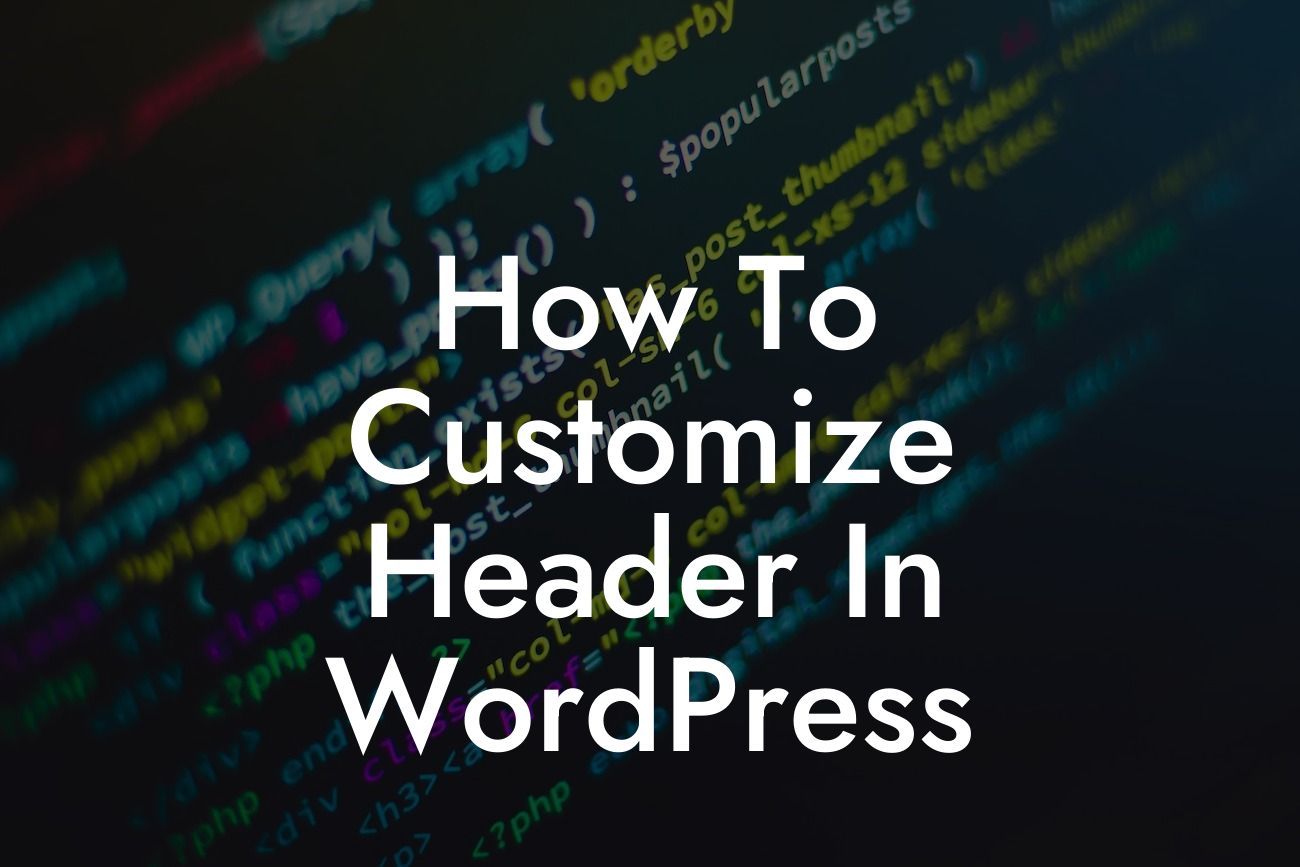Are you tired of the default header in WordPress that doesn't reflect your brand's unique identity? If so, you're in the right place! Your website's header is the first thing visitors see, so it's crucial to make a lasting impression. In this guide, we will show you step-by-step how to customize the header in WordPress, leaving behind cookie-cutter solutions and embracing the extraordinary.
Customizing the header in WordPress can seem daunting, but fear not - we have simplified the process for you. Follow these steps to transform your header into a captivating element of your website:
1. Identify your objectives: Before delving into customization, it's essential to outline your goals and how you want your header to represent your brand. Consider elements like color schemes, fonts, logos, and any other visual components that align with your brand identity.
2. Choose a WordPress theme with header customization options: Selecting a theme that supports header customization is crucial. Look for themes with built-in header editors or customizable header sections. This will allow you to modify the header without editing code directly.
3. Customize your logo and branding: The logo is a fundamental component of your header. Ensure your logo represents your brand effectively and is sized appropriately for the header area. Additionally, incorporate branding elements such as fonts and colors that align with your overall branding strategy.
Looking For a Custom QuickBook Integration?
4. Modify the header layout: Tailor the layout of your header to suit your needs. Whether you prefer a centered logo, a header with navigation menus, or a full-width header, most WordPress themes offer customization options for these aspects.
5. Add additional header elements: Make your header visually appealing and functional by incorporating additional elements. This could include contact information, social media icons, search bars, or call-to-action buttons. Carefully consider the placement and purpose of each element to enhance user experience.
How To Customize Header In Wordpress Example:
Let's say you have a small fashion boutique and want to customize the header on your WordPress website. Start by selecting a theme that offers header customization options suitable for showcasing your fashion brand. Use the theme's built-in editor to upload your logo, adjust its size, and select complementary fonts and colors. Customize the layout by aligning the logo to the left and adding a navigation menu at the right. Enhance the header by including social media icons for easy sharing on various platforms. Finally, consider adding a call-to-action button for customers to explore your latest collection. With these modifications, your header will now capture the essence of your fashion boutique, creating a memorable and engaging experience for your visitors.
Congratulations! You have successfully learned how to customize the header in WordPress. By personalizing your website's header, you have taken a significant step towards enhancing your online presence as a small business or entrepreneur. Remember to share this article with others who may benefit from it. Dive into other guides on DamnWoo, where we provide valuable resources to grow your online venture. Don't forget to explore our awesome WordPress plugins designed exclusively for small businesses like yours. Get ready to take your digital presence to the next level!