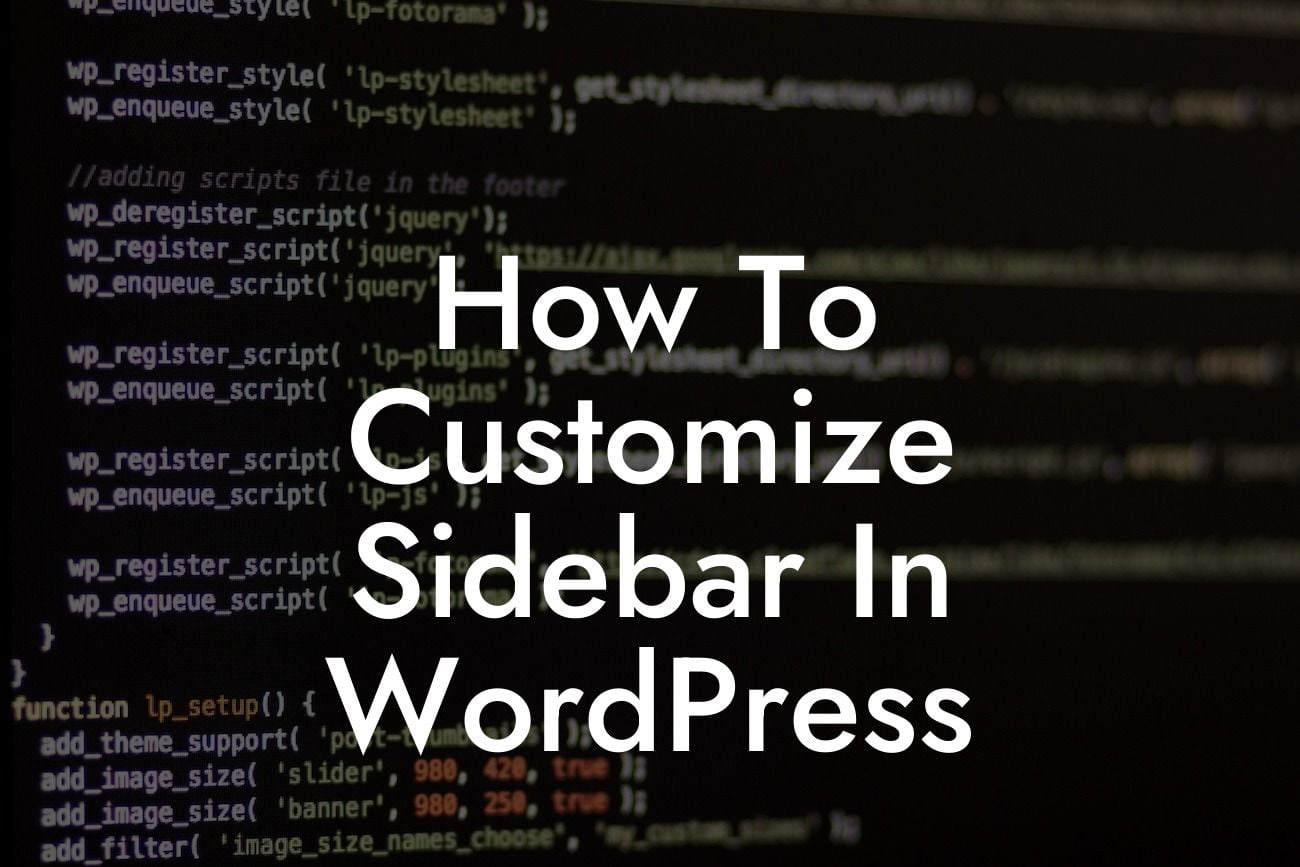Are you tired of the generic sidebar on your Wordpress website? Want to customize it to match your brand's unique style and add more functionality? Look no further! In this guide, we will show you how to easily customize the sidebar in Wordpress, giving your website a fresh and captivating look. Say goodbye to the cookie-cutter solution and embrace the extraordinary with DamnWoo's powerful plugins.
Customizing the sidebar in Wordpress doesn't have to be a daunting task. Let's dive into the step-by-step process to help you transform your sidebar into something truly outstanding:
1. Choosing the Right Theme:
Before customizing your sidebar, it's crucial to select a theme that provides flexible sidebar options. Look for themes that offer sidebar customization in their settings or through a dedicated plugin. This will make the whole process smoother and more effective.
2. Accessing the Widget Settings:
Looking For a Custom QuickBook Integration?
Once you have the right theme, navigate to your Wordpress dashboard and go to Appearance > Widgets. Here, you will see a list of available widget areas for your sidebar. Wordpress typically includes a primary sidebar, secondary sidebar, and footer widget area.
3. Adding and Arranging Widgets:
In the Widgets screen, you can easily add, remove, and arrange the widgets in your sidebar. Simply drag and drop widgets from the Available Widgets area to the desired widget area on the right-hand side. Experiment with different widgets to enhance your website's functionality, such as recent posts, social media icons, or newsletter signup forms.
4. Customizing Widget Appearance:
To further customize the widgets, many themes offer additional options. Click on each widget to reveal its settings and explore the available customization options. You can change titles, fonts, colors, and even add custom CSS to make your sidebar stand out.
How To Customize Sidebar In Wordpress Example:
Let's consider an example of a small business owner named Emily, who runs a boutique clothing store. Emily wants to showcase her latest product arrivals and social media updates in the sidebar. With DamnWoo's plugins and customization tips, she can easily add a "Recent Arrivals" widget and a "Social Media Feed" widget to her sidebar. This way, her website visitors can stay updated on the latest trends while browsing her online store.
Congratulations! You have successfully learned how to customize the sidebar in Wordpress. Now, take your website to the next level by exploring other guides on DamnWoo and trying out our extraordinary plugins. With DamnWoo, you can elevate your online presence, supercharge your success, and create a website that truly reflects your brand's uniqueness. Don't forget to share this article with others who may benefit from it. Start customizing your sidebar today and stand out from the crowd!