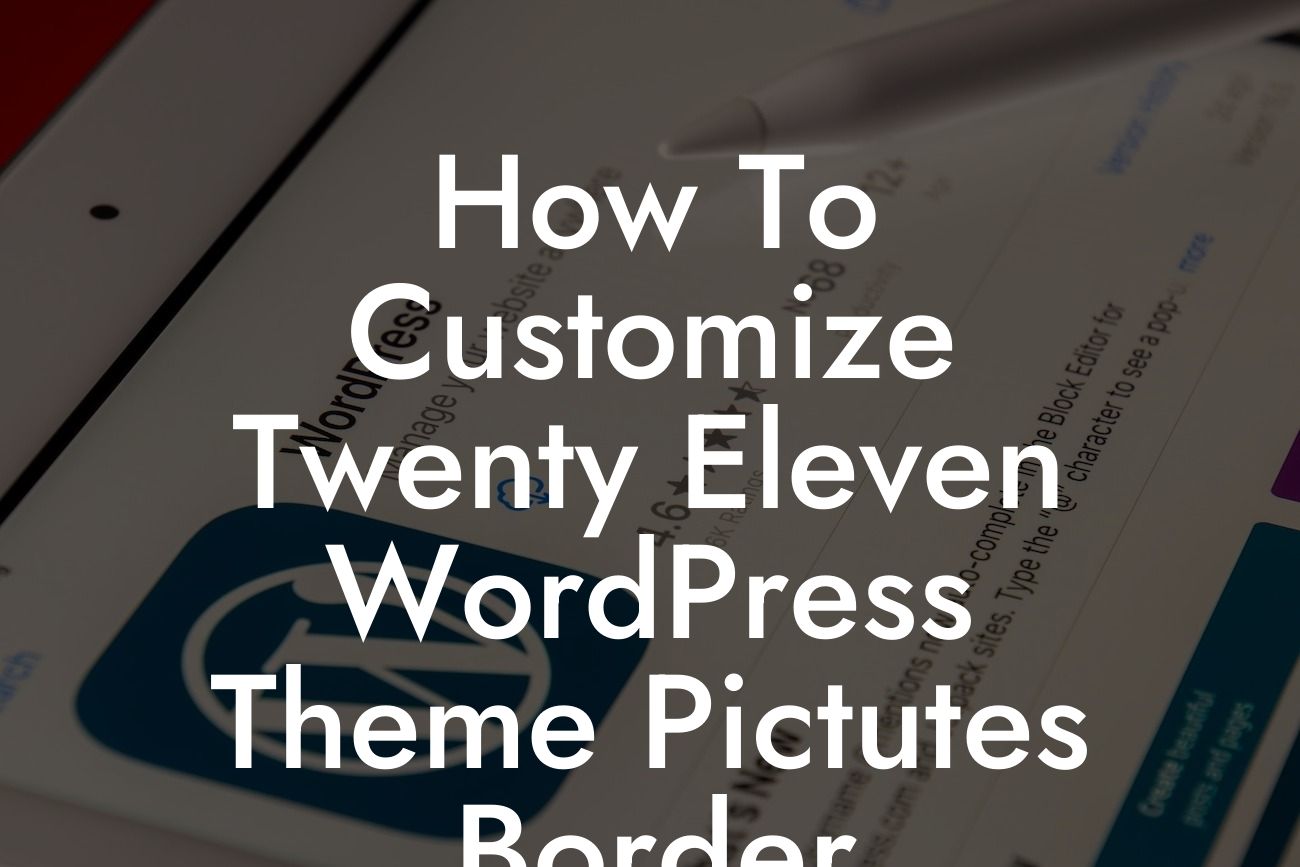Are you tired of the generic look of your Twenty Eleven WordPress theme? Want to add a touch of customization to make your website stand out? Look no further! In this article, we will guide you through the process of adding custom borders to the pictures on your Twenty Eleven WordPress theme. With just a few simple steps, you can easily enhance the visual appeal of your website and make it truly unique.
To begin customizing the picture borders on your Twenty Eleven WordPress theme, follow these step-by-step instructions:
1. Install a child theme: Before making any changes to your theme, it's important to create a child theme. This ensures that your customization will not be overridden when your theme is updated. To create a child theme, simply follow the WordPress Codex guide or use a plugin like Child Theme Configurator.
2. Open the style.css file: Locate the style.css file in your child theme's folder and open it in a text editor. This is where you will make the necessary changes to customize the picture borders.
3. Find the image styles section: Scroll down the style.css file until you find the section that controls the styles for images. It should look something like this:
Looking For a Custom QuickBook Integration?
```
/* =Images
----------------------------------------------- */
```
4. Add custom CSS rules: Under the image styles section, add the following CSS rule to select all images on your website:
```
img {
border: 5px solid #000000;
}
```
This code applies a 5-pixel solid black border to all images.
5. Customize the border style: If you want to change the border color or thickness, simply modify the CSS rule accordingly. For example, to have a red border with a 3-pixel thickness, use the following code:
```
img {
border: 3px solid #ff0000;
}
```
Feel free to experiment with different colors and thicknesses to achieve the desired effect.
How To Customize Twenty Eleven Wordpress Theme Pictutes Border Example:
Let's say you run a travel blog and want to give your pictures a vintage look. You can customize the picture border to match the nostalgic theme of your blog.
Using the CSS rule below, you can add a dashed border with a beige color:
```
img {
border: 3px dashed #e8dfd0;
}
```
By applying this customization to your Twenty Eleven WordPress theme, your travel pictures will evoke a sense of adventure and old-world charm.
Congratulations! You have successfully customized the picture borders on your Twenty Eleven WordPress theme. Now your website stands out with its unique and eye-catching design. Don't stop here, though. Explore other guides on DamnWoo to further enhance your website's appeal. And while you're at it, why not try out one of our awesome WordPress plugins? They are specifically designed to elevate your online presence and supercharge your success.