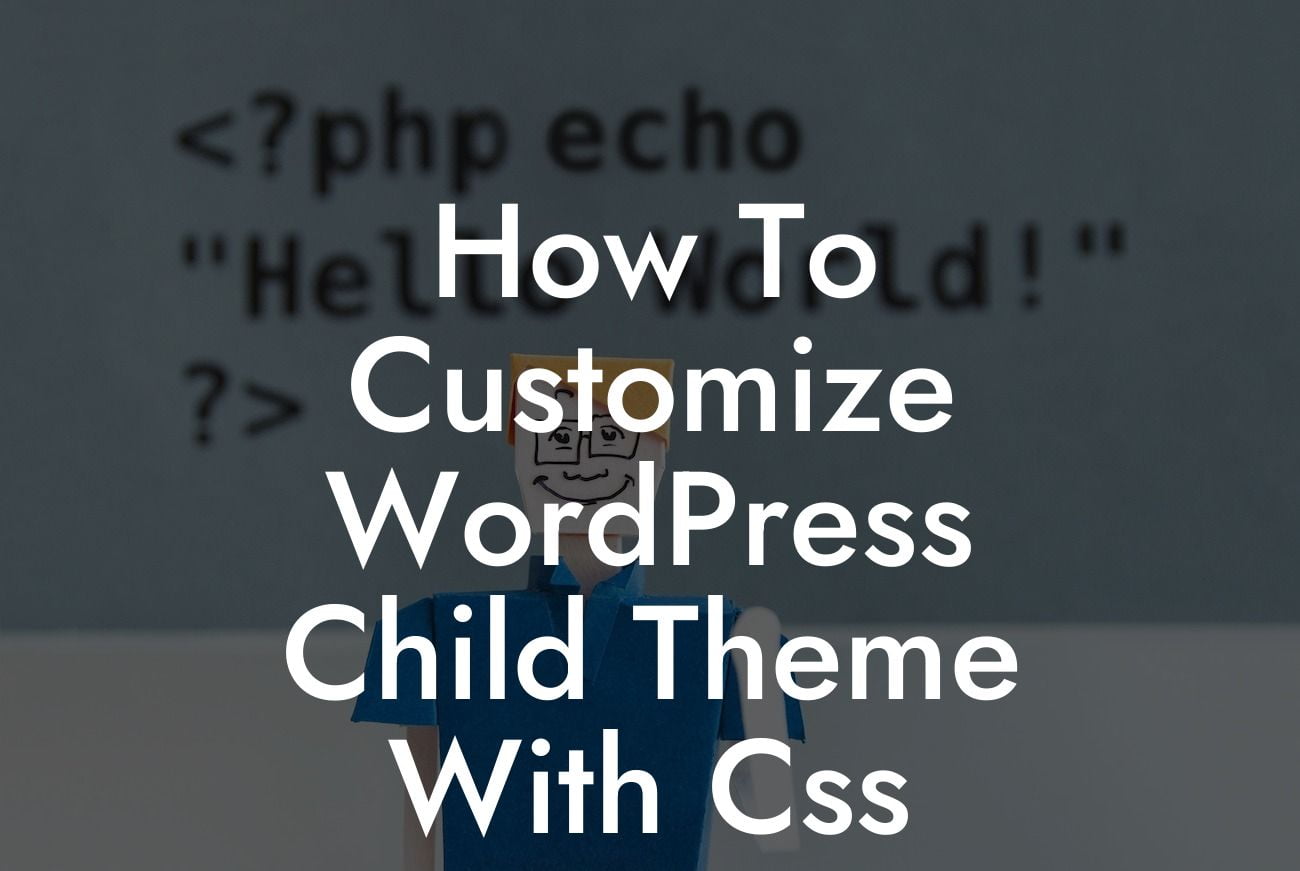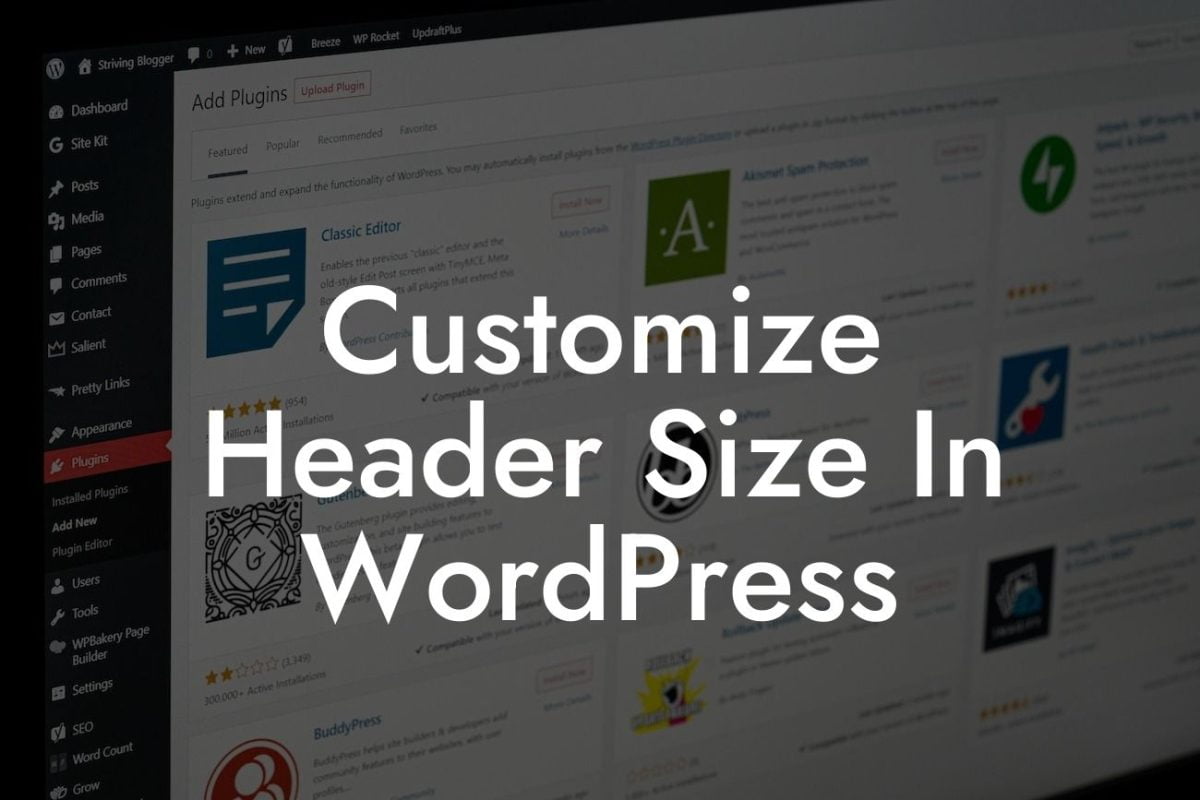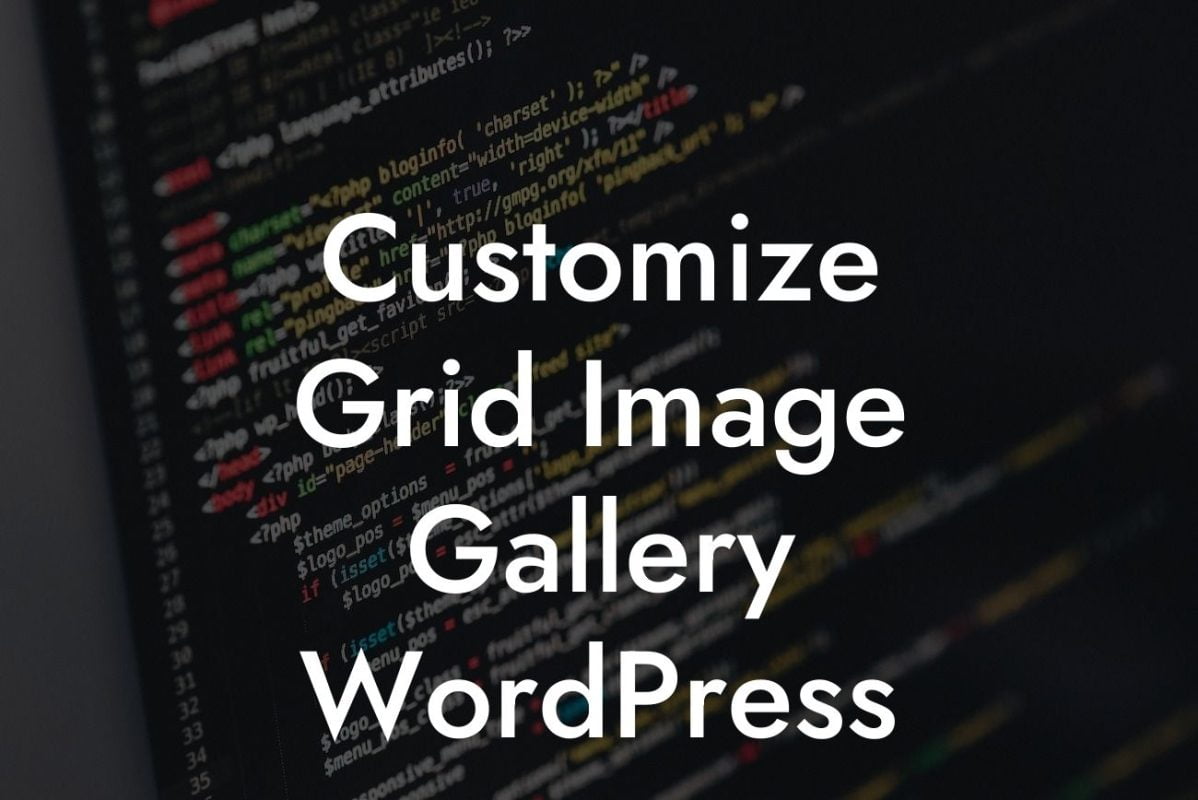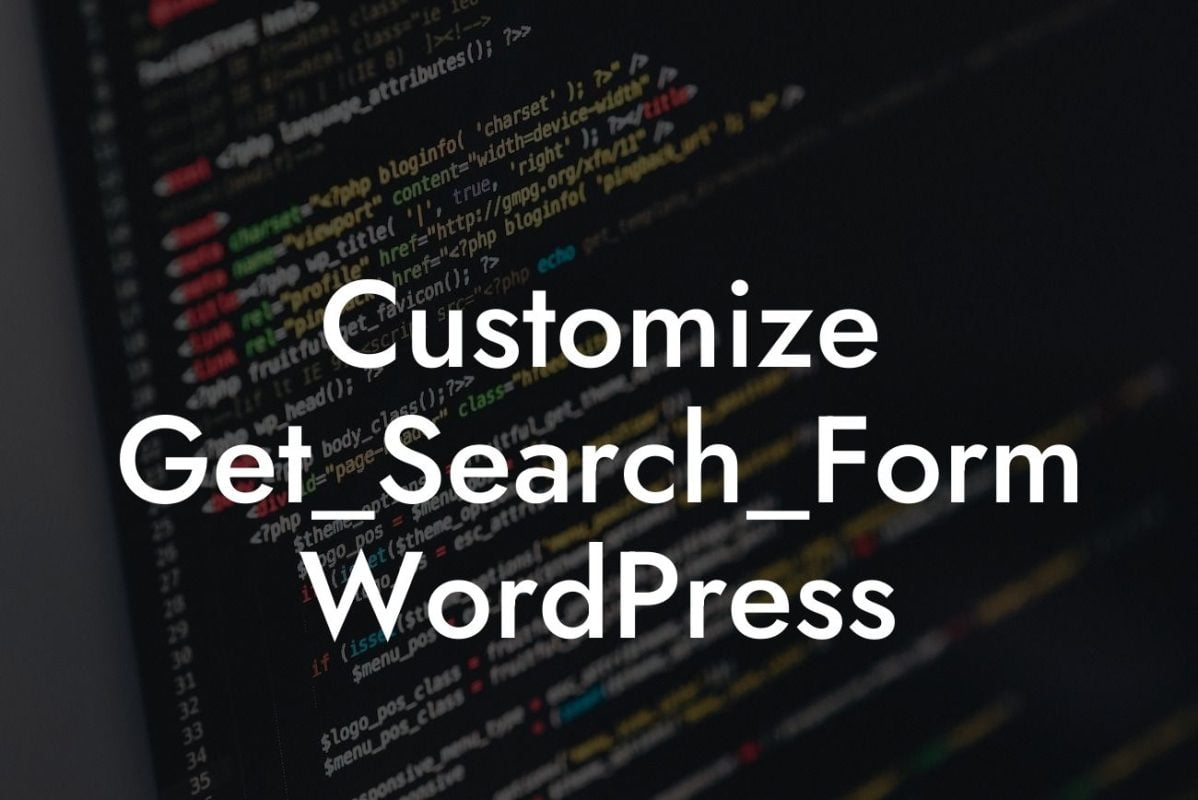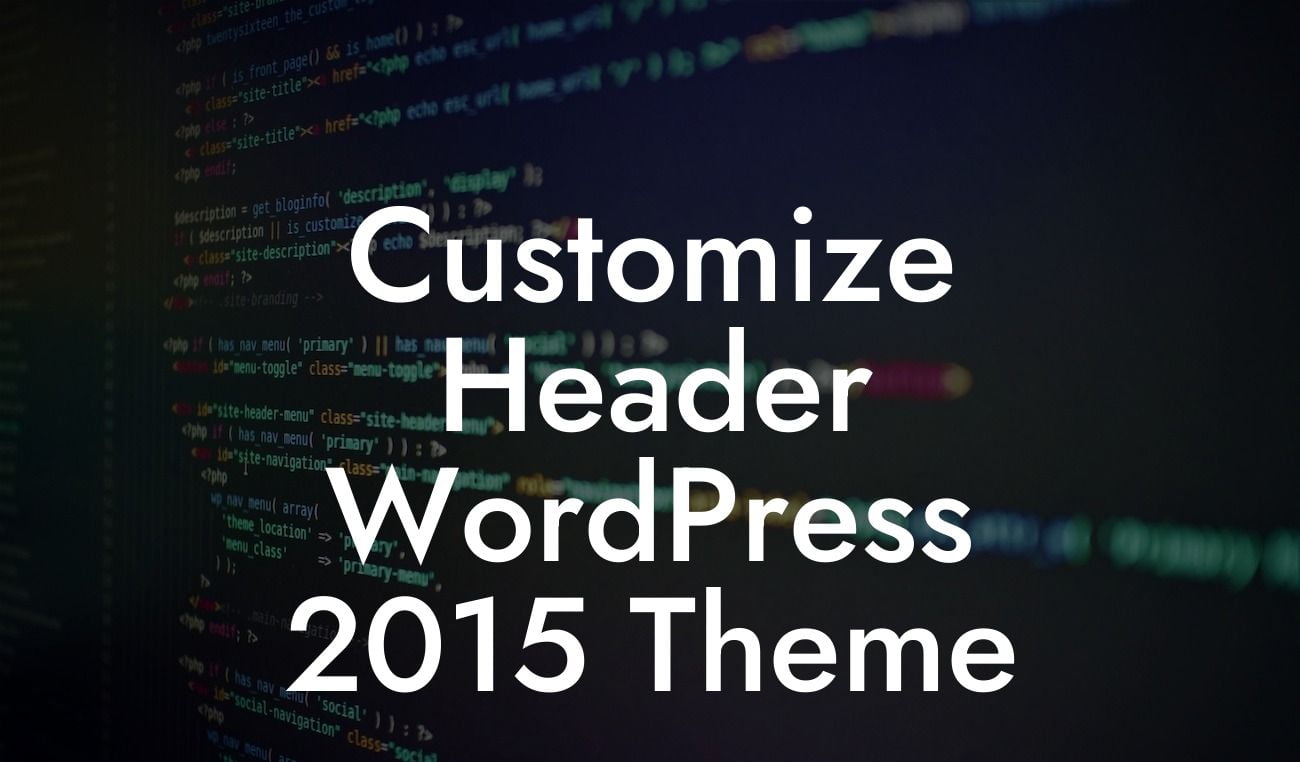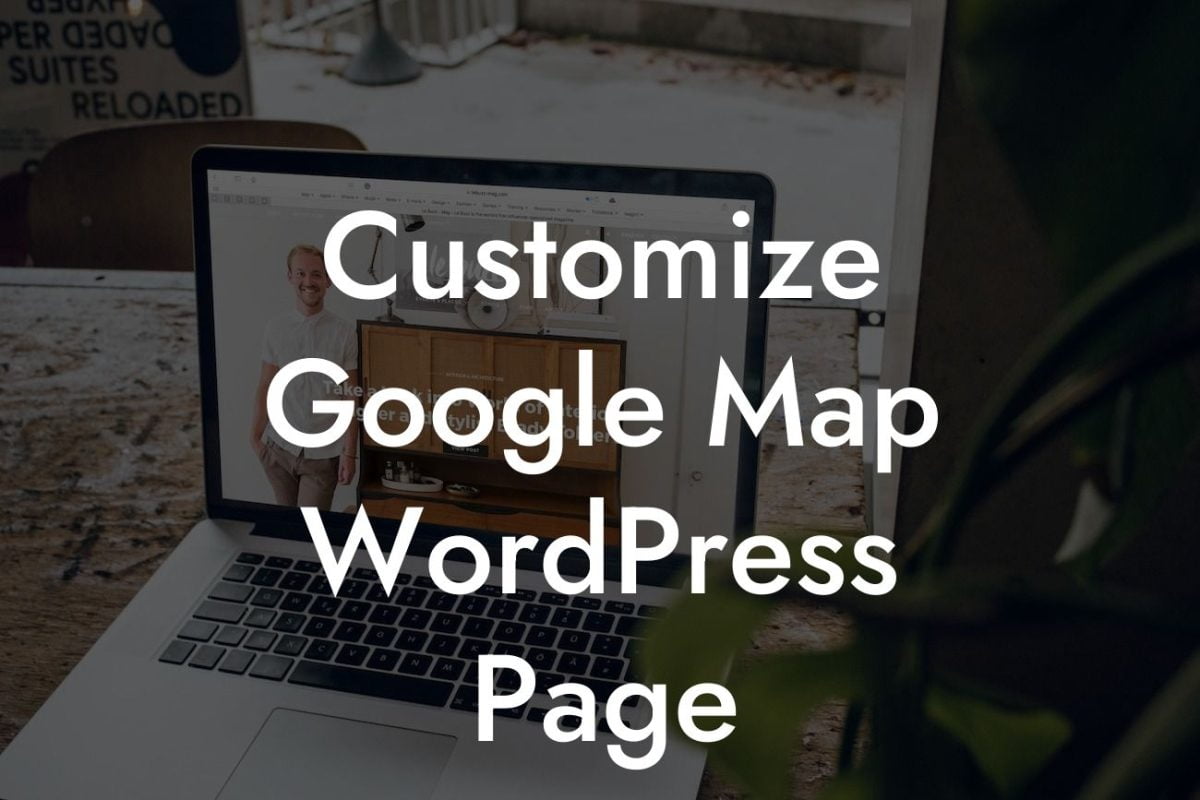Customizing your WordPress child theme with CSS can be a game-changer in creating a unique online presence for your small business or entrepreneurial venture. By making simple tweaks to your theme's appearance, you can elevate your website's design, impress your audience, and boost your success. In this article, we will guide you through the process of customizing your WordPress child theme with CSS, helping you create a visually stunning website that perfectly represents your brand.
Customizing your WordPress child theme with CSS allows you to personalize your website's design without affecting the core theme files. This means you can easily update your theme without losing any of your customizations. Let's dive into the steps to customize your WordPress child theme with CSS:
1. Create a child theme: Before you start customizing, it's important to create a child theme. This ensures that your modifications are applied only to the child theme and won't be lost during theme updates.
2. Locate the style.css file: Once you've created the child theme, locate its style.css file. This file contains the CSS rules that will override the parent theme's styles.
3. Customize fonts and colors: To change the fonts and colors of your website, identify the elements you want to modify by inspecting them with your browser's developer tools. Then, add CSS rules in the style.css file to redefine the desired fonts and colors.
Looking For a Custom QuickBook Integration?
4. Adjust layouts and spacing: If you want to rearrange elements or adjust spacing on your website, you can use CSS flexbox or grid properties. These powerful tools allow you to create responsive and visually pleasing layouts.
5. Add custom styles: To add your own unique styles, you can use CSS selectors to target specific elements. Whether you want to change the background image, modify the border styles, or add animations, CSS gives you the flexibility to create a website that reflects your brand's personality.
How To Customize Wordpress Child Theme With Css Example:
Let's say you want to change the header background color of your WordPress child theme. You can achieve this by adding the following CSS code to your style.css file:
.header {
background-color: #f2f2f2;
}
This code targets the header element and sets the background color to a light gray (#f2f2f2). Simply modify the color value to match your branding guidelines, and the header will instantly reflect your desired color scheme.
Congratulations! You've learned how to customize your WordPress child theme with CSS. By making simple modifications to fonts, colors, layouts, and adding custom styles, you can transform your website into a visually stunning representation of your brand. Get creative and experiment with different CSS properties to unleash the full potential of your website's design.
Don't forget to share this article with others who may find it useful. Explore other helpful guides on DamnWoo to further enhance your WordPress skills and consider trying one of our awesome plugins to take your website to the next level. Stay tuned for more insightful content that will help you supercharge your online success.