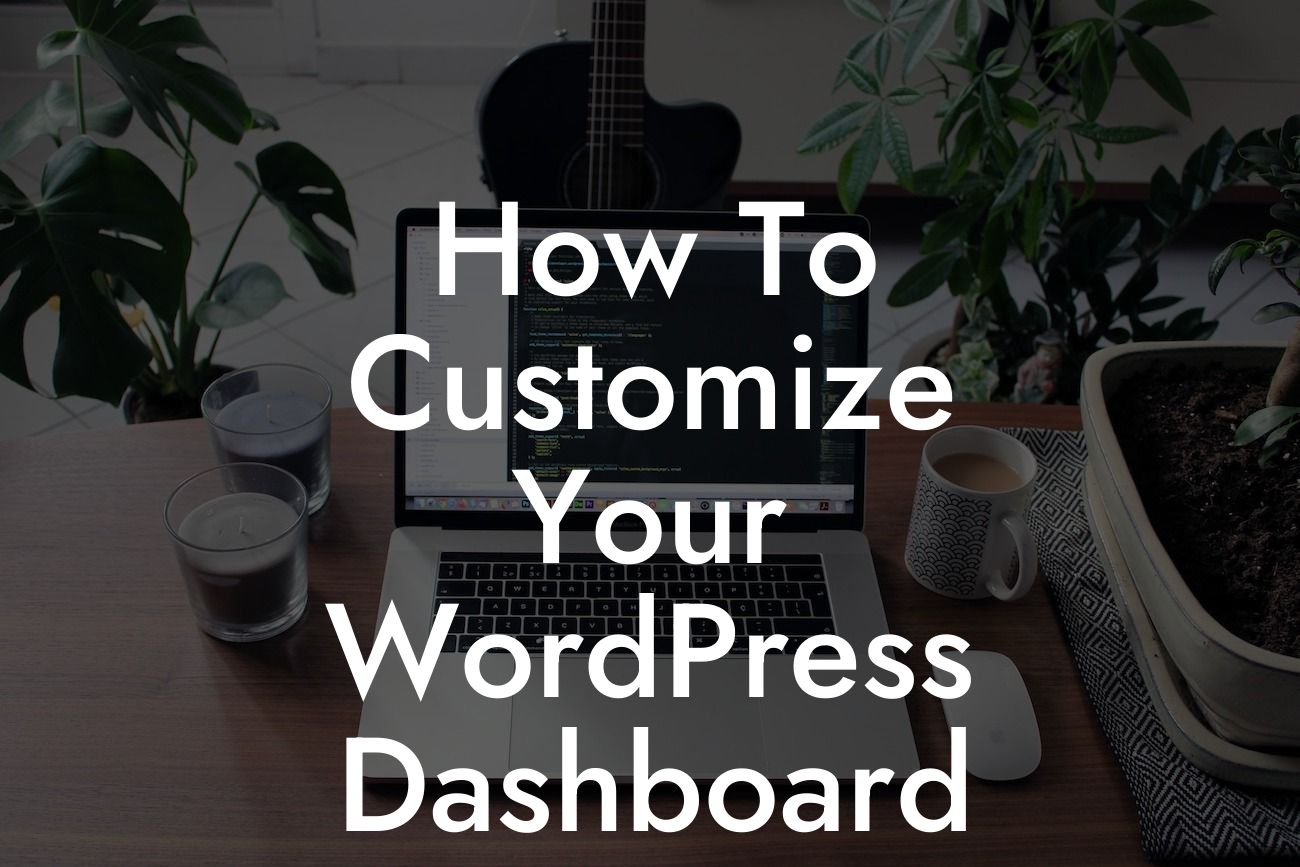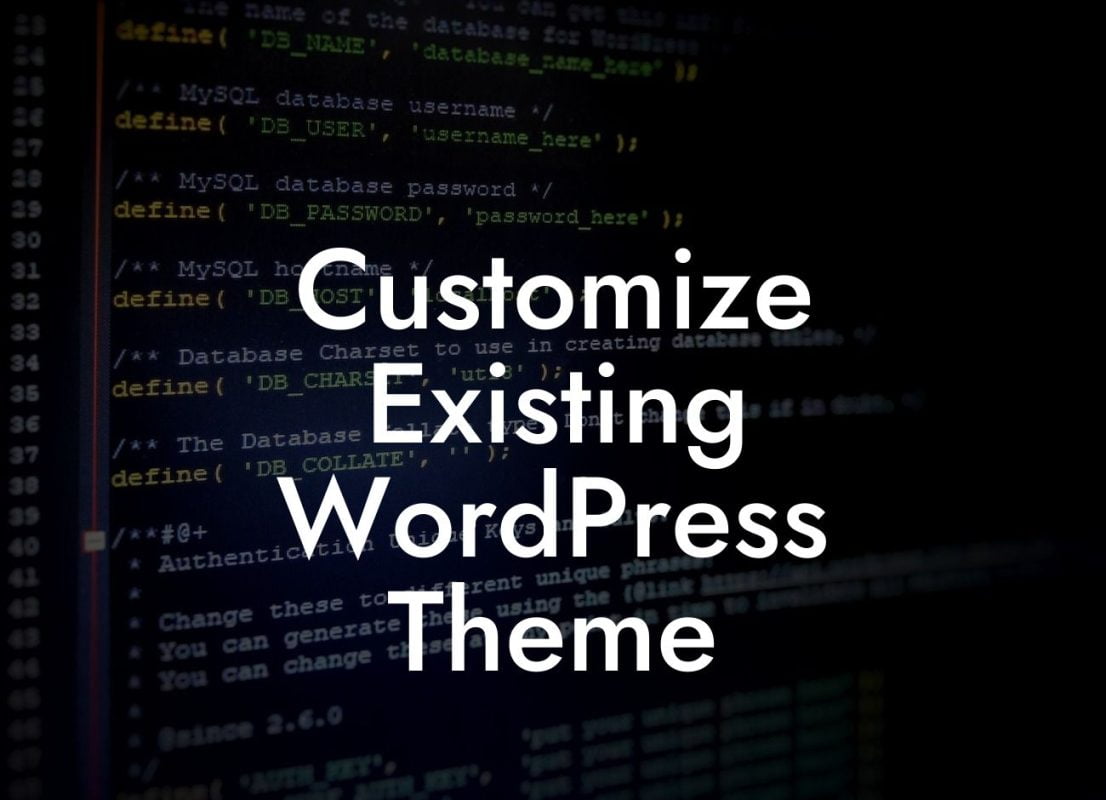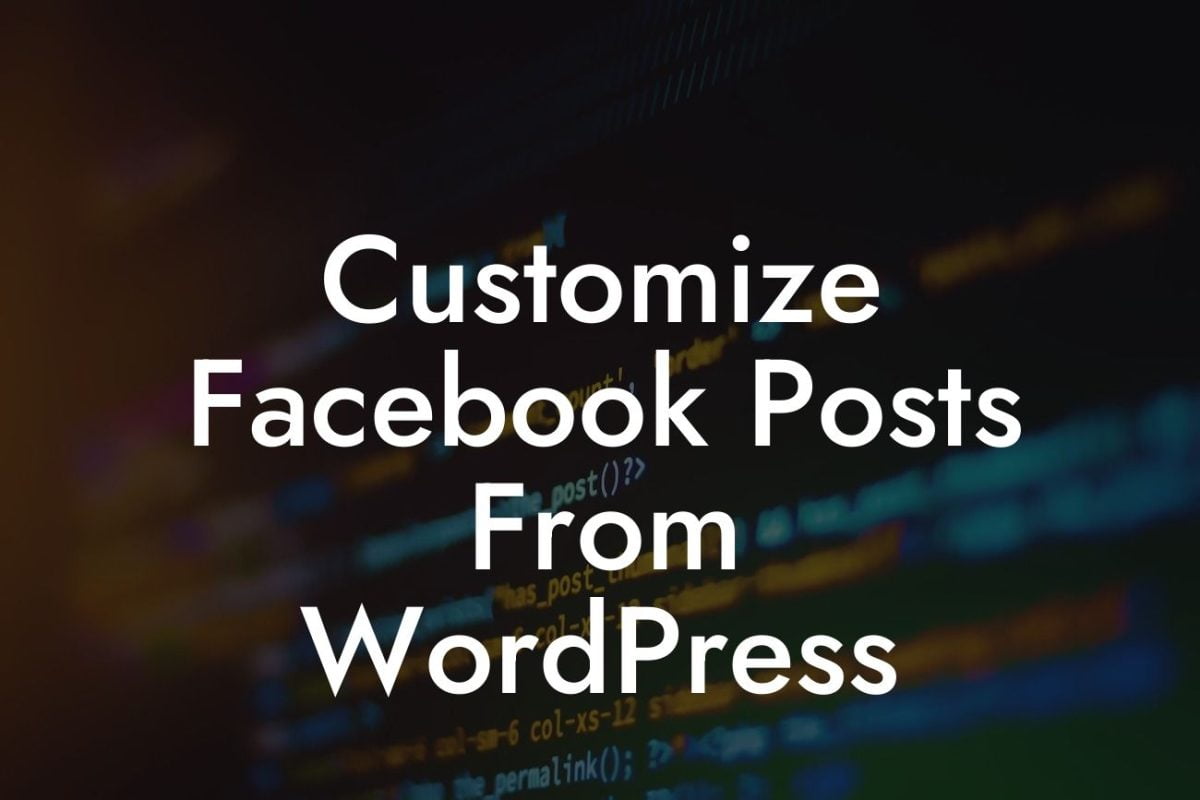Are you tired of the same old WordPress dashboard? It's time to take control and customize it to reflect your unique brand. With DamnWoo's expert tips and tricks, you can transform your dashboard into a personalized and powerful tool that will enhance your online presence. Say goodbye to generic layouts and cookie-cutter solutions, and let's explore how you can create a dashboard that truly represents your business.
Customizing your WordPress dashboard allows you to streamline your workflow, access important information with ease, and save time navigating through irrelevant features. Let's dive into the key steps to customize your WordPress dashboard:
1. Install and activate DamnWoo's Dashboard Customizer plugin:
Start by installing and activating DamnWoo's Dashboard Customizer plugin, available in the WordPress plugin repository. This powerful plugin gives you complete control over the appearance and functionality of your dashboard.
2. Customize your dashboard layout:
Looking For a Custom QuickBook Integration?
With DamnWoo's Dashboard Customizer plugin, you can easily rearrange the widgets on your dashboard to suit your needs. Drag and drop the elements to prioritize the information that matters most to you. Whether it's recent comments, site stats, or custom post types, personalize your dashboard layout for maximum efficiency.
3. Create personalized welcome messages:
Make your dashboard feel welcoming by adding personalized welcome messages. DamnWoo's plugin allows you to display custom messages to each user role or even specific users. Use this feature to provide important updates, reminders, or simply greet your team members as they log in.
4. Add quick links to your favorite tools:
Save time navigating through your WordPress admin by adding quick links to your favorite tools, functions, or frequently visited pages. With DamnWoo's plugin, you can create custom shortcuts and access them directly from your dashboard. No more digging through menus or searching for the right page.
How To Customize Your Wordpress Dashboard Example:
Let's say you run an e-commerce store. Your dashboard customization might include displaying real-time sales data, recent orders, low stock notifications, and a quick link to your product management page. By customizing your dashboard to focus on these key elements, you can easily stay on top of your store's performance and take immediate action when necessary.
Customizing your WordPress dashboard is not only about aesthetics; it's about optimizing your workflow and maximizing your productivity. With DamnWoo's Dashboard Customizer plugin, you can transform your dashboard into a robust tool that reflects your brand and helps you achieve your business goals. Explore our other guides for more insights and don't forget to check out our awesome plugins designed exclusively for small businesses and entrepreneurs. Share this article with fellow WordPress users who want to elevate their online presence and supercharge their success.